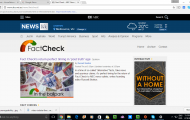A lot of us who use Facebook upload pictures to the Photos application for our Facebook Friends (or others) to view. We then end up with larger albums like “Assorted Pictures / Random Pictures” for those pictures that don’t have a common thread like a trip for example. Similarly, when we take pictures using our mobile devices, we end up creating a “Mobile Uploads” album which houses the pictures that came from our mobile devices.
To move a photo in to an album
1. Click on the photo that you want to move. You will see a single-image view of the photo.
2. Click the “Edit this photo” option. You will see a thumbnail of the photo as well as a large field for the caption and a list of any tags that exist.
3. Under the thumbnail of the photo, there is a checkbox to make the image your album cover as well as the “Move to” option.
4. Click the drop-down list at the right of the “Move To” option to choose which album you want to move the picture to. This drop-down list will be populated with the names of the albums that already exist in your Facebook account.
NB: You have to have an album already created in your Facebook Photos account.
5. Click “Save Changes” and the picture will be moved to the album that you want.
My comments about this process.
This process could be improved by allowing you to move the pictures at the thumbnail view and / or allowing you to move a group of multiple pictures at once.