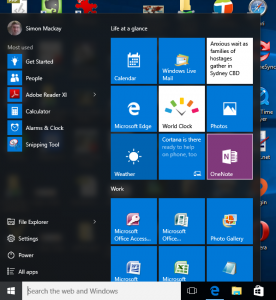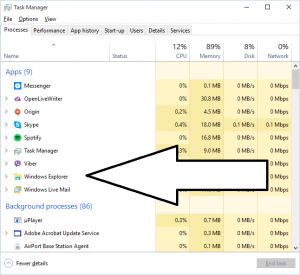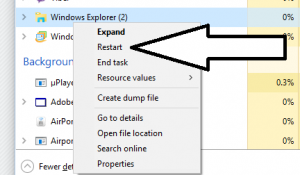Article
Windows 10 Tip: Fixing Live Tile Counts and Blank Tiles | Supersite For Windows
My Comments
If you are running Windows 10 and are enamoured by the “tiled interface” that is part of its Start Menu or Tablet Mode view, there are times where you may find it not working “up to scratch”.
With this interface, you may find that the Live Tiles that are regularly updated simply go blank or are stagnant. The normal response to this situation would be to restart your computer, which would then fix the problem.
On the other hand, you may only need to restart the Explorer process to fix this problem without the need to reboot your computer. This can also apply to other user-interface abnormalities.
Here, you run Task Manager by either right-clicking the Taskbar or holding your finger on the Taskbar in the case of a tablet or 2-in-1, then clicking Task Manager, or pressing Ctrl-Shift-ESC together on the keyboard. Then you find Windows Explorer in the list of processes. Right-click this item and click Restart and it won’t take long for it to come good.
At this point, the Windows Explorer process will recover and update the tiles including reloading the data that populates the tiles from its source rather than working of corrupted data.