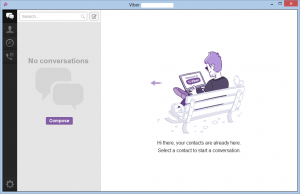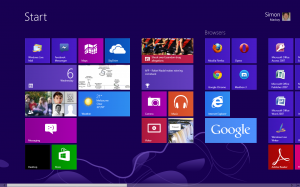Introduction
I am reviewing the Seagate GoFlex Home network-attached storage system which I had first seen in action at the Australian Audio and AV Show at the Melbourne Marriott Hotel. Here, this unit was working as a DLNA media server for a small network that was to feed music to a Naim ND5 network media adaptor component.
Now, due to my WD MyBook World Edition network-attached-storage becoming full, I had wishlisted a network-attached storage device as a birthday gift and received this unit as a gift.
Prices (may change as you seek better deals)
| 3Tb hard disk |
AUD$299 |
| 2Tb hard disk |
AUD$199 |
| 1Tb hard disk |
AUD$219 |

| Class |
Consumer Network Attached Storage |
| Storage |
|
| Capacity |
3 Tb
Other capacities |
| Disks |
1 detachable hard disk |
| Connection |
|
| Network Connection |
|
| Host Connection |
USB or similar connection to connect directly to a host |
| USB Device Connection |
Type x quantity |
|
Devices supported |
| Peripheral Connections |
eSATA, Thunderbolt |
| Device Discovery |
|
| UPnP |
Yes |
| Bonjour |
Yes |
| UPnP Internet Gateway Control |
Yes |
| Features and Protocols |
|
| SMB / CIFS |
Yes |
| Media Server |
DLNA / iTunes |
| Remote Access |
Yes – |
| Remote NAS Sync |
No |
The Network-Attached Storage System itself

The Seagate GoFlex removable hard disk module
The Seagate GoFlex Home network-attached storage system is based around Seagate’s “GoFlex” detachable hard disk setup. Here, the hard disk is housed in a module that clips on to a connectivity base. This could allow people who have the smaller-capacity units to upgrade to larger-capacity variants by purchasing the larger-capacity disks. Similarly, one can easily replace a failed or damaged disk unit by buying the replacement GoFlex module and clipping it on to the base.
Setup Experience

The base that connects to the power and home network – USB, Gigabit Ethernet and power
Like most consumer NAS units, the Seagate GoFlex Home can be difficult to set up without the use of the software that comes on a supplied CD. This is although you can discover the NAS using the UPnP abilities in Windows XP onwards so you can get to the setup screen. The CD-supplied “Seagate Dashboard” software hasn’t been updated for Windows 8, so anyone running that software on this operating system will get an error message to that effect.
I was still able to work through the setup routine using the NAS unit’s Web interface but the Seagate required you to determine its own login parameters and couldn’t learn any existing login parameters that existed for other NAS units or network shares on the operating environment.

Where the hard disk module drops in to the base
The only time you can create a distinct identifier is through the setup process. This is reflected in the NetBIOS / SMV network name that is visible in the Network View for Windows. It is also reflected in the DLNA server list as <Network_Name>:UPNP-AV. Personally I would like to see this made available in the management menu so you can get the name right especially if you have multiple GoFlex Home or GoFlex Net devices on the same network.
Capabilities
The Seagate GoFlex Home uses the SMB / CIFS (Samba) method of sharing its disk resources which is expected as a standard with Windows, MacOS X and Linux.
For backing up your computers, there is the supplied Memeo backup software. But you can use your operating system’s backup software like Apple’s Time Machine or the Windows Backup for this task.
The supplied DLNA Media Server abilities have it that the media library is indexed by the date or the folders. There is the ability to have the DLNA server share particular folders in the Public tree which can be good for funnelling what appears on your Smart TV. This setup can improve the library-aggregation performance and reduce the number of confusing “non-media” files appearing in your media list that appears on that smart TV.
When you discover this NAS on your DLNA client device, the server appends “UPnP-AV” to the NAS’s name to remind you are looking at the device’s DLNA server and the media behind it.
You can also connect a USB hard disk or flash drive to the GoFlex and either use it as a destination for making a backup copy of what is on the NAS or simply to share extra data that is hosted on the external storage device across the home network. An example application of this could be share a USB hard disk which has the back issues of a classic magazine title like National Geographic across the network.
System performance

Nearly as small as a regular CD case
The Seagate GoFlex Home NAS yielded a consistent throughput of 500Mbps when transferring data from the existing WD MyBook World Edition to it. Of course, it is worth remembering that a connection’s rated speed like the Gigabit Ethernet’s capability is really the medium’s link speed.
For media streaming, I had observed that the GoFlex could yield a smooth and reliable experience with audio and video content. This was in both the experience with a similar unit at the Australian Audio and AV Show in 2010 and with this unit when I ran one of the “how-to” demo video found on this unit through our Samsung Smart TV.
As for operating noise, I had noticed very little of this even through the data transfer between the two NAS units. There was a bit of buzzing but this was due to a hard disk being active as data is being transferred to it.
Limitations and Points Of Improvement

A similar Seagate GoFlex Home single-disk network-attached storage working at a hi-fi show as a DLNA server
Here, I would like to see Seagate implement simplified device naming, including access to this function in the setup menu. This would then apply to what it is known as in the “cloud”, on the network and via your DLNA-capable media devices.
As well. Seagate could implement always-available “public folders” that don’t need you to supply credentials to login. This can be useful if you are wanting to run this device as a “content pool” for drivers, PDFs and similar material or you need “non-computer” devices to gain access to a shared resource.
Like a lot of consumer network-attached storage devices, this could support “cloud-driven” NAS-to-NAS data synchronisation / backup. It could come in to its own with units located at secondary locations or as secondary storage for a business-tier NAS.
Conclusion
I would recommend that one purchases the Seagate GoFlex Home network-attached storage as either an entry-level network-attached-storage solution or a secondary network storage point for their home network. This could be as a simple backup solution, a file-transfer point, a communal file pool or for sharing media content to DLNA-capable devices.
Business users can see NAS units of the same calibre to this one work well as a DLNA media server for serving images or videos to a few endpoint devices, or simply as a secondary network file storage for less-critical files.