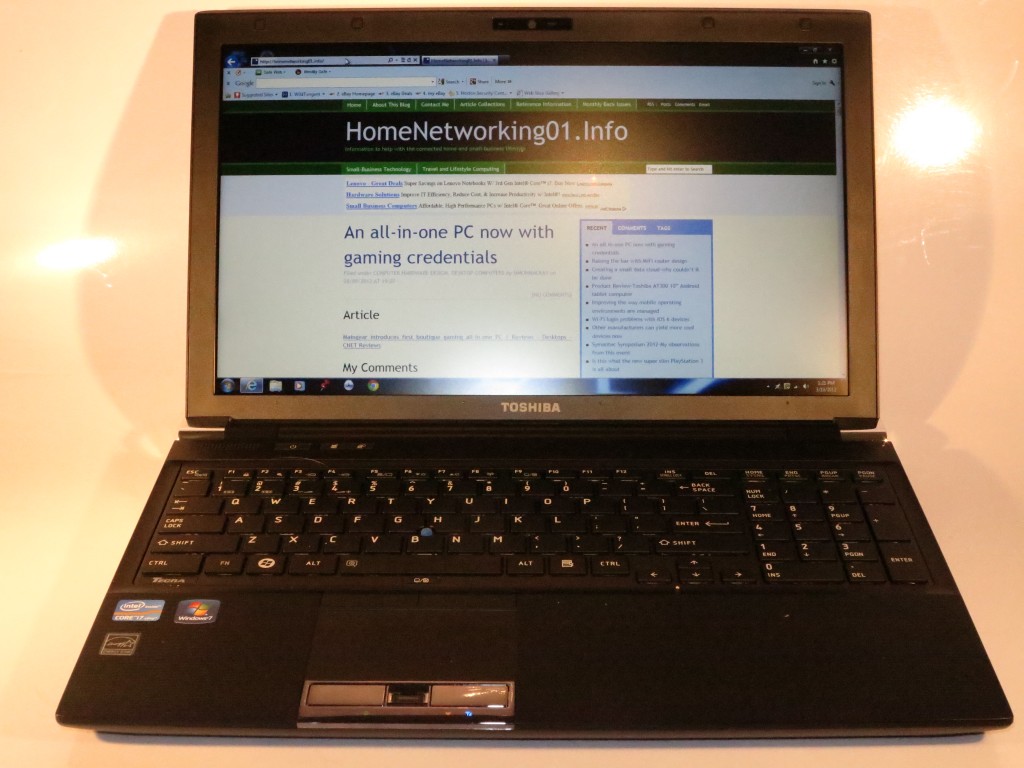Introduction
I am reviewing the Toshiba Tecra R950 which is Toshiba’s latest iteration of their work-home business laptops. This has business features like business-grade security and a shock-proof hard disk but is based on the new Intel 3rd-generation hardware platform. It also benefits from expandability options like an ExpressCard slot and plenty of USB 3.0 sockets.
The unit I am reviewing is a mid-tier high-performance variant but this series has cheaper variants that have less RAM and the cheaper i5 processor while there are higher-performance variants with a 256Gb solid-state disk and dedicated graphics processors.
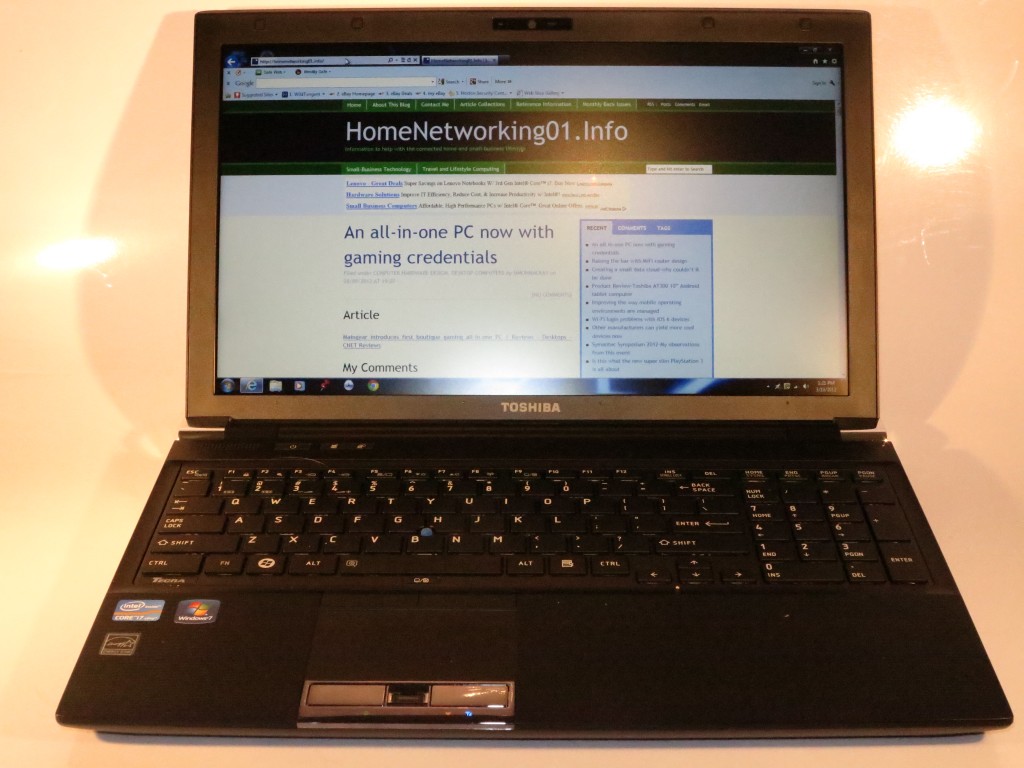
| Price – this configuration |
RRP |
AUD$1822.70 |
| Processor |
Intel Ivy Bridge Core i7-3520M |
cheaper option
Intel Ivy Bridge Core i5-3320M |
| RAM |
8Gb
cheaper option:
4Gb or 6Gb |
shared with graphics |
| Secondary storage |
640Gb hard disk
Extra cost:
256Gb solid-state drive |
DVD burner, SDXC card reader |
| Display subsystem |
Intel HD integrated graphics
Extra cost:
AMD Radeon 7570M |
1G dedicated memory (AMD Radeon 7570M) |
| Screen |
15” widescreen (1600×900)
Cheaper option:
15” widescreen (1366×768) |
LED-backlit LCD |
| Audio Subsystem |
|
|
| Audio Improvements |
|
|
| Network |
Wi-Fi |
802.11a/g/n |
|
Ethernet |
Gigabit Ethernet |
|
Bluetooth |
Bluetooth 4.0 Smart Ready with EDR |
|
Modem |
Extra cost
Onboard 3G modem |
| Connectivity |
USB |
USB 2.0 (Sleep & Charge) + USB 2.0 with eSATA + 2 x USB 3.0 |
|
External Storage |
eSATA combined with USB 2.0 |
|
Video |
VGA, DisplayPort |
|
Audio |
3.5mm audio output |
| Expansion |
ExpressCard |
ExpressCard 34 x 1 |
| Authentication and Security |
Fingerprint reader
Trusted Platform Module 1.2 |
|
| Operating System on supplied configuration |
Microsoft Windows 7 Professional |
|
| Windows Experience Index – this configuration |
Overall:5.9 |
Graphics: 6.6
Advanced Graphics: 6.6 |
|
|
|
The computer itself
Aesthetics and Build Quality
The Toshiba Tecra R950 has that business look about it. It has the dark grey lid and a herringbone ribbed palmrest and is finished in the dark grey colour. Only the hinges are finished in chrome, with the right hinge being used for locking down the computer with a Kensington-compliant cable lock.
It is built well for durability, and does feels heavy. This characteristic is one where you could expect a long lifetime out of this business-class laptop.
 When I was watching some on-demand video, I had noticed that the Tecra didn’t run hot. This is usually a time that I notice that a laptop can run hot with the cooling fan running at full speed and / or the computer feeling too warm. This is even though the vent is on the left side of the computer and I felt minimal hot air leaving that vent.
When I was watching some on-demand video, I had noticed that the Tecra didn’t run hot. This is usually a time that I notice that a laptop can run hot with the cooling fan running at full speed and / or the computer feeling too warm. This is even though the vent is on the left side of the computer and I felt minimal hot air leaving that vent.
User Interface
The Toshiba Tecra R950 has the same roomy keyboard with the hard plastic feel which does lend itself to comfortable accurate typing. There is also the separate numeric keypad which is a boon for entering lots of numbers in to that Excel spreadsheet or accounting program.
The trackpad still works as expected and can be sensitive if you are typing but you can still override it using a hardware button located below the spacebar. At least the thumbstick works properly as an alternative pointing device so you can have the trackpad off if you find its sensitive behaviour annoying.
Audio and Video

Left-hand-side connections – VGA, DisplayPort, USB 3.0, ExpressCard 34 slot, SD card slot
I have noticed that the audio and video experience that this Toshiba Tecra R950 has given me is smooth for most tasks including audio and video playback. The video playback was still very smooth even through film scenes which may be dificult to reproduce. As for the sound, it cam through very clearly through headphones but the integrated speakers still leave room for improvement.
Connectivity, Storage and Expansion
The Toshiba Tecra R950 has many different ways to connect external peripherals to it. For example, there are many ways to connect an external hard drive to this laptop without trading performance – an eSATA / USB 2.0 connector as well as two USB 3.0 connectors.

Right-hand side connections – 3.5mm audio input-output jack USB 3.0 port, USB 2.0 port, USB 2.0 / eSATA combo port and DVD burner
There is the DisplayPort socket used as the digital video connect and you would need to use an adaptor when connecting to HDMI or DVI displays such as most flatscreen TVs. Of course, there is a VGA socket for use with legacy video equipment like the cheaper projectors.
As for secondary storage, the Tecra business laptop has 640Gb as its primary hard disk capacity although some of the more expensive variants come with a 256Gb solid-state storage option. This is supplemented with a DVD burner and a SDXC card reader, thus having access to cost-effective removable storage without the need to carry extra accessories.
The Tecra is equipped with an ExpressCard 34 slot. This gives it room to expand in functionality because you can plug in wireless-broadband modems, sound modules and the like yet have the high performance. SD card slot being located directly under this can be obstructed by ExpressCard modules that use a large overhang
Battery life
The Toshiba Tecra R950 was able to run for a long time on its own battery for most activities as I have observed. For example, I was able to run it with video-on-demand for an hour and find that there is 75% of power left in the battery. As well, I had the Tecra play a feature-length movie DVD for five hours and 21 minutes before the battery ran out after just charging the battery.
This is something I would expect of a full-size 15” business laptop running newly-issued batteries and would preserve its credentials for long flights or similar activity.
Limitations and Points Of Improvement
 An option that I would like to see for the Toshiba Tecra R950 and other larger laptops that come with the high-capacity hard disks is a solid-state disk that works as a cache drive to improve performance and battery runtime. Similarly the Tecra lineup could benefit from a Blu-Ray-capable optical drive as an option.
An option that I would like to see for the Toshiba Tecra R950 and other larger laptops that come with the high-capacity hard disks is a solid-state disk that works as a cache drive to improve performance and battery runtime. Similarly the Tecra lineup could benefit from a Blu-Ray-capable optical drive as an option.
One accessory that this could benefit from is a DisplayPort – HDMI adaptor so that people can be able to use common LCD and plasma flatscreen TVs like those at home or in hotels as external monitors.
This Tecra series has become a chance for Toshiba to make a bridge computer like the Fujitsu LH772. This is where they could use some of the Tecra features like the fingerprint scanner but have different colourings, making it appeal to the student market.
Conclusion
I would position the Toshiba Tecra R950 as an up-to-date work-home laptop for most small businesses. It has the security where-with-all and the extra RAM and hard-disk capacity that the small-business owner would need. The Bluetooth 4.0 interface allows this computer to work with battery-operated Bluetooth devices that can run a long time on cost-effective batteries or work with Bluetooth sensor devices.
II was choosing amongst the packages available, I would prefer this model for most users and the model below (4Gb RAM, i5 CPU) for those on a budget such as students. The Radeon-equipped variants would work well for users with graphics and multimedia creation needs or, perhaps, intense gaming. All along, I would focus on the 640Gb HDD as requirement for capacity.