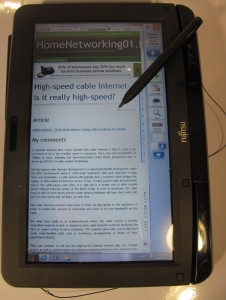Product Review–Toshiba Portege R830 ultraportable notebook computer (Part No: PT321A-01L002)
Introduction
I am reviewing the Toshiba Portege R830 series of ultraportable notebook computers which is targeted at business users, primarily the “big end of town” but there are models in this series that can appeal to most users who are after a notebook that can be stuffed in to that bike bag or shoulder bag.
This is the first ultraportable notebook based on Intel Sandy Bridge technology that I have reviewed for HomeNetworking01.info.This class of notebook is infact a proving ground for the technology because it has requirements for long battery life, ability to play video content at a moment’s notice as well as be light and suitable for use on the road. The Toshiba Portege R830 Series is so well positioned with this respect due to it being equipped with an optical drive which would come in handy with playing DVDs that you buy or rent before that long bus or train trip.
| Price – this configuration |
AUD$2447.50 | |
| Processor | Intel Sandy Bridge i5-2520M | Other vairants – all Sandy Bridge cheaper – i5-2410M more expensive i7-2620M |
| RAM | 4Gb RAM | shared with graphics |
| Secondary Storage | 128Gb solid-state storage cheaper 500Gb hard disk extra cost 512Gb solid-state storage |
optical drive, SDHC card reader |
| Display Subsystem | Intel HD Graphics | up to 2G RAM for graphics |
| Screen | 13.3” widescreen (1366×768) | LED-backlit LCD |
| Network | Wi-Fi | 802.11a/g/n |
| Ethernet | Gigabit Ethernet | |
| Bluetooth | 3.0 + HS | |
| Connectors | USB | 3 x USB 2.0 |
| SATA | 1 x eSATA in combo USB socket | |
| Video | VGA, HDMI | |
| Audio | 3.5mm stereo headphone jack 3.5mm stereo microphone jack Digital audio via HDMI |
|
| Operating System on supplied unit | Microsoft Windows 7 Professional | |
| Windows Experience Index – this configuration | Overall | 4.7 |
| Graphics | 4.7 | |
| Gaming (Advanced) Graphics | 6.1 |
The computer itself
I have noticed negligible extra weight when I have packed in my day bag to take it on an “on-road” test drive. It is large enough for the lid to lean back while in crowded buses or economy-class airline seats, even if the seat ahead is suddenly reclined.
All the models in this series come with a DVD burner but this review model and the model above are equipped with a solid-state drive rather than a hard disk for the main secondary storage. The two less-expensive models come with a 500Gb hard disk and the most expensive model has a 512Gb solid-state drive while this model has the 128Gb SSD.
Aesthetics and Build quality
The Portege R830 Series is finished in an all-black finish with chrome highlights on the lid hinges. This avoids the tendency to use a fingermark-attracting gloss finish, which allows for a more durable finish.
As well, for an ultralight computer, it is very well-built and has a good-quality finish about it. It was also able to handle the rough usage that may occur as it is taken out and about when you travel or go “hotspot surfing”.
User interface
The Toshiba ultraportable notebook is equipped with a chiclet keyboard which supports accurate touch-typing for long perionds, even while travelling on public transport. It could benefit from rubber-capped keys so you know where you are actually typing.
There is an easily-discoverable trackpad that has a generous area for working with; as well as easily-discoverable buttons. As well, this ultraportable does use a fingerprint scanner between the buttons as part of a secure-login option.
Audio and Video
The Intel HD video is responsive for most multimedia tasks especially video playback. It may be able to cope with basic editing but there may be problems when you use the video-editing tools to make anything beyond “rushes-quality” video. I even noticed that the Toshiba had performed very well even when it was playing “Munich: from the integrated DVD burner whil;e running on batteries.
Unlike most laptops, the Toshiba Portege R830’s screen on this unit isn’t a reflective glossy screen, which makes it suitable for bright operating environments.
The sound-reproduction for these laptops is typical for many of the laptops in that it has the tinny speakers that don’t provide depth to the sound. I would recommend that you use this laptop with a pair of good headphones or a good speaker setup when you want the best out of the sound.
Battery life
I have run this computer on a variety of activities and it has run longer than expected for the typical laptop. For example, I was able to have a DVD playing for four hours after a full charge and fhen find that there is 25% of power left, with an estimated 4 hours worth of use left.
Other experience notes
The Toshiba Portege R830 has a Sleep And Charge feature for one of the USB ports. Here, it means that the notebook can be set to supply power to 1 USB port while it is off so that smartphones and other gadgets can be charged off that port. This may benefit travellers who want to cut the number of chargers and AC adaptors they carry for their devices while on the road. For overseas travellers, this may avoid the need to carry extra plug converters for mobile phone chargers while they travel. The function has worked as stated on the tin when it came to charging my Samsung Galaxy S Android smartphone as illustrated below.
I had shown this computer to some friends whom I live with when I was talking about laptops and they thought it was similar to a netbook that they considered as a “traveller” computer. This is although they were used to seeing the larger laptop computers and didn’t really pick up on this class of ultraportable notebooks that filled the gulf between the netbook and the regular laptop.
Conclusion
The Toshiba Portege computers do work well as a current-spec traveller’s computer where you value creating content or need the ability to work with DVDs. It does the Sandy Bridge CPU/GPU platform justice as far as “traveller-friendly” portable computing goes.
I would recommend this configuration for use as a secondary traveller computer where only current data is kept on the system and quick performance is a priority. If you do need to have a larger data collection like digital photos or videos that are being “proofed”, you may have to use an external hard disk or invest in the more-expensive model of the series.
There is a variant of this model that is equipped with the same processor, RAM and other specifications but has a regular 500Gb hard disk for AUD$1980 which may suit most people who want the same power but more storage.
But whatever, I would place the Toshiba Portege R830 series of ultraportables as contenders for a notebook computer that you intend to use “on the go” especially if you cycle or use public transport. It also would be an appropriate notebook to use if you do a lot of work at Wi-Fi-equipped cafes.