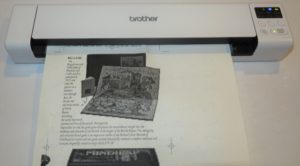Introduction
I am reviewing the Brother DSMobile DS-940DW Wi-Fi mobile scanner which is a highly-portable pure-play document scanner pitched towards the mobile office.
This battery-powered mobile scanner can scan to a regular computer via a USB connection or via a Wi-Fi link , whether you are using the one it creates or an existing small or home Wi-Fi network. As well, you can use it to scan documents to your iOS or Android mobile device using a Wi-Fi link, either one it creates or an extant small network.
As well, you can use it offline to scan documents to a removable microSD card so you can then download them as files to your computer at a later stage. In this case, you can remove the card and install it in your computer’s SD card reader to get at your documents or while you have the scanner connected to your regular computer you see that SD card as a removable storage device with all your scanned documents.
Photo – Insert high-resolution photo of product INLINE

| Scan |
Connections |
| Colour |
USB 3.0 |
| 600dpi x 600dpi
Single-pass auto-duplex |
Wi-Fi
Own-access-point Wi-FiIPv6 |
Price
Scanner
Recommended Retail Price: AUD$299
The scanner itself

Two scan heads allow the Brother DS-940DW Wi-Fi mobile scanner to scan both sides of a page simultaneously/
The clamshell design makes it easy to remove jammed paper.
The Brother DSMobile DS-940DW Wi-Fi mobile scanner is powered from an internal rechargeable battery or an external USB-based power supply which you have to provide. That could be through your computer, a USB charger or a USB powerbank. But the same USB power supply also charges the battery whether you are running the scanner or not.
Connectivity and Setup
The Brother DS-940DW mobile scanner has an easy-to-find slider switch on the right-hand side that selects between SD card operation, direct USB connection and Wi-Fi network connection. This makes it easier for the user to switch between the mode appropriate to their scanning needs, be it to scan to their laptop via USB or to their mobile device via Wi-Fi or simply to scan to the installed SD card.
Direct connection

You connect the scanner to the host computer or a power supply using a USB 3.0 or USB-C cable with a USB 3.0 microB plug on it
If you intend to use the Brother DS-940DW scanner with your regular computer via USB, you connect it to the host computer using a USB 3.0 cable supplied with the scanner.
But if your computer is equipped only with USB-C connectors like some new Ultrabooks or you use a USB-C charger to power your scanner, you would need to purchase a USB Type-C to USB 3.0 microB cable (OfficeWorks Australia, Office Depot USA, B&H Photo Video USA,Walmart, Amazon) rather than use the supplied USB Type-A cable.

microSD card slot for offline scanning to microSD cards
In this case, if you did use the scanner offline and scanned documents to an SD card installed within the machine, the SD card will be presented to your computer’s operating system as another logical storage volume. This is similar to what happens when you are using a USB memory stick or an SD card reader.
Wi-Fi network connection

It is easy to change between WI-Fi, dirrect or offline scanning at the flick of a switch
The scanner can be connected to the computer via a USB cable or via a Wi-Fi network, whether one that it creates or an existing small network. But setting it up to work with an existing Wi-Fi network requires you to work it as its own Wi-Fi access point then log in to a specified Web page which has a “Wireless Setup Wizard” to associate it with the existing network. You can use WPS-based push-button or PIN setup if your access point or router supports these methods. For this function, there is a hardware button located on the side of the scanner near the operation mode switch.
I am identifying the issue of having this mobile scanner on an existing small Wi-Fi network due to the idea of setting up these mobile devices as part of a mobile network where there are more than two devices to be on that network. It is in addition to having this same device work as part of your home or small-business network.

Control panel with buttons to start scanning, determine whether to scan in colour or black and white or scan both sides of the page. Another button allows you to determine whether the scanned results are to be a JPEG image file or a PDF document file
When the Brother DSMobile DS-940DW mobile scanner is connected to the host computer via USB, it exposes a Mass Storage device class for the internal microSD card reader. This is in conjunction to vendor-specific devices that depend on the host computer running a Brother-supplied driver and scan-monitor software.
There is a default arrangement that if you enable Wi-Fi mode on the scanner, it will check for previously-configured networks before it goes to own-access-point mode which is indicated by a steady Wi-Fi light. Successful connection to a previously-configured network is simply identified by a steady Wi-Fi light after a bit of flashing.
Software installation
If you are setting the Brother DS-940DW mobile scanner to work with your regular computer, you would need to install the drivers from the Brother support Website for this machine to work. You will also be supplied with the Brother iPront&Scan software which can do most of the essential scanning tasks.
Brother throws in complementary software like a business-card scanning app so you can scan your pile of customers’ or business partners’ business cards in to a contact-management database. This is software you can install when you download the driver and software package or install at a later date.
Mobile users will need to install the Brother iPrint&Scan app from their mobile platform’s app store. Here, they will need to use this simple software to scan the documents in to their device and “take them further” as they see fit.
Document Handling
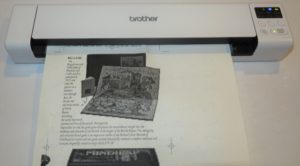
Scanning a standard A4 or letter document page
The Brother DSMobile DS-940DW can only handle one page at at time but can scan both sides of that page at once. The double-sided scanning approach is similar to some of Brother’s multifunction printers that use single-pass duplex scanning.
When you scan a document, you need to make sure that the black paper guide is lined up against the original document’s edge before you start the scanning process. Here, you are making sure that the document isn’t skewing or likely to jam.
To deal with paper jams, you press the front of the scanner above the document-feed slot in order to expose the scanning heads to remove the misfed original. Here, the “clamshell approach” makes it easier to rectify any paper jams.

Ready to scan an ID card of standard “credit-card” thickness and with embossing – it can.
The Brother DS-940DW was able to scan ID cards, even those with embossed characters properly. I would see this as being important where users have to scan them to prove a customer’s identity during an “on-the-road” transaction.
Walk-up functions
The Brother DS-940DW has a built-in SDHC-compliant microSD card drive so you can scan documents offline to a microSD card. This is presented to the host computer as a standard USB Mass Storage Device and you use your operating system’s file manager to get at your scanned files which exist on that SD card.
I wouldn’t really expect this to work properly with the idea of showing your scanned photos through a smart TV or similar device that has its own USB port. It is because most of these dedicated-purpose devices don’t do a good job at handling multiple-function devices connected to their USB ports thanks to their firmware not supporting USB hubs as a device class.
Computer functions
I have used the scanner with the Brother iPrint&Scan software and found that it is competent as a basic scanning package whether to store the scan to your computer’s file system or to an online storage service.
At the moment, the Brother iPrint&Scan desktop scanning software works on a “pull-scan” approach where you have to start the scanning job from the software rather than a “push-scan” approach pressing the machine’s START/STOP button to initiate the scan job. This is due to the scan monitor software associated with the machine and providing this functionality not installing properly. I have addressed this issue previously on this site due to various scan-monitor programs taking time to respond properly when you start a scan job on the printer or scanner, with the idea of operating systems undertaking this role.
The Brother DSMobile DS-940DW network mobile scanner works with the Brother iPrint&Scan mobile app available on both the Apple and Google app stores. Here, it worked properly where you can simply save the scan to your mobile device or share it with other apps that handle the supported file types using the “share to” shortcut that iOS and Android provide.
Scan speed and quality
The machine can scan the pages you feed through it quickly and yields a high-quality reproduction of these pages. I had tried it with an ordinary A4 document, a snapshot photo, two till receipts and two ID cards and this was proven for each of them. With the photo, there wasn’t any difference with the colour saturation that was yielded.
If you are scanning till receipts with the scanner, it is a good idea to set the machine or your scanning software to scan the receipt single-sided. This will avoid problems with reverse-side text that may “come through” during the scan which may be a problem with receipts coming from devices that are loaded with “branded” paper that has advertising material printed on the back.
Limitations And Points Of Improvement
A key issue that I found with the Brother DS-940DW mobile scanner was a poor user experience when I enrolled it with an existing Wi-Fi home network from my smartphone. This could be improved upon through having a native mobile platform app for configuring this scanner’s network connectivity. It can include the ability to transfer a network’s connection details that are stored in your mobile device to the scanner as part of configuring that device.
For those of us who use a regular computer and the scanner’s Web user experience for configuring it to work with an existing Wi-Fi network, that user experience could be improved with an indicator that highlights successful connection to that network. As well, a hardware switch could be used to toggle between the scanner’s own network and an existing network, which may come in handy for troubleshooting or if you don’t want to use an existing network that you set up the scanner for.
It could also benefit from the full set of USB 3.1 specifications including the Type-C connection and USB Power Delivery for quick charging. Most likely I would see Brother offer this connection in a newer portable printing devices as the USB Type-C connection becomes the norm for portable computer equipment.
I also see the Brother DSMobile DS-940DW network mobile scanner being an ideal device to implement Mopria Scan driver-free scanning technology (Mopria Alliance press release PDF) which is currently implemented as an app for Android devices.
As well, it could support a transparency-scanning mode that capitalises on the single-pass auto-duplex scan method. Here, one of the scanning heads could simply be a white backlight while the other simply reads the image on the film. This would come in to its own with a wide range of applications like photographers with their negatives and slides, the medical profession with their film-based X-rays or businesses who have archived documents using microfilm and similar technologies.
Conclusion and Placement Notes
I do see the Brother DSMobile DS-940DW network mobile scanner as an agile highly portable pure-play document scanner that can answer many different needs. Here, it works well with anyone whose office is the driver’s seat of a car or the back of a van and can even answer the requirements to use mobile-platform devices as one’s primary workplace technology.
It is easy to consider a mobile scanner, especially a network-capable machine, to be a toy but I do see the Brother DSMobile DS-940DW mobile scanner as a tool. This is more so for mobile workers who need to scan receipts for work transactions incurred while travelling or to scan documents such as work authorisations and customer ID at the customer’s premises.
The fact that you can switch between scanning to an SD card, a USB-connected host or a Wi-Fi-connected host using a hardware switch makes the job of selecting the right mode for the job easier. For example, a mobile professional could switch the scanner over to “scan-to-card” mode and scan the fuel receipt to an SD card installed in the unit and serving as a “digital receipt shoebox”. Then they scan that work authorisation that their customer had signed when they visited and use the Wi-Fi link with their iPad running an email app to send the signed authorisation to their office.