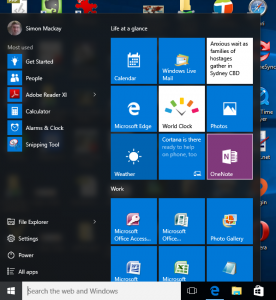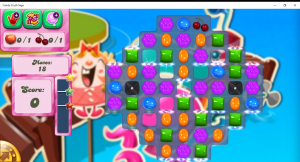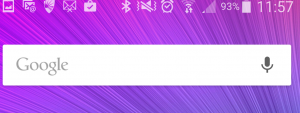The Nickname field is now of use for mobile assistant platforms
Article
Use Nicknames With Siri And Google Now To Reach Contacts Faster | Gizmodo
My Comments
Most smartphone operating systems have in their contact list a field called “Nickname”. This is typically of use when you have a personal nickname, relative-shortcut name like “Mum” or similar name for a contact. But in most cases, this field isn’t shown up on call logs or contact lists.
Now Siri and Google Now make use of the Nickname field to interpret instructions to call particular people. Google Now does provide inherent support for relationship-shortcut names but you can use the Nickname field for manually determining a contact’s nickname. Both voice assistants can query which person a nickname pertains to which can come in handy if you are calling one of many siblings or someone with an obscure nickname or a nickname that is spelt a certain way but pronounced another way.
How could this be improved upon?
Nicknames appearing in the contact-display context
At the moment, the nickname functionality only works in the contact-search context but I would like to see it also work in the contact-display context especailly when a call or text comes in from the contact or you browse through your contact list or recent / missed call logs. This could be facilitated through the use of a “Display As” field which shows a user-chosen field or combination of concatenated fields for a particular contact.
Support for a phonetic representation of a nickname
These systems could support the ability to store a phonetic representation of a nickname which can come in handy when you say that nickname one way but have it written another way. The phonetic representation would be used for voice-based search and voice-based call announcements.
Security issues with nicknames
Nicknames may expose security issues when they fall in to the wrong hands. It is because people use these nicknames as a “password” or “word of trust” within their community. But confidence tricksters using familiar nicknames as a way to “get in to someone’s mind” and have them acquiesce to their inappropriate scheme. In some cases, a nickname that is a symbol of endearment may be used as a weapon against one or both of the participants.
Having nicknames as a “secure” field which is only shown to trusted users is important to preserve this kind of security. For example, if a phone shows a list of missed calls or text messages on the notification screen, it could show a standard “first-name last-name” or “company-name” while locked but show the nickname while unlocked. Similarly, voice-level biometrics can be used to authenticate a user who is “searching by nickname” using a voice-based personal assistant.
Further improvements needed for phone contact lists
Handling of common phone numbers
Another area where a lot of contact list programs miss out on is handling phone calls or other communication that comes in from pbone numbers, emails or other contact addresses common to two or more contacts.
The most common example is a landline phone number that serves as a “catch-all” number for a household, workgroup or business. In this case, you may instruct the voice assistant to call a person on that landline by saying “person-name Home” or “person-name Work” or something similar. This will place the call to that landline. The same thing will happen if you contact someone else who lives or works behind that common phone number.
The problem rears its ugly head when a call comes in from that phone number or you review your call logs and you see the first alphabetically-listed contact related to that “catch-all” number even though other contacts in your contact list are behind that number. Here you don’t know whom it was who called you or whom you placed that call to.
This could be facilitated using a dynamically-concatenated display field for phone numbers with something like [<company-name>(caller-name-1. caller-name-2, or caller-name-n] for callers with a populated company-name field; or [caller-name-1, caller-name-2 or caller-name-n] for callers missing a company-name field i.e. households. Or you may create a dedicated contact entry for the “catch-all” phone number such as a distinct “name-address-number” entry for a company or household. Then you add “common fields” like work number, home number or company name to the entries associated with the people with that same “roof” in common. The name associated with the dedicated contact entry shows up in the call log when you call that number or on your phone’s screen when they ring you from that “catch-all” telephone.
Conclusion
At least something is being done to make sure that the contact management software and voice-activated personal assistant software is tied in to how we view our contacts so we see our contacts our way.