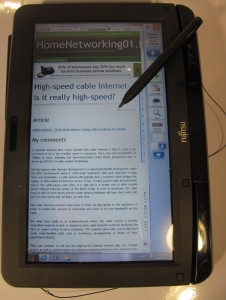Product Review–Dell 1130n compact monochrome laser printer
Introduction
I am reviewing the Dell 1130n compact monochrome laser printer which is Dell’s own effort at a compact monochrome laser business printer similar to the Brother HL-2230 series of compact monochrome laser printers. This unit is network-enabled for Ethernet but doesn’t use auto-duplex printing.
It can be ordered directly from Dell at their site by clicking this link.
| Paper Trays | Connections | |
| B/W | 1 x A4 | USB 2.0 |
| Laser xerographic | Multi-purpose slot | Ethernet |
| IPv6 ready |
Prices
Printer
Recommended Retail Price: $229
Inks and Toners
| Standard | High-Capacity | |||
| Price | Pages | Price | Pages | |
| Black | AUD$94.60 (online) | 1500 | AUD$110 (online) | 2500 |
The printer itself
Computer functions
The software was very quick and trouble-free to install. As well, it didn’t slow the computer down during print jobs. There is a print-monitor function for direct-connect and network-connect setups but this only comes in to play when there is an error condition. It can be started independently of a print job or error condition if you want to check on things like toner level for example and is effectively the printer’s dashboard.
Use
The toner cartridge is different from that used in the Brother compact printers in that it is an integrated toner / drum-unit cartridge similar to what happens with HP LaserJet printers. For this kind of integrated print cartridge, there is the availabliity of a high-capacity cartridge as well as a standard-capacity cartridge which allows for scalability to suit one’s needs and budget.
Like most of these laser printers, the Dell 1130n doesn’t have a “fuel-gauge” on the machine so you can know how much toner is left. This “fuel gauge” is part of the print monitor application which is the printer’s dashboard.
It only takes a few seconds for the printer to turn out a document, whether it is a photograph or a text document. It will work in an ideal manner with large document runs after 100-150 pages, where there will be less of the paper-curling. As for page turnout, it lives up to the specification for the pages-per-minute with pages coming out very quickly.
Print quality
The printer does yield very sharp crisp text for document printout, which would be acceptable for business work; and is very typical of most lasers. Even a mixed-mode document with graphics and text does come out very crisply.
I have printed one of my photos using the two print-quality settings and when you use the “Best” print quality, you see a sharper image. The images come out darker than the HP LaserJet M1536dnf multifunction monochrome laser but very similar to what has emerged from the Brother HL2240d compact monochrome laser. At least the best-quality image available from this compact monochrome laser was true to what would be seen in a newspaper or on a black-and-white TV.
Limitations and Points Of Improvement
There is no distinct “fall-to-sleep” mode where only one small light glows if there are long periods of inactivity. As well, this printer lacks an automatic duplexer which permits and encourages double-sided printing.
As well, a very common problem with all Dell printers is the ability to know where to get consumables beyond ordering them directly through Dell. This may be of importance if you run the printer “to the edge” and need to stock up on supplies during an urgent project. It should be feasible that you could buy toner cartridges at “bricks-and-mortar” shops like stationers or newsagents as well as online through Dell.
Conclusion and Placement Notes
 I would recommend this printer as being suitable for a reception-desk invoice printer at a business like a clinic who has growth aspirations. The scalability offered by the availability of a high-capacity print cartridge as well as a standard print cartridge, as well as network connectivity, can allow the business to “start small” with cheaper cartridges then grow to the higher-capacity cartridges. In the case of a clinic, this can cater for a situation where there are one or two doctors practising but allow for the situation where more of the professionals start to practise at that same location.
I would recommend this printer as being suitable for a reception-desk invoice printer at a business like a clinic who has growth aspirations. The scalability offered by the availability of a high-capacity print cartridge as well as a standard print cartridge, as well as network connectivity, can allow the business to “start small” with cheaper cartridges then grow to the higher-capacity cartridges. In the case of a clinic, this can cater for a situation where there are one or two doctors practising but allow for the situation where more of the professionals start to practise at that same location.
If you are wanting to save money by buying the Dell 1130 which is the cheaper direct-connect-only version of this printer, I would suggest that you go for this model because it would be worth it to keeep going.. This is because when you run out of toner on the cheaper model, you could effectively buy another of that model whereas you could complete two of hte high-capacity toner cartridges to spend the equivalent on keeping it going.