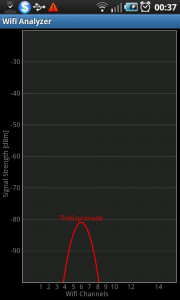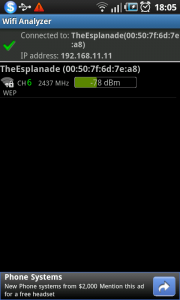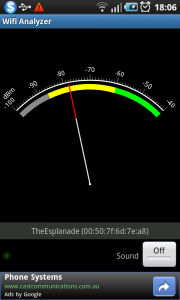Product Review–Canon PiXMA iP100 Mobile Printer
Introduction
I am reviewing the Canon PiXMA iP100 Mobile Inkjet Printer which is the current-generation successor to the popular Canon BJC-80 portable printer. This particular model has appealed to those of us who need to use a printer to obtain hard copy “on the road” from our portable computer devices.
I have been lent this unit for review by a close friend of mine who had bought it to go with their netbook computer that they were using for an overseas trip they had previously done. This was intended to be used for occasionally obtaining hard copy of emails and similar documents through that journey.
| Paper Trays | Connections | |
| Colour | 1 x A4 | USB 2.0 |
| Inkjet | PictBridge host port | |
| IrDA infrared; Bluetooth with optional module |
Prices
Printer
The machine’s standard price AUD$449
Optional Extras:
BU-30 Bluetooth Connectivity Module: AUD$69
LK-62 Rechargeable Battery (with reviewed unit): AUD$129
PU-200U Car power adaptor: AUD$129
Inks and Toners
| Standard | ||
| Price | Pages | |
| Black | AUD$17.50 | 191 |
| Colour | AUD$34.50 | 249 |
The printer itself
The Canon PiXMA iP-100 is a very small lightweight printer that occupies the table space that a typical netbook computer would occupy. This makes for reduced storage space that this class of device would require as you travel.
Like its former grandparent model, the BJC-80, this printer is able to work from AC power using a supplied power adaptor which connects to the AC power through the typical “portable-radio” power cord; or from an optional rechargeable battery. You can also buy another power adaptor that plugs in to your car’s or boat’s cigar-lighter socket so you can run it from the vehicle’s battery. From my searches on the Internet about this battery pack, it is rated to allow the printer to turn out 292 pages on one charge.
This printer is a direct-connect printer which can connect to the host using a regular USB cable or wirelessly with IRDA infrared connection or Bluetooth radio connection. The latter method can be achieved if you purchase the optional Canon Bluetooth module and plug this module in to the PictBridge USB socket.
It does support driverless printing for devices in certain situations. The first one would be wireless printing from phones and PDAs that support Bluetooth and IRDA “object-push” profiles for small documents and photos. The second situation would be for digital cameras and mobile phones that have a PictBridge connection.
This latter function can come in handy if you need to print out “example images” or “pre-approval” proofs to show to customers after you have just taken a picture. Of course, some of us may find it useful for printing out the quick snaps to pass around after we take some funny pictures.
Computer functions
The software loaded properly on my Windows 7 computer and it didn’t take a long time for the computer to “re-discover” the printer on subsequent connections. This would suit its intended market where the printer would be brought out and connected as required.
Output Quality
The printer will turn out very sharp text that would yield a very easy-to-read document. When I print photos,there is strong contrast but sometimes there may be a bit of paleness in the picture. For colour reproduction, there is still some strong colour saturation and it can properly reproduce the skin tones.
Limitations and Points of Improvement
The Canon PiXMA iP-100 could benefit from higher-capacity cartridges, especially high-capacity black cartridges. This is especially more so if it is to be used by a tradesman like a repairman who has to turn out multi-page quotes or invoices; or if it is being used frequently to turn out “proofs”. As well, it could improve on the printer’s operational economy.
In the same context, the printer manufacturers who sell “mobile” printers could do some research in operation-economy-improving techniques like four-cartridge printing and higher-capacity cartridges.
As well, there could be some work done on making it feasible for smartphones and tablet computers to print out using the iP-100. At the moment, this may require use of the Bluetooth module as well as iOS and Android apps that link with the email, photo-viewing and document-creation functions of these devices.
Conclusion and Placement Notes
I would consider this Canon PiXMA IP-100 portable printer as being suitable for basic printing needs that occur primarily in the field like printing quotes and invoices to hand directly to the customer for example. It would also work well for business travellers who need to obtain hard copy of documents or photographs without the need to pay higher costs or face embarrassment when using other equipment.