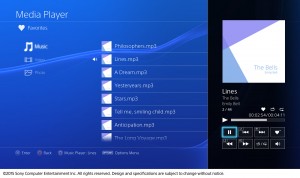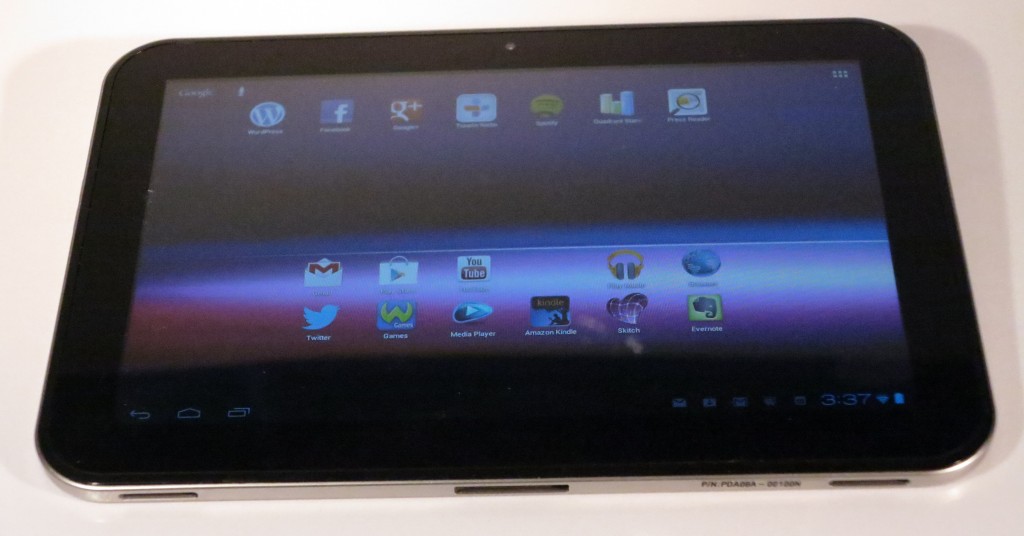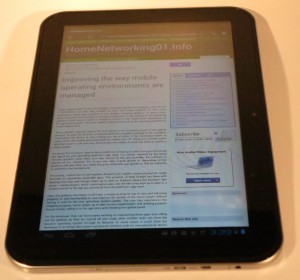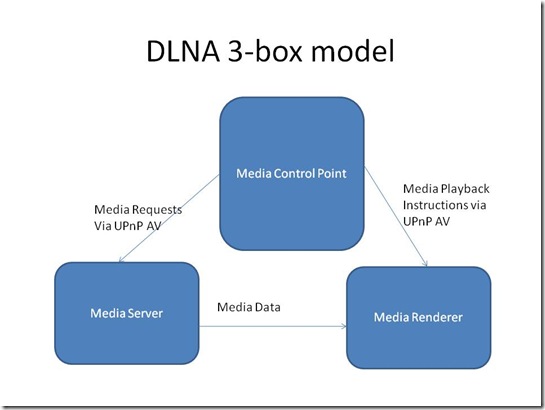Originally published 23 February 2009 on my original homenetworking01.wordpress.com blog
Updated 20 September 2009 with experience from newer versions of TwonkyMedia Manager
This review of TwonkyMedia Manager is the first review of any hardware or software product that I have done for this blog.
TwonkyMedia Manager is a follow-on program from the classic TwonkyVision UPnP AV / DLNA media server that had been released since 2003/ The server, which has been ported to the major operating systems, has been deployed in many of the respected network-attached storage devices. As well, some consumer-electronics manufacturers include this program with their network media players as a “get-you-going” media server so you can start establishing a DLNA media network with your computer and their product. This program now has a management screen and a built-in media player so it can act as a media “jukebox” program in a similar vein to the likes of iTunes, WinAmp or Windows Media Player.
The TwonkyMedia Manager supports and adheres to the UPnP AV / DLNA “3-box” model of a “media server”, “media controller” and “media renderer”. Even a single-computer setup can work in this manner because the “3-box” model is represented by TwonkyMedia Server being the “media server” and TMMPlayer, which is a separate music-player program started by TwonkyMedia Manager, being the “media player” and the program’s user interface being the “media controller”. The software can discover other UPnP AV (DLNA) media servers and (externally-manageable) UPnP AV media renderers on the same network and allow them to be controlled from the user interface.
This is useful for demonstrating the UPnP AV / DLNA media-control concept or testing out UPnP AV hardware and software, as well as being the media jukebox based on the UPnP AV / DLNA model.
The main limitation about this media-management program is that it doesn’t have integrated facilities for adding media to the media library such as a CD-ripping function. This is because you are meant to use it alongside an existing media management program like Apple iTunes or Windows Media Player which does this job very well.
Instead, you would use the other media management program to add your media to the server. Then you would have to set the media management program(s) to load the media to one or more nominated folders. Then you have TwonkyMedia Server, which is the server function in the TwonkyMedia Manager, serve the media files to the DLNA / UPnP AV Media Network, which are all of the network media client devices on your network that work to these standards, from those nominated directories.
This program would end up being of benefit to those people who use Apple iTunes or other programs that don’t have UPnP AV server functionality as their media “jukebox” program, because they just point the TwonkyMedia Server to the program’s media folder such as the iTunes Music folder as explained further.
Use Experience
I am testing the program on a Windows Vista computer running the Windows Media Player 11 with its Windows Media Server function enabled for DLNA server comparison. The Windows Media Server is a UPnP AV MediaServer program which has been integrated in Windows Media Player 10 and 11 for Windows XP / Vista. The server program was initially available as Windows Media Connect which was a separate free download from Microsoft for Windows XP computers running Windows Media Player 9. Both programs are serving content from the same music and picture folders. so I can make a true comparison between the programs.
The program was slow at the start to know what was in the libraries for the TwonkyMedia Server and the Windows Media Server, but this can be typical in the first run of the program, and I had built up a large music and photo library that was made available to the servers.
I have done a test to find the iTunes library, even though I have iTunes in place but am running Windows Media Player as my media jukebox. Like most UPnP MediaServer programs, you have to find the iTunes Music folder and add that particular folder to the list of folders available to TwonkyMedia Server. This information will be located in the “Advanced” tab in the “Preferences” dialog box in iTunes.
The integrated playlist management is only available if you are using the TwonkyMedia Server as your media server. If you use other UPnP MediaServer programs, you will have to make sure they see the playlists as a hierarchy with each playlist as a collection that is a member of the “Playlists” tree. This is exactly what Windows Media Player 11 does with the playlists.
I have noticed that if the computer isn’t busy, especially with disk-intensive tasks, the program is likely to work properly.
When you add songs, albums or other audio content to the playlist for a UPnP AV MediaRenderer device, including the program’s own TMMPlayer software player, all the songs are added to a “now-playing” list for that device with the currently-playing song emphasised in bold white text and with an arrow at the beginning of the title. The full “album, artist, title” metadata appears in a panel at the top of the list. To delete a song from the playlist so it doesn’t play, you just press the DEL key. When you want to move a song for earlier or later playback, you just drag the song to the desired position.
When you buy the program for US$39.95 or €29.95, you are licensed to use the program on 3 computers concurrently. This appeals to setups like my review setup which is a desktop computer being a media server and a laptop being a media controller. Similarly, you could run a laptop as a controller for an HTPC serving the content and playing through a home theatre setup, running TwonkyMedia Manager.
I have done a playback test using a laptop with a desktop, each running these programs and the desktop computer being the media server. The tests are being done this way to determine how TwonkyMedia Manager performs in all of the roles and with other UPnP AV MediaServers. Another reason is because I don’t have ready access to a hardware network media player that works to the UPnP AV or DLNA standards.
The first test involved the laptop being used as a remote controller according to UPnP AV Control Point / DLNA Media Controller standards. It went according to plan, with the metadata about the currently-playing song being displayed on the media-controller laptop, but not on the desktop which was playing the song. This would be similar to using PlugPlayer or iMediaSuite on your iPhone or iPod Touch; or your Nokia N-Series phone to control the music playing out on your computer via the wireless network.
I have set the laptop up as a remote digital media renderer and it goes to plan, but TMMPlayer doesn’t show the metadata of what it is currently playing when it is under remote control. I had tried a “track skip” at the laptop (which is the media renderer) and it didn’t move to the next track in the media queue immediately.
This version of the program has gateway support for Internet radio, YouTube video and Flickr photo support. But there are some limitations on how this is run. For YouTube, there isn’t an option to monitor your channel subscriptions, which can be of benefit if you make use of YouTube channels. The Internet radio option can be of benefit if your UPnP digital media hardware doesn’t have native support for Internet-radio functionality.
Advantages
This program has the ability to work as a “push and play” console if any UPnP AV MediaRenderer device can support being a network-controlled MediaRenderer device. This definitely can come in handy with network media adaptors that are controllable only by you viewing the attached TV screen and working a remote control or with devices like electronic picture frames that have a flimsy remote control.
This same ability can put TwonkyMedia Manager in a better league than Apple iTunes, Windows Media Player, WinAmp and other computer-based music players. Here, one could have the computer like a laptop or netbook be simply a music selector while a NAS box and a network media adaptor like the Roku SoundBridge can do the work of playing out the music.
Another key advantage is the software’s light footprint on the system’s resources. This may be of benefit if you are putting an older computer to use as a media server and you don’t have much in the way of memory or CPU power available on that computer. Similarly, this may appeal to those of us who want to install the program on a netbook or low-end ex-business laptop simply for use as a network media controller. Watch out there, Sonos!
Limitations
TwonkyMedia Server doesn’t support “browse by keyword” for photographs, but can support “search by keyword”. This function can be useful where the tags that are part of Windows (Live) Photo Gallery are used as another “folder tree” for indexing photos. Examples of this would include indexing car pictures by marque and model, even if you go to many car shows; or indexing travel pictures by town and landmark even if you travel a lot at different times.
The inbuilt TMMPlayer MediaRenderer program has a tendency to “give up” early if it doesn’t get the music file in time. The problem is more common if TwonkyMedia Manager is being operated on a busy computer and could be rectified by the use of a user-variable maximum timeout control that is similar to what is provided in most e-mail programs for their server connections.
Another common limitation with this program is that the highly-publicised “album-art” function runs very slowly and doesn’t respond with all UPnP AV MediaServers. This same functionality only works with the art being part of an MP3 file, rather than what Windows Media or other codecs do in handling album art. In the TwonkyForum websites, this functionality was not looked upon in a favourable light because of not being able to find content quickly.
Nice to have
The TwonkyMedia Manager could support a “jukebox” mode where it can be feasible to add songs to a playlist from a server’s content list but not delete or move them, especially from remote control points. The same mode can support dual-tiered playlists so that there could be a “background music” playlist that is played sequentially or randomly but when someone selects a song, this song is added to the “primary” playlist which is then immediately played. These modes, which would be useful during parties, could be achieved through a “master control point” which can manage the media-renderer device(s) and remote control points working through the “master control point”.
Another “nice to have” function would be to allow one to view the contents of one server while another server is already streaming content. This would be more important on networks where there are multiple MediaServers.
It would also be worth providing a component-based installation routine where one can just install the “manager” software so they can prepare a laptop or netbook as a media control point. This would avoid memory or hard disk space being used for media-server functionality on a computer that wouldn’t necessarily be doing that job.
The online services could support “push off a link” functionality where if you select a YouTube, Flickr photostream or audio-stream link on the Web, you could “push” the YouTube video, photostream or audio-stream to a UPnP digital media renderer.
Summary
Although I am reviewing a 1.0 version of the software, it certainly is capable of fulfilling all the UPnP AV functionality it is meant to do and is a must-have for any Windows XP or Vista user who wants to have all of this functionality on their computer.
Update – 20 September 2009
There have been some improvements and new features added to TwonkyMedia Manager since this version was reviewed. Some of the features include “follow-me” play where you can push content that is already playing on one UPnP AV device to another UPnP AV device from the point that you left off at; and a text chat function for use between multiple TwonkyMedia Manager installations. As well, one can set up a subset of an already-playing playlist and have that playing on another UPnP AV device or TwonkyMedia Manager installation.
The newer versions have allowed for “browse by keyword” including keyword trees but this function isn’t fully polished yet. The main limitation is that it doesn’t handle comma-punctuated keywords such as “explained names” like “Jon, Joan’s brother” or “place addresses” as keywords like “Dudley Street, Melbourne”. Here, the comma is seen as a delimiter between two keywords and separate keyword buckets are created for each side of the comma.
As far as online services go, YouTube and Flickr photostream functionality has been added to TwonkyMedia Manager. In the case of YouTube, you can play your favourite videos or videos from selected “new-video” and “top-video” lists. I have tested this functionality by pulling up the viral “JK wedding entrance dance” video through TwonkyMedia Manager after marking the video and another video showing an enactment of the same dance by Channel 7 Australia’s “Dancing With The Stars”. There isn’t support for access to user-subscribed YouTube channels at the moment.