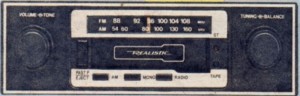You have just bought that new smartphone or tablet and want to make sure it is complete when it comes to accessories. These are about charging that “do-it-all” device up or running it from external power; connecting the device to other devices like speakers or car stereos; or simply allowing you to operate your device safely and protecting it from unnecessary damage.
Power supply
Each charger should have at least one USB Type-A socket so you can connect the smartphone, tablet or other mobile device to it via its USB data cord. Some devices that use a DC plug or other connection form can be connected to these chargers using a USB power-adaptor cable which may come with the charger or can be picked up as an accessory.
As for power capacity, I would recommend using a charger that works at 2.1 amps if you are using a tablet or are likely to charge two or more devices at once. It is also worth noting that you can use a charger as a way of powering the phone or tablet in a manner to conserve battery runtime. This comes in handy when you are, for example, using your phone for navigation or music as you drive or using a smartphone as a network access point.
AC-USB charger

AC-USB charger
You never can have too many of these chargers especially if you need to top up a phone or tablet that is always running out of juice or being used heavily.
The small USB chargers can be useful as part of a small accessory bag that you take with you when you travel, even as you go out and about. Similarly, there are the USB chargers that have an integrated AC socket as well as the USB sockets. These are very handy if you come across situations where lamps and appliances are constantly unplugged by people wanting to charge up their smartphones or tablets or run these devices at home without compromising their battery runtime.
On the other hand, a self-powered USB hub with its power supply can serve as an AC-USB charger for up to four or seven devices.
Cigar-lighter-USB car charger

USB car charger which plugs in to a vehicle’s cigar-lighter socket
The USB car chargers that plug in to a vehicle’s cigar-lighter socket can be very handy whether you drive a vehicle or not. In some cases, they can come in very handy with other accessories that work on the same voltage such as Bluetooth audio adaptors and most of these are as big as a thumbnail thus not occupying much space in your accessory bag.
External battery pack

USB external battery pack
These accessories come in two forms – a rechargeable battery pack that is charged by a USB connection or a battery holder that takes two to four AA batteries and converts the power from the batteries to USB power for your phone.
There are variants of this device that are designed for the older Apple iPhones which use the legacy 30-pin dock connector. Here, these units can be charged from an Apple-compliant dock and be clipped on to the iPhone they are to power. Further variants of this device come in the form of a case that the iPhone sits in rather than a battery pack that clips on to the iPhone.
Similarly, some of the rechargeable battery packs may use an integrated or accessory solar panel to allow you to charge them from the sun. These typically are to allow you to operate your phone independently of the AC power and are sold on an “eco” or “green-living” promise, but they take a long time to charge up fully from the sun and require the charger to see bright sunshine.
Lower-capacity devices may work well for charging up a smartphone once or “boosting” (adding power) to a 5” smartphone or tablet. This is compared to higher-capacity devices which could charge up a smartphone two or three times or a tablet once or twice; or simply be effective in providing “long-run” power to the smartphone or tablet.
It may be worth noticing with some of the rechargeable battery packs that have two or more USB output sockets in that if they are connected to a charger and switched on, they could supply power to two or more devices. This can come in handy if you want to cut down on the number of AC or car chargers you take with you.
Cables
USB data cables

USB data / power cable
This cable is essentially how you get power in to your phone or tablet and it should have a Type A USB connector on one end and the connector that fits your device on the other end. This typically will be a MicroUSB connector for most non-Apple devices, a 30-pin Apple Dock connector for older Apple devices or the small Lightning connector for new Apple devices. You could get by with one or more cables that have the Apple Dock connector and some Dock-Lightning plug adaptors if you have a mix of Apple devices that have the different connectors.
Audio connectivity
For any portable audio device, I consider the following cables as essential to keep with the device:
- A cable with a 3.5mm stereo mini phone plug at each end
- A cable with a 3.5mm stereo mini phone plug at one end and two RCA (phono or cinch) plugs at the othe end
- A cassette adaptor which slots in to car cassette players and connects to your phone or tablet

3.5mm to 3.5mm stereo audio cable
The first cable comes in handy with an increasing number of car stereos, home-theatre receivers and other AV devices that use a 3.5mm (1/8”) mini phone jack on the front. This is to allow you to walk up and connect portable audio devices to these units and have them play through the system’s speakers.

3.5mm stereo to 2 RCA plug audio cable for most audio equipment
The second cable comes in handy with connecting your phone or tablet to just about every piece of home audio equipment, including some mid-range and higher-end “ghetto blasters” made through the 1980s and 1990s just by using any vacant line-level input i.e. a “tape”, “CD”, “tuner” or “aux” input.

A cassette adaptor that allows you to use your smartphone with a cassette-based car stereo
Some of you may see the cassette adaptor as a dated accessory especially with an Apple iPhone but it still has its place with your smartphone or tablet. For example, you may be using a late-70s / early-80s classic car that is kept “true to its era” and have tracked down and fitted a cassette player or retained the factory-supplied cassette car stereo in the dash of that car to keep the car that way. Similarly, some of you may have kept a cheap old car radio-cassette stereo with that “fast-forward / eject” button in that old car because you are in a risky neighbourhood and a nice car stereo would be asking for a brick through the window. You may also deal with a late-80s or mid-90s car that has an integrated cassette car stereo and you can’t substitute it easily with aftermarket car audio equipment. Here, the cassette adaptor effectively converts the cassette mechanism, hence the cassette slot, in to an auxiliary input through the use of a head mounted in the adaptor that inductively couples with the cassette player’s playback head to pass the sound to the player’s amplification circuitry. This means that even if the mechanism was prone to “chewing” the tape when it played tapes, it can work with these cassette adaptors.
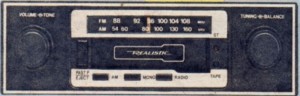
With a cassette adaptor, you can play your smartphone or other device through this old car stereo
Other accessories
Removable windscreen mount
Another accessory that I find very important for smartphone users is the removable windscreen mount. Here, this device “grips” the phone and sticks to the windscreen (windshield) using a suction cup so you have the phone in a stable position. This is important when you are using the phone with a good maps app for navigation, as a music player / Internet car radio, or want to be sure whether to answer that incoming call when it rings. The fact that you can remove the removable windscreen mount is important if you need to take your device between cars that don’t have a phone mount, such as rental or borrowed vehicles, or want to conceal the phone mount thus avoiding the chance of your car being broken into.
Bluetooth audio adaptor with microphone.

Now these good headphones or other audio device can work as a stereo Bluetooth headset for your smartphone with a Bluetooth audio adaptor
A device that can come in very handy with any smartphone or tablet is a Bluetooth audio adaptor like the Nokia BH-111 or a recently-issued Kogan Bluetooth adaptor. These devices effectively work as Bluetooth handsfree kits by supporting headset or hands-free operating modes as well as the A2DP media-streaming operating mode, but are connected to headphones or external audio equipment for their audio output.
This can be handy with temporary setups where you want handsfree telephony or audio playback through existing equipment such as with home or portable audio equipment or rented or borrowed cars. For car use, they may be best secured to the middle of the dashboard with double-sided tape or a good amount of Blu-Tack.
A lot of these devices will have an integrated microphone so you can speak to your caller during that call. There may be some good Bluetooth portable-handsfree kits which have an integrated speaker that may also have a 3.5mm stereo mini phone jack as an audio output especially when streaming music content from your device. This kind of setup may feed the Bluetooth Headset / Hands-Free Profile audio to the integrated speaker and the Bluetooth A2DP stereo audio to the external device.
Wraps or covers for your device
Any of the wraps or covers that are available for your particular phone or tablet work well in protecting the device as well as conveying your sense of style to your device. Some can range from a simple vinyl finish to a luxurious leather finish which has that look of that special wallet and, of course, the more you pay the more likely it will last for a long time. But, if you use an NFC-capable Android phone or tablet, you have to make sure that the wrap or cover doesn’t interfere with the NFC functionality. Similarly, you may find your Android device thinking it has cottoned on to an NFC device if you store your “touch-and-go” transport card or security pass in your billfold-style device cover with your device.
Conclusion
When you equip your smartphone or tablet with these accessories, you have the ability to gain more flexibility out of your mobile device. This is whether to avoid compromising your device’s battery runtime or have your device highly available; or to make it work with a wide range of computer or audio equipment; or simply be able to use the device safely and protect it from damage.
 Article – From the horse’s mouth
Article – From the horse’s mouth