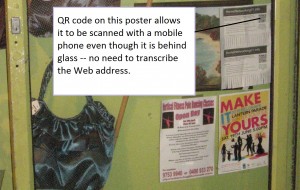QR Codes–a useful tool for promoting your organisation
What are QR Codes
A QR Codes is a two-dimensional monochrome barcode that is designed to house a long text string. This may represent contact details or Wi-Fi network parameters but is commonly used to provide a link to a Web-hosted resource. These barcodes may be printed on a newspaper, business card or flyer; or even shown on a Website; the latter method being used to show links to software for the Android platform.
Typically, a person who has a mobile phone equipped with a QR-code reader app can then just point the phone’s camera to the barcode and “take a picture” of that barcode. This then leads to the contact details being put in their contact list or the user being taken to the Web site or Web-hosted resource. This function has even been extended to supplying GPS coordinates to a device for navigation (think of geocaching) or, in the case of Android phones, supplying Wi-Fi service parameters to these phones as part of provisioning hotspot service.
They are popular in Europe especially with cafes and restaurants but are slowing increasing in popularity in other countries. As well, some commentators have described the QR code as a way of providing a machine-readable hyperlink in the field. It is also worth having a look at various QR-code blogs like this one so you can know what the trend is about.
Infact, when I promote HomeNetworking01.info using posters or business cards, I make sure there is a QR code pointing to the site so that people can use their phones to head to the site.
Why QR codes for your organisation
One major benefit that QR codes have for your print-based campaigns is that you can insert a direct link to your Webpage or a resource on that Webpage. Your audience then can visit that resource without having to memorise a URL or transcribe the URL in to the phone using a small touchscreen keyboard or SMS-style with the phone keypad.
The QR code is better than using Bluetooth transmitters to provide content. This is because the user isn’t likely to be annoyed with “accept this” Bluetooth responses from these transmitters when they come in to range of the transmitters. As well, the user doesn’t have to remember how to enable or disable Bluetooth discovery mode on their device. As well you don’t need to make sure there is a transmitter at the advertisement and make sure there is power to the transmitter, which can make the QR code acceptable even for posters on that noticeboard or shop door.
It is also better than using any of the proposed “near-field communication” technology for linking to Web resources because you don’t need to buy and integrate near-field transmitters in your promotional materials for the technology to work.
Direct Link to deep Web resources
You may want to provide a sound clip, video or PDF file to your mobile users. As well, you may want to link the user to a particular Web page about a product or promotion. But mobile users may find these resources difficult to gain access to on your site because of being required to enter a long URL into that numeric or small alphabetic keypad.
The QR code can provide the direct link to your campaign page, PDF file or audiovisual resource in a manner that is ready to download “there and then”. If the resource is a YouTube video, you can provide the link to the video clip as it appears on YouTube and the site or local YouTube client can open when the QR code is scanned.
Appropriate for the Social Web
Here, the QR code can augment your Social Web campaign because most active Social-Web users tend to work their Facebook or Twitter presence more from their smartphones. This is especially as I have noticed a lot of small businesses promote their Facebook presence online through posters and flyers that have the “Like us on Facebook” slogan.
What a simplified way of doing this by pointing the latest ultra-cool iPhone to the QR code on the poster attached to the trendy cafe’s espresso machine or refrigerated display cabinet in order to “like” that cafe on Facebook. It certainly makes it certain that you are seen with that iPhone.
Reading QR Codes
Some mobile-phone carriers and manufacturers will supply a QR-code reader with their Internet-enabled camera phones. But iPhone, Android, Blackberry and Windows Phone 7 users can come across many free QR-code readers at their platform’s app store. One example that comes to mind is the free i-Nigma which started becoming available for the iOS platform but lately became available for the Android and Blackberry platform. There are others like Barcode Scanner for the Android platform, BeeTag for the Blackberry platform and ScanLife for most of the platforms.
A main difference that may sort the “sheep from the goats” as far as QR-code reader programs go is whether they can read a light-coloured QR code that is printed on a dark surface. Similarly, there may be differences in how well a difficult-to-read code like a double-sided sign that is backlit can be understood.
At the moment, most QR-code readers are pitched at handheld mobile phones for immediate viewing of the resources on these devices. But it could be feasible to provide “capture-store-sync” transfer of Web URLs or downloaded resources to desktop operating systems or tablet computers as a feature of a QR-code reader. This could then allow a person to view the Web site on their laptop computer using their favourite Web browser at a later time. It would also be of importance with QR codes being used for presenting Wi-Fi network parameters to Android phones, where the same parameters can be passed up to a laptop and integrated in to the Wi-Fi networks list for that computer.
Preparing QR codes
There are many QR-code generator sites and programs, most of which are free to use. Typically these sites may allow you to provide a URL to a resource as the input text or prepare contact details. A good resource to start from is this blog’s list of the top 10 free QR-code generating sites. As well, i-Nigma also offer a free QR-code generating page as well as their QR-code reader. Yet another resource is the QReateBUZZ Webpage which I have used for the QR codes for promoting this site.
These codes can be yielded as a small, medium or large size. Here, you could use a small size code for business cards and flyers here you don’t have much room or just want a discreet code on the corner of the poster. You could then use the larger sizes if you want people to notice that there is a QR code in the signage’s artwork or need to be far from the artwork to scan it.
Most sites will yield high-resolution PNG or JPEG bitmaps but some may yield EPS Postscript files or PDFs that are vector-images of the QR codes. You typically will then copy-and-paste or import the mage in to your artwork. As well, a lot of the sites will generate a JPEG image that you copy from the site using Ctrl-C / Command-C and paste to your artwork using Ctrl-V / Command-V.
Of course, there are some desktop QR-code generator programs which will run on a regular computer but most of these are Windows-only and a lot of them are offered at “large-business” prices.
It is still good practice to work with dark-graphics-against-light codes because most QR-code readers cannot work effectively with light-graphics-against-dark at the moment. If you are setting a QR code on a dark background, you could use the dark graphic on a light background and have a distinct light-background margin around that barcode.
Conclusion
Once you explore the creation and use of QR codes as part of your online and offline marketing strategy especially where you have online resources