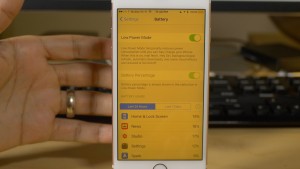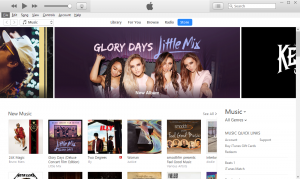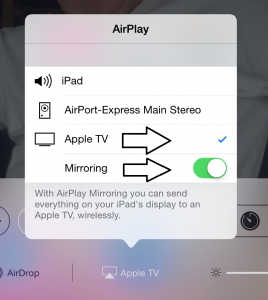Most iPhones and iPads now in circulation to be safe from the KRACK exploit
Article
Apple fills the KRACK on iPhones – at last | Naked Security
Previous Coverage
KRACK WPA2 Wi-Fi vulnerability–what is affected
My Comments
There has been intense computing-press coverage regarding the KRACK WPA2 exploit against otherwise-secure Wi-Fi wireless network segments. As my previous coverage highlighted, most of the major regular-computer and mobile operating systems were updated to rectify the vulnerability associated with this exploit.
But, as I called out in the article, the iOS 11.1 update that Apple rolled out for their iPhones and iPads only remediated the vulnerability on certain newer devices. Here, it was ignoring a larger installed base of iPhones, iPads and iPod Touches by not providing the remediation for devices earlier than the iPhone 7 or the iPad Pro 9.7 (2016).
Now Apple has rolled out the iOS 11.2 update to extend this remediation to more iOS devices in the field. These include:
- iPhone 6 encompassing the S and Plus variants, the iPhone SE, the iPhone 5S,
- 12.9” iPad Pro (1st generation), the iPad mini 2 and its successors, the iPad Air, the iPad (5th generation)
- iPod Touch (6th generation)
Here, it means that those commonly-used recent iPhones and iPads are now safe against the KRACK exploit. Check your Settings app on your iOS device to be sure it is up to date with this patch.