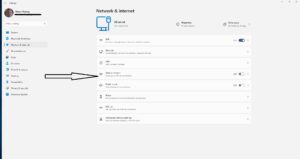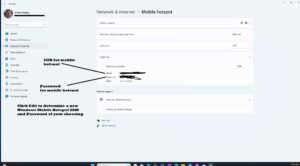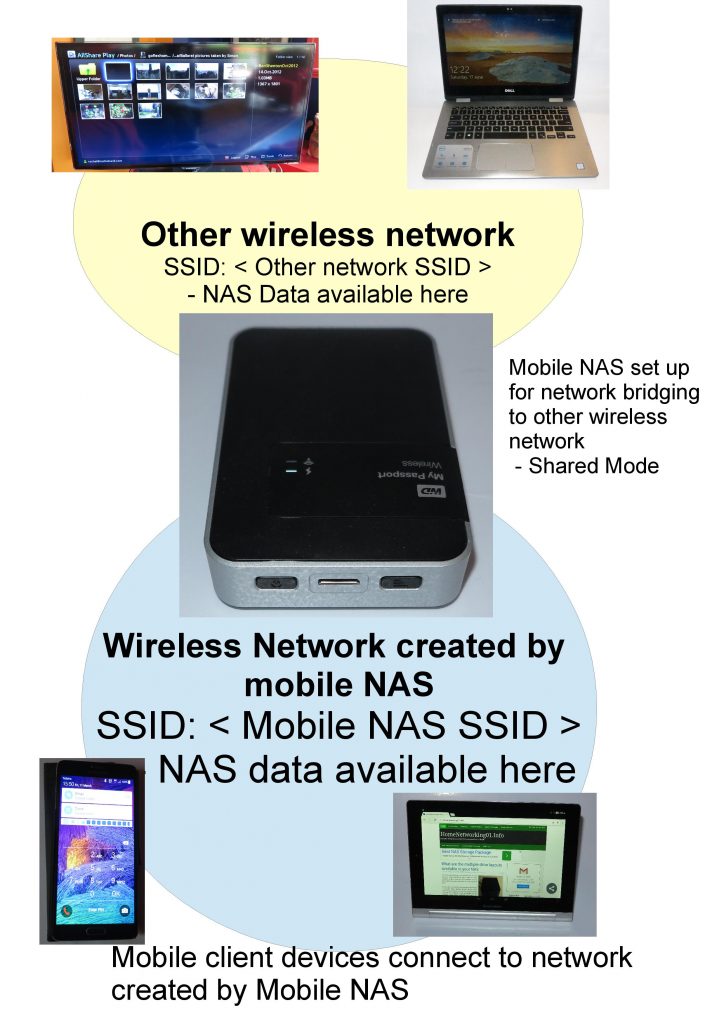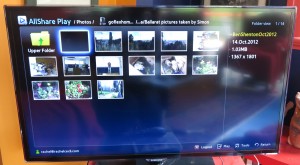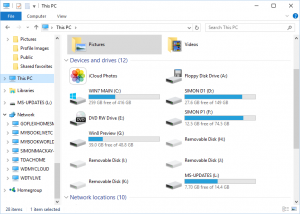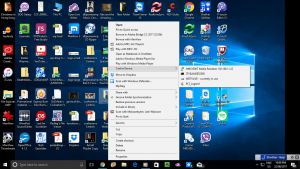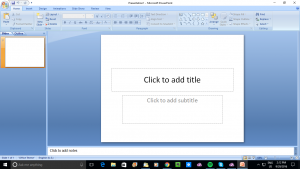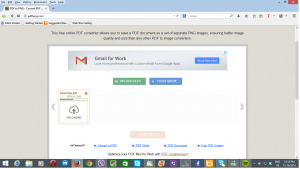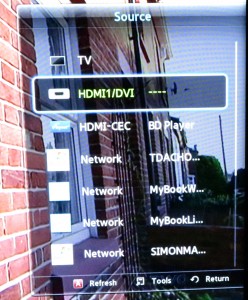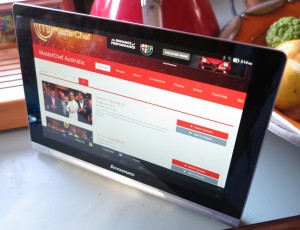Marantz takes the network CD player further with the CD-50n
Article 
From the horse’s mouth
Marantz
CD-50n Network CD player (Product Page)
My Comments
The last decade has seen the traditional vinyl record gaining a revival as a preferred physical medium to collect recorded music on. But the CD, which has just turned 40 this year, has been simmering along as a collectable music format over this same period and is gaining a similar kind of recognition and acceptability to vinyl.
Some of us still use CD as our preferred physical music medium due to it being cheap on the new or secondhand market or easy to have in a mobile or portable form such as through ripping to hard disk and syncing to our smartphones. As well, the small size of these discs appeals to those of us who want to build or maintain large collections without it taking up much space. Even the record labels have exploited this further by justifying CD as a medium to offer collectable album editions that hold more musical content than the standard album editions, perhaps due to a disc holding extra material or multi-disc compilations stored in a case that is the same size as the standard CD jewel case.
This has been more so due to CDs being a cheaper format to replicate and sell than vinyl although able to yield a very-high-quality sound. As well, more of the premium hi-fi brands of respect are giving CD as much developmental and promotional space as vinyl, with this manifesting in component-type CD players that you connect to your hi-fi system appearing in more audio product lineups. Even Yamaha has reintroduced the 5-disc CD changer where all the discs are loaded on to a carousel that is part of a large drawer, in the form of the CD-C603 changer. As well, some consumer-electronics manufacturers are still persisting with CD receivers or stereo systems that play CDs with the former being a component that has radio, CD and, perhaps, network / Internet audio sources which you just connect to a set of speakers of your choice.
I have covered on this site some of the “network CD players” that Yamaha, Marantz and Technics have launched over the years. These combine a CD player and a network-audio streamer in one box, only requiring you to use one input on your amplifier or receiver to play CDs or content held on online sources or your home network.
Marantz have solidified their position in the network-CD-player space in two ways. Firstly they have released a network SACD player in the form of the SACD-30n with similar features but omitting the HDMI ARC connection. But this time they have released the CD-50n network CD player which follows on from the ND-8006 network CD player that I covered previously.
The Marantz CD-50n is a CD player with the expectations of a current premium full-width component-type CD player. This includes a mechanism and signal path that is engineered for high-quality CD reproduction and the same kind of advanced CD play functions associated with that format for a long time.
This unit even underscores the “single input on the amplifier” advantage associated with network CD players further by being equipped with an HDMI-ARC connection for TV audio. Here, you would connect the Marantz CD-50n to your TV’s HDMI-ARC connection so you can have the TV’s sound play through your hi-fi system.
Of course, there are the coaxial and optical SP/DIF inputs and outputs that make this unit work as a digital-analogue converter for TVs, MiniDisc decks or other digital-audio equipment; or pass the sound in a digital-audio manner to a digital amplifier or DAC. You can use this network CD player to stream audio content from smartphones and similar Bluetooth-capable devices through it to the connected sound system.
The Marantz CD-50n works as a sound card for computers that are connected to it via USB but some Windows computers will need to run a Marantz-supplied driver to work properly with it. As well, there is a USB Type-A connection for a Mass-Storage device that is full of music held in the common audio file formats.
As mentioned previously, this Marantz network CD player can connect to a digital amplifier or DAC via an SP/DIF optical or coaxial connection. There are two line-level outputs, represented as two sets of RCA sockets on the back. One of these is a fixed-level output typically used with most stereo systems where you have an amplifier that you regulate the sound level with while the other is a variable-level output that can he used with a power amplifier or active speakers. This also comes in to its own in other use cases where you expect the Marantz unit and its remote to be the point of control for the sound level.
There is a built-in headphone amplifier so you can connect a pair of wired headphones to the Marantz CD-50n. But it can serve as a Bluetooth source device where you use a pair of Bluetooth headphones or a Bluetooth speaker as the audio output device. In this case, you have to use the Bluetooth device’s volume control to adjust the sound volume to your tastes. The Bluetooth functionality for both source and target device roles works according to the Bluetooth Classic specification.
As far as your home network is concerned, you can connected to it via Ethernet or Wi-Fi. This leads you to it being part of the DLNA Home Media Network where you can play content held on a media server or NAS. Or through the Denon/Marantz HEOS platform, you can stream a variety of online services like Spotify, Deezer or Tidal, managing them from your smartphone with the HEOS app. For Internet radio, the HEOS platform has support for the TuneIn Internet radio platform so you can listen to a wide range of radio stations including from overseas through the Marantz CD-50n.
Being part of the Denon/Marantz HEOS ecosystem also means that the Marantz CD-50n can work as part of a network multiroom system using other HEOS-capable wireless speakers or hi-fi / AV components made by brands in the Denon-Marantz group. As well, it can be part of the Apple AirPlay 2 or Roon network-audio ecosystems, especially the latter which is seen as the “audiophile network multiroom audio” standard.
If you have a recent Marantz amplifier with the appropriate connections, the CD-50n can be connected using Marantz’s proprietary inter-component control arrangement. This will open up the possibility of single-remote-control operation, one-touch start-up and one-touch shut-down operation.
This player costs AUD$3200 in Australia, but you have a highly-strung CD player and network-audio streamer in one box which may seem to justify the price when you are in to premium hi-fi. Personally, I would like to see more hi-fi companies keep at least one of these network CD players in their product range for those of us who want that single-box solution to a digital audio source in our audio systems.