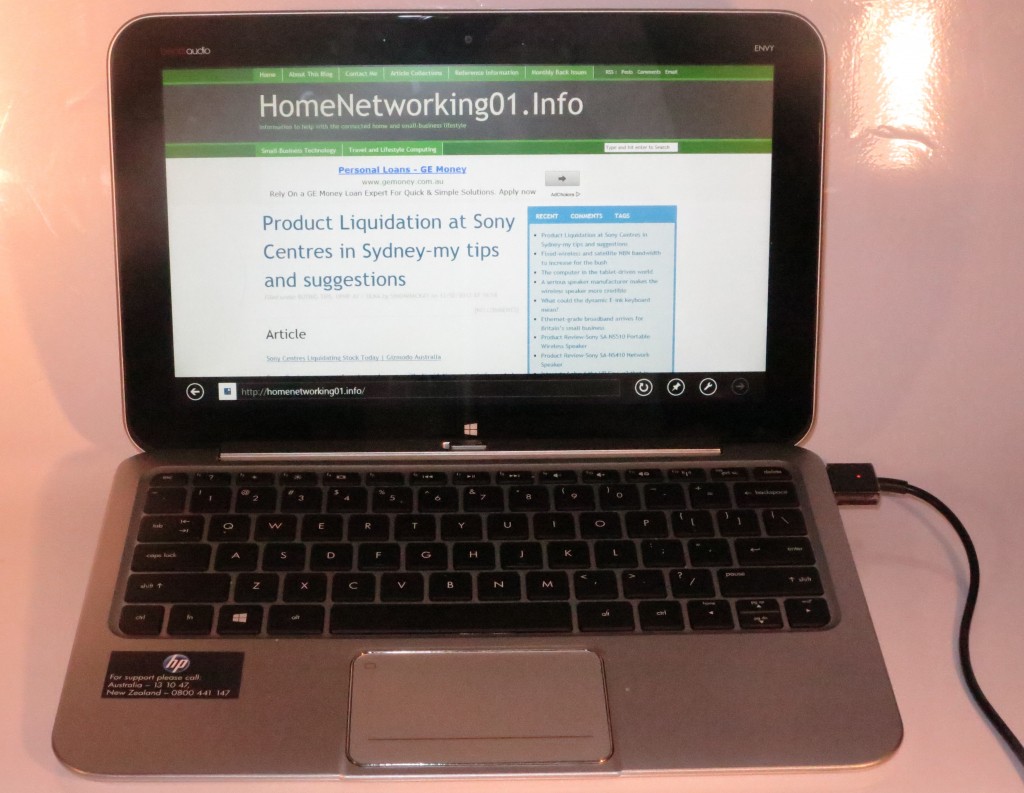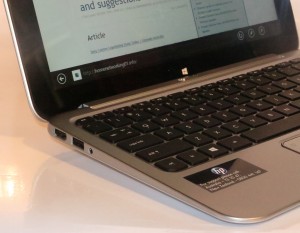Introduction
I am continuing from where I left off with Part 1 which focused on the home entertainment aspect such as the 4K UHDTV screens and the games consoles that are to put Sony and Microsoft on notice.
Computers
With Windows 8 already launched, the trend for computers is to see more of the ultraportable computer that come either with a touchscreen or a Windows-8 multi-touch trackpad. Most manufacturers are running with at least one convertible ultraportable model that has swivel-screen, 360-degree hinge or a slide-out design as well as a detachable-keyboard hybrid tablet in order to catch this user interface.
The consumer desktop computers will typically manifest as a touch-enabled all-in-one unit alithough a lot of the 21” large-screen tablet computers of the same ilk as the Sony VAIO Tap 20 are surfacing for this category. THe concept is augmented through the use of “one-machine multi-player” hybrid video/board games that can be played using these touch screens.
Another trend that is appearing for some of these products is the display having an increased pixel density with 1080p resolution appearing on 13” and smaller screens or 4K and similar resolution displays appearing on the mainstream screen sizes. This has been driven by Apple’s implementation of high-pixel-density “Retina” displays in some of their MacBook lineup. Of course, Windows 8 would have native support for adapting its Desktop and Modern user interfaces to these higher pixel densities and most software developers would be encouraged to adapt to the newer pixel densities.
Acer is launching the Aspire S7 Ultrabook and the Iconia W700 and W510 detachable-keyboard tablets. Dell has also launched a 1080p display as an option for the XPS 13 Ultrabook.
Toshiba have provided newer products such as the Satellite U845t which is a touchscreen Ultrabook that runs for approximately US$800. This 14” (1366×768) WIndows 8 computer has an option of an i3 or i5 CPU, 500Gb on the hard disk and 32Gb SSD cache, up to 6Gb RAM and equipped with HDMI, Ethernet, SDHC card slot and 3 USB ports (1 with USB 3.0). Here, they intended to position the U845t as the Ultrabook equivalent of the “reasonably-priced car”.
They also ran with the Qosmio X875 which is a gaming laptop with a 1Tb hybrid hard drive with 8Gb SSD cache. It also has the “Black Widow” performance design with up to 32Gb RAM, up to 2Tb storage and a 3GB NVIDIA GTX 670M GPU display and NVIDIA 3D as an option.
On the other hand. HP are launching 2 affordable “Sleekbook” ultraportables that are driven by AMD processors. Both of these are what you would call a “lightweight mainstream” laptop with a 15.6” screen, replaceable batteries, numeric keypads and multi-touch trackpads. They also have Dolby sound tuning as a way to make that music or video sound better. The basic model comes with the A6 processor, 6Gb RAM and 500Gb hard disk storage while the premium “Touchsmart” variant comes with a touchscreen, the faster A8 processor, 6Gb RAM and 750Gb hard disk storage.
Lenovo exhibited their Horizon 27 touchscreen desktop all-in-one which is able to work as an “action table”. As well, Lenovo are planning to “split” their brand by having the Lenovo brand for home and small-business computing equipment and the “Think” brand associated with “ThinkPad” and “ThinkCentre” for their large-business computing equipment. This direction reminds me of Ford’s and Chrysler’s Australian operations in the late 60s and early 70s where they were trying to run a separate brand for their luxury cars with “LTD” and “Landau” for Ford’s efforts and “VIP” for Chrysler’s efforts.
Panasonic were showing their 20” 4K-display “VAIO-Tap-style” tablet with Windows 8 as a prototype for their computer entry.
Dell launched their Latitude 10 essentials tablet which is their effort at pushing the price of a full Windows 8 tablet down to a reasonable price of US$499. This has the Intel microarchitecture and comes with a 10” screen as well as 32Gb of SSD storage. They also issued a 1080p screen option for their XPS 13 Ultrabook.
Gigabyte have fielded an extra tiny desktop PC with Intel i7 horsepower. This machine is a similar size to the Apple Mac Mini, but like machines of this ilk, you don’t have room to expand compared to larger computers.
ASUS also fielded the Transformer all-in-one tablet which can boot Android 4.1 and Windows 8. It has for its display an 18.4” screen with 1080p resolution.
Regular computer technology
Intel has been tweaking the Atom CPUs as a stronger system-on-chip for low-tier portable computing and released limited runs of the Ivy Bridge chipset which are tuned for power conservation and system performance.
Peripherals
Computer monitors
There are some technologies that are appearing for this class of device such as the increased pixel density such as a 4K UHDTV screen (2560×1440) for 20” and above or 1080p HDTV (1920×1080) for lesser screen sizes, use of a 21:9 aspect ratio, affordable IPS LCD displays and touchscreen displays.
Here, LG had launched a 4K 30” screen as well as the EA93 21:9 screen which has a 2560×1080 resolution and 4-way split abilities. Similarly ASUS launched an ultrawide 21:9 monitor with similar specifications to this monitor. As well, Sharp had exhibited a 32” 4K-resolution monitor which is the thinnest in this class. This IGZO-driven screen comes in at a thickness of 1.5”.
HP had launched a run of 20”-27” monitors such as the deluxe Envy 27 that has an elegant bezel-free IPS display, HDMI digital audio with optical SPDIF output as well as a 3.5mm pre-out jack. It has the above-mentioned HDMI connector, a DisplayPort connector and a legacy VGA connector. The sound subsystem in this model is, like most of the premium and midrange HP consumer laptops, tuned by BeatsAudio.
The Pavilion xi Series (20”, 22”, 23” 25” and 27”) has IPS and the full input complement (VGA, DVI and HDMI). Except for the 20” variant, they can work with the 1920×1080 resolution. The Pavilion P Series (18.5”, 20” and 21”) are pitched as the “budget business” models which can work at 1366×768 or the 20” and 21” models can work at 1600×900 resolution.
They also released the U160 which is a USB-powered portable DisplayLink monitor. This 15” screen, which works at 1366×768, comes in a leather case and is pitched to work as a second screen for that ultraportable notebook computer.
Speaking of DisplayLink, the organisation that represents the “display over USB” concept has demonstrated a “single-pipe” USB 3.0 external-display setup. This “proof-of-concept” uses one USB 3.0 cable to provide external power to the laptop alongside the transfer of display, USB-peripheral, audio and Ethernet between the laptop and the monitor. It is more about the idea of encouraging the development of a USB monitor dock which is effectively a laptop power supply, USB hub, Ethernet network adaptor and external display and audio. As well, the DisplayLink MacOS X driver has been updated to work with 4 adaptors using USB 3.0 technology.
ASUS exploted the DisplayLink concept further with their VariDrive expansion module. This is a laptop expansion module that has a DVD burner, DisplayLink video to HDMI or legacy VGA devices, Ethernet and Audio via HDMI and connects to that ultraportable via USB 3.0.
Network technology
802.11ac Wi-Fi wireless
There is an increasing number of wireless routers, access points and USB “stick” client adaptors that work with the new draft 802.11ac wireless-network specification.
These are are also being equipped with performance-improvement and QoS-optimisation chipsets from the various chipset vendors. An example of this is Qualcomm’s StreamBoost technology which manages the WAN (Internet) and LAN (home network) sides of the equation for optimum throughput for the small network.
As well, D-Link have launched an online-gaming-optimised 802.11ac Gigabit router with the Qualcomm Atheros VIVE technology. Netgear are also making for an easy-to-set-up experience for their newer routers by implementing the QR codes on their management user interface so you can integrate your Android phone to the home network very quickly. They also fielded the D600 which is the first 802.11ac DSL modem router that can work with today’s ADSL networks. But it also has a Gigabit Ethernet WAN connection for use with next-generation broadband.
Of course, most of the router manufacturers are touting cloud technology for this product class. This is primarily about remote access to data held on storage that is attached to these routers via a Web interface or a client-side mobile app.
Shoehorning the home network, and the HomePlug technology
There have been a few interesting devices that can improve your home network.Firstly, NETGEAR have shown a plug-in simultaneous-dual-band wireless range extender / Wi-Fi client bridge that offers a feature that snaps at the heels of the Apple Airport Express. Here, this device has AirPlay / DLNA audio playout so you can connect an amplifier or a pair of active speakers and push audio content from your smartphone, tablet, laptop or desktop PC through that amplifier or speakers. At the moment, I don’t know if this device can also work as a regular access point.
The HomePlug AV specification is still pushed as a “wired with no-new-wires” option for the home network and Engenius have released a device that capitalises on this fact. It combines a HomePlug AV 500 bridge, a 5-port Gigabit Ethernet switch and an 802.11n N300 Wi-Fi access point as the ultimate network-hub option for the far end of the house, the old bungalow or that funky old 1970s caravan that is serving as a teenager’s sleepout or extra office.
For that matter, HomePlug network technology isn’t just showing up as network-infrastructure hardware but as being integrated in connected devices. This is more so with a Netgear Airplay audio adaptor / USB server and some of Hisense’s latest connected TV designs. As well, other chipmakers like Broadcomm and Sigma are supplying chipsets for at least the HomePlug AV specification. This could reduce the cost of the hardware for this network segment.
Similarly, the HomePlug AV2 Gigabit MIMO standard which exploits the earth wire as well as the active and neutral wires in the mains wiring is coming closer. This is expected to yield good things for the home network such as each node being a repeater as well as this “no-new-wires” technology hitting the Gigabit mark.
Portable routers
AT&T and Sierra Wireless used this show to launch the second model of the touch-screen MiFi. But this one is equipped with the 4G LTE as its WAN (Internet) connection.
D-Link also exhibited the SharePort Go 2 which is a pocket-sized 802.11g/n Wi-Fi router that works with an Ethernet connection or a USB wireless-broadband adaptor. The Wi-Fi segment is the only LAN segment available to this travel router but it can also share content held on an SD card.
Printer technology
There hasn’t been much happening for printers at this year’s CES. Typically new models may be launched at separate events like CEBit in Hannover, Computex in Taipei or Photokina in Cologne due to some focusing on small-business needs or photography printing needs. As well, the manufacturers run their own events to launch their own printers.
This is although Canon had launched the PiXMA MX392, MX452, MX522 and MX922. These have in common high-capacity cartridges with a front-load design similar to Brother inkjets and the HP OfficeJet Pro 8600a series. This is a welcome move away from having to open a lid on the printer when the ink runs out. They are also optimised with a high duty cycle which would also please business owners who want a lot more out of them. Most of the networked models in this series also are set up for Google Cloud Print.
Storage Technology
Toshiba has shown a microSDHC card reference design which implements the TransferJet technology. This is a near-field wireless data transfer for microSDHC devices rather than having this integrated in the device’s electronics. I wonder how the operating systems would cope with the idea of this technology so you can select files to transfer but this could work well for cameras and MP3 players.
Seagate have premiered their Wireless Plus mobile NAS which is like the GoFlex Satellite except it has a larger capacity of 1 Terabyte. Surprising for this product class, this unit is the first mobile NAS to implement DLNA MediaServer technology so it could stream to Internet radios, smart TVs or DLNA media player software.
They also launched the Central NAS which works with a Samsung TV app or can stream to any DLNA-capable media device. It could then mean you can do more with your files at your Samsung smart TV rather than just view them.
The HP Pocket Playlist is HP’s first mobile NAS device. It can share stored Hulu or Netflix content which is loaded to it through PC software that ties in with the PlayLater option. For that matter, it can serve 5 Wi-Fi devices on its own.
Western Digital also launched the WD Black hybrid hard disks that integrate SSD and spinning-platter technology in a 2.5” housing. They would be pitched to OEMS for use with the next laptops or ultraportables.
Conclusion
Stay tuned to the last in this series which will encompass mobile technology as well as the smart home and automotive technology.