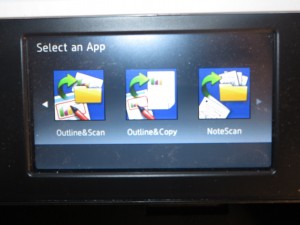Product Review–Brother MFC-L2713DW multifunction laser printer
Introduction
I am reviewing Brother’s latest approach at a light-duty monochrome laser multifunction printer in the form of the MFC-L2713DW. It is one of these machines that you could use for a small office or shop, especially if you are intending to replace a light-duty fax machine. Some of you also may see this machine or its peers as a routine document printer for your home office.
It may also appeal to professionals and the like who want to have a light-duty document-focused printer or fax-capable multifunction in their office as a “private” machine while their workplace has a heavy-duty multifunction in the common areas.
| Scan | Copy | Paper Trays | Connections | |
| B/W | Colour | B/W | A4 x 1(standard) | USB 2.0 |
| Laser xerographic | 1200 dpi | ID Copy | Multi-purpose tray capacity | Ethernet Wi-Fi Own-access-point Wi-Fi |
| Auto-Duplex | ADF | IPv6 capability | ||
| Document Send/Receive | ||
| Real-Time | Super-G3 Fax via phone | |
| Email-based | Scan-to-email | TIFF-FAX JPG |
| Walk-up Printing | ||
| Mobile Printing | Apple AirPrint Google CloudPrint MoPria support Brother Print Service plugin support |
|
| Online Services | Print From | Scan To |
| Multiple Users for Online Services | N/A | |
| “Own Account” Guest Access for Online Services | N/A |
Prices
Printer
The machine’s standard price: AUD$249
Inks and Toners
| Standard | High Capacity | |||
| Price | Pages | Price | Pages | |
| Black | AUD$81.00 | 1200 | AUD$141.50 | 3000 |
Servicing and Other Parts (Laser Printers)
| Price | Pages | |
| Drum Kit | AUD$150.00 | 12000 |
| Belt Kit (Colour lasers) | – | |
| Waste Toner Bin | – |
The printer itself
Connectivity and Setup
I had connected the printer to the home network via Ethernet and this meant that I could effectively be “on board” very quickly. As far as I am concerned, I really wouldn’t use the Wi-Fi ability on these printers to connect to an existing network because you may have Wi-Fi issues in your home or small-business location, rather I would connect via Ethernet or HomePlug AV powerline.
This printer, like the other small monochrome laser printers that Brother offers, uses a separate user-replaceable drum unit along with the toner cartridge rather than following HP’s path of an integrated print cartridge that has the drum unit. But if you have to add toner to the printer, you have to remove the drum unit from the machine before you detach the spent toner cartridge from the drum unit.
Here the installation process was simple enough to do. But I also like the way Brother offers a higher-yield toner cartridge for these printers, a feature I definitely applaud for people who want to choose the right yield to suit their needs and budget.
Paper Handling
Like with most of Brother’s budget-priced and value-priced printer models, this printer uses a single-page bypass feed which would be limiting if you are running multiple-page print jobs that use special media. This would also be used if you are dealing with pre-printed forms such as when a doctor is turning out prescriptions or test / treatment referrals.
Personally, I would like to move away from the single-page approach towards having a five-page approach to cater for jobs where a handful of pre-printed forms or label sheets are being turned out.
The A4 paper tray worked properly and didn’t feel flimsy to the touch, making it a machine that can satisfy most users.
Walk-up functions
The Brother MFC-L2713DW has an on-machine with a bright text-based LCD display and rubber-feel keys. Here, the text-based LCD display is a high-contrast “black-on-white” type which makes it very readable under many different lighting scenarios. But I would like to improve on the D-pad’s design by using illuminated arrow legends that come alive when you are using the menu options.
The copying process for a single page fed through the automatic document feeder came through as being very quick even when the machine wasn’t used for a while. Here, by the time the document left the ADF, the printer was turning out the copy.
The quality of the copies came out good for documents printed on plain paper but I wouldn’t expect a high-quality copy for photos or similar material. It also holds true for material printed on glossy paper such as ID or business cards whereupon you may find that the copy comes out paler than the original.
There is a one-touch “duplex copy” function that allows you to copy both sides of an original on to both sides of the copy’s paper, but you have to turn over the original to copy the other side. The ID copy functionality works as expected although there is the issue of not scanning “to the edge”. Brother answers this issue by a scrolling text message to tell users to put the original 1/4″ from the edge
The Brother MFC-L2713DW can serve as a basic monochrome phone-based fax machine with a limited-capacity “fax vault” function suitable for overnight / weekend use.
Here it omits the T.37 email-based store-and-forward fax functionality which may be an approach for some of us who want to move towards IP fax. Most likely, when you move towards an IP-based telephony service and use an analogue-telephony-adaptor with machines like this one, you may be also setting up for T.38 real-time Internet fax.
Like with all of the Brother MFC-series fax-capable multifunction printers that have duplex printing, you can set this machine up to print the faxes it receives on both sides of the paper as a way to save on paper.
Computer functions
I had installed the drivers on my Windows 10 computer from Brother’s Website and they were in place very quickly. Here, you would have to install the full software set to enable printing, scanning and fax management including “print-to-fax” functionality.
The ControlCenter4 scan monitor does take time to come in to action when you start a scan-to-computer job from the printer’s control surface. This is a continual problem with most of the scanner software offered by most scanner and MFC manufacturers and, personally, I would like to see the host computer’s operating system look after this functionality for both direct and network setups.
As far as mobile devices were concerned, the Brother MFC-L2713DW worked properly with the Android print-service plugin that I installed on my Samsung Android phone. Here, the app was quick to recognise the printer’s capabilities and have the document turned out quickly. Of course it does support Apple AirPrint for those of you who run your business from an iPad.
Print / scan speed and quality
The Brother MFC-L2713DW came alive and started printing documents very quickly, whether from the computer or a mobile phone. It also led to a quick turnout of the document, something very similar to most of the small monochrome laser printers.
The printer was able to handle a double-sided print job but it doesn’t turn them out as quickly as a simplex print job. This is something you would notice more with light-duty monochrome lasers that have this functionality. It turned out these documents without jamming or dropping pages.
The Brother MFC-L2713DW does satisfy the output-quality requirements for a small entry-level monochrome laser printer. Here, it would yield clear easy-to-read text that would be part of an office document.
But I wouldn’t expect it to yield high-quality output when it comes to photos and similar presentation-grade work. Here I noticed banding along the narrow edge of the sheet when I printed out a picture of a landscape, but it was able to maintain proper fidelity when it came to the image’s contrast.
Limitations And Points Of Improvement
A feature I would like to see continual improvement on for the Brother small laser printers is to have auto-duplex printing with a speed similar to simplex printing jobs. Similarly, I would like to see Brother move away from the “single-sheet” approach for the manual bypass function on these printers so as to cater for multiple-sheet print runs using special stationery.
A feature that could benefit this class of light-duty monochrome laser multifunction would to permit “two-machine” copying across the network. This is where you could scan a document on a multifunction like this one and it is then printed out on a colour printer or multifunction connected to the same network. This would also allow for other applications like enlarging documents to A3 / Ledger with the A4 / Letter or smaller original on a machine like this and the large A3 copy emerging from an A3-capable printer or multifunction. This feature could make use of setups where you have multiple document machines with complementary capabilites whether in page size, printing type or colour / monochrome printing.
As well, the Brother MFC-L2713DW and its peers could benefit from at least SDXC card storage to provide enhanced fax-storage functionality such as to cater to busy workloads, large documents and the like. Brother could also work towards creating a T.38 IP-fax endpoint functionality in their fax-capable multifunction printers and push the telecoms industry to lead towards simplified provisioning for this technology.
Similarly, Brother could exploit the separately-replaceable drum unit approach that applies to their laser printers by providing heavy-duty variants of these parts as an upgrade option. This would please users who buy laser printers suited for their current duty levels but install heavier-duty parts in them if they are faced with a heavier workload.
Conclusion and Placement Notes
I would position the Brother MFC-L2713DW monochrome laser multifunction printer as an economy-priced office printer for workplaces that don’t have a heavy document throughput. This would also include it serving as a “private” document printer / copier for a professional’s or manager’s office or simply as a document-focused multifunction for a home office.
Here, it would earn its keep as a replacement for a small inkjet multifunction that is used just for turning out documents or a small plain-paper fax that uses thermal-transfer printing. I would also see it as a direct upgrade for an economy laser printer or multifunction that isn’t able to do duplex printing.
I have also compared the price for the Brother MFC-L2713DW against the price of replacing its drum unit with the genuine replacement part and found that it is worth buying that part rather than replacing the machine with one of the same standard and functionality level when it comes up for replacement.
Update: I have updated the prices to the manufacturer’s recommended retail prices for the consumables.