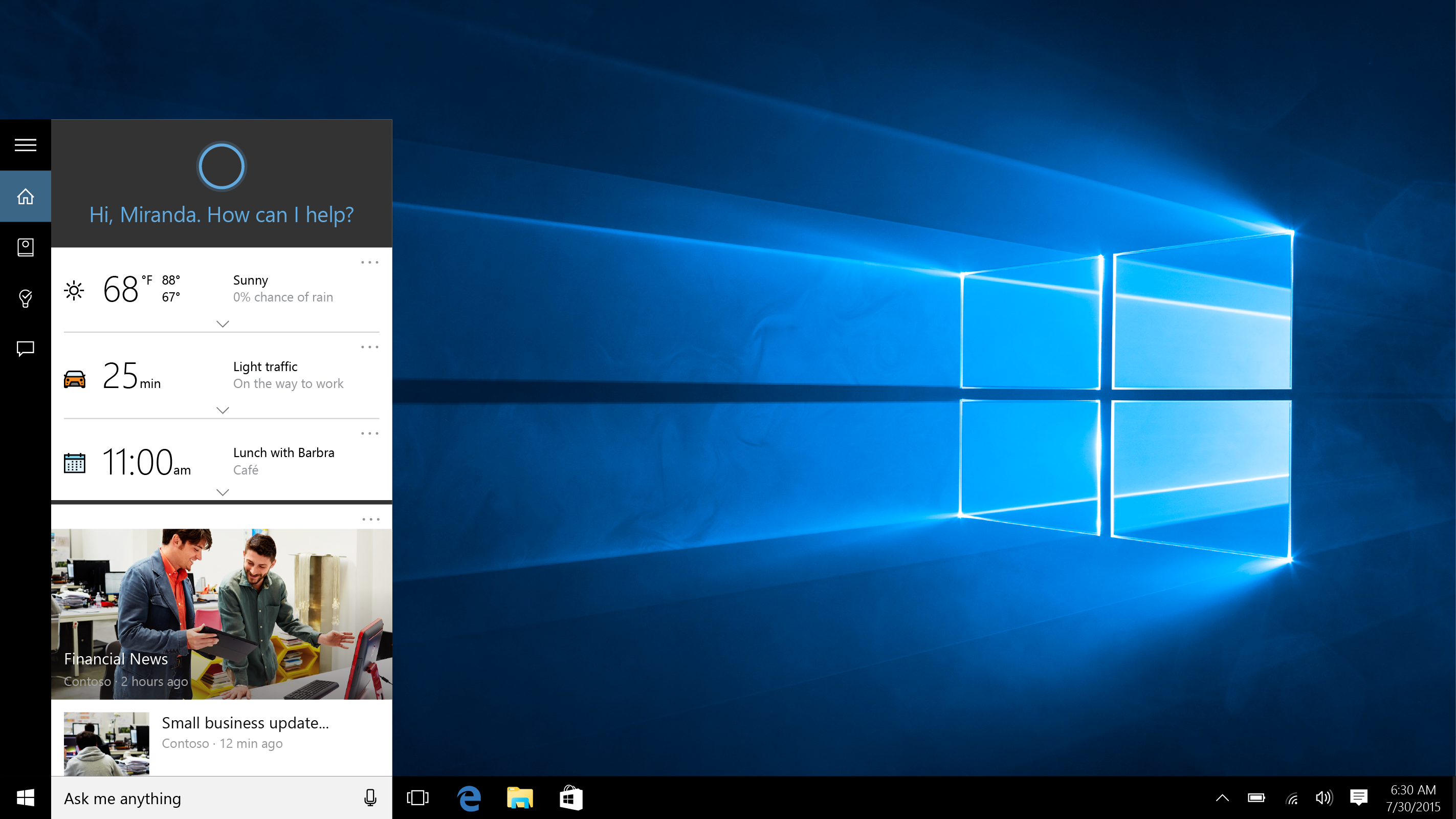Article
Apple users: Try these five tips for better Mac security | Naked Security
My Comments
Just lately, I have heard over the dinner table that a few Apple Macintosh computer users have been facing issues with malware and other software with questionable behaviour. Some of these attacks were mainly “overlay attacks” that worked with the user’s Web experience.
What previously used to happen was that Windows computers were the target for viruses, worms, Trojans and similar malware due to them having a stronger installed base compared to the Apple Macintosh platform. This caused some people to switch to the Apple Macintosh platform because of less malware threats occurring on that platform.
But even in 1989 when I was made aware of the virus issue, the awareness about viruses and similar malware was targeted across all personal-computing platforms that were in operation through that year i.e. the MS-DOS-based IBM PC, the Macintosh, the Commodore Amiga and the Apple II amongst others. At that time, there was awareness about keeping a “clean” system and keeping control over how you shared your files.
Similarly, we started to see the arrival of signature-driven anti-virus programs that could scan hard disks or removable “floppy disks” for viruses. Some of these initially scanned the boot sector but moved towards checking files for these viruses. They became a very important part of every computer user’s software toolkit as the virus activity increased. But through the 1990s as the Internet came on the scene, the malware activity was more focused on the MS-DOS / Windows platform with Apple Macintosh users not having as much of that activity. At that time, the MS-DOS / Windows platform was effectively the computing platform for most personal and business computing applications including gaming with the Macintosh being used by creative types due to its inherent prowess with multimedia.
This lead to a sense of complacency concerning secure computing for the Macintosh platform on both Apple’s and their users’ part. Microsoft took proper steps in updating and patching the Windows computing platform since 2001 with the arrival of Windows XP and hardening that platform with the arrival of Windows Vista and 7. Similarly, Windows users jumped over to the Macintosh platform for their home computing because they saw Windows as being slow and virus-ridden; and also due to the arrival of Apple’s iPod and iPhone products.
Lately, the Apple Macintosh has become the target for various malware campaigns including “write-once run-anyone” attacks based on Adobe Flash and Java software platforms. This is due to the increased new-found popularity that the Macintosh has acquired and, in another context, activities involving the Internet, networks or removeable media are still being seen as vectors where the Mac can share Windows-targeted malware.
Upgrade to Mavericks if you can
To stay secure, Apple Macintosh users need to upgrade to the 10.9.2 Mavericks version of MacOS X, with this version being equipped with various security improvements in a similar way to what Microsoft did with Windows 7. This can be done with newer Macintosh computers and for free with Macs running Lion or Mountain Lion versions.
Keep the operating system and software up-to-date
As well, as part of proper computer housekeeping, it is important to keep the Mac “lock-step” with the latest operating-system updates. Here, you can use the Apple-Menu / System Preferences / App Store option to have the Mac check for and download the updates from Apple by itself; or go to the Apple-Menu / Software Update menu to cause it to check for updates. The latter option can be of use with a MacBook that is used “on-the-road” and you are able to check in at a Wi-Fi hotspot or other Wi-Fi network.
Similarly, keep Adobe Flash and Oracle Java up-to-date by using options in the Apple-Menu / System Preferences menu to check for automatic or manual updating for these programs. If any other “write-once run-anywhere” software-development platforms show up on the Macintosh platform, treat these like you would with Adobe Flash – they can become a path for distributing malware that “hits across all platforms”.
This also applies to the application software and utilities you also run on your Mac and, here, you go to whatever software-option menu there is to check for software updates or cause automatic software updating to occur.
Don’t enable Java if you don’t need it.
As for Java which appeals as a “write once run anywhere” coding system, don’t enable it unless you are intending to run a known trusted program that uses this language or are developing Java software. OS X Mavericks comes with this deactivated by default but you can deactivate this in your Web-browser option menus.
Take advantage of full-disk encryption if you have confidential data
Another practice you could use for all computer platforms is to take advantage of full-disk encryption. Most operating systems provide this as a function that you can use with MacOS X providing it “across the board” for recent iterations in the form of FileVault. Similarly, a commercial or open-source third-party full-disk-encryption tool can do the job better than what the operating system provides.
These tools encrypt and decrypt on an “on-the-fly” basis and mainly protect the local volumes on the computer with some business-tier USB memory keys providing a similar full-disk encryption for their own volumes.
Use a good anti-malware or desktop security program for the Macintosh
Check for and use a good anti-malware program for the Mac platform like Kaspersky, Sophos, AVG or ClamXav . As well, keep the anti-malware program that you run on automatic update in order to keep them ahead of the malware game.
It is also worth noting that the good programs in this field can also keep the Macintosh from being a conduit for spreading Windows-based malware around the Windows platform. This is whether the files are passed through email, message-based file transfers, network-hosted / Internet-hosted file sharing points or removeable media.
Another sign of a good anti-malware program is the ability for it to scan your computer’s primary storage (RAM and paging files) to protect against malware that works on data being held in this space. This is because most data normially encrypted on a secondary storage or in transit is kept “in the clear” in the RAM and is vulnerable to RAM-scraping malware.
Keep stock of what is installed on your Mac
Another way malware gets on to computers is when you load software “in a hurry”. Typically what can happen with some freeware tools is that they can “push” browser extensions and toolbars or utilities of doubtful provenance on to a computer. This can lead to it underperforming or malware creeping in and taking over the system.
If you download from the Mac App Store or similar download locations, check for the app’s reputation by looking at comments, star-ratings and the like. This is something I have raised previously in relation to app stores for mobile-computing platforms along with the newer App stores that are opening up for regular computers and dedicated-purpose devices.
With your browsers and other applications, keep tabs on what plugins, extensions, toolbars and other add-on modules are running and if you notice something being awry about the module since you installed, don’t hesitate to remove it. A good article on this topic concerning uninstalling applications on the Mac is this one on MacRumors.com which highlights that dragging an application bundle to the Trash may not be the only method available.
Conclusion
The main issue here is that the Apple Macintosh is a computing platform vulnerable to malware and will become more so as it be becomes more popular as a mainstream computing platform. So you would need to continue with proper computer-housekeeping practices to keep your Mac from these threats.