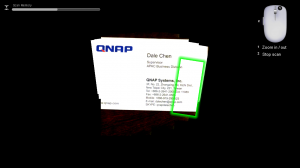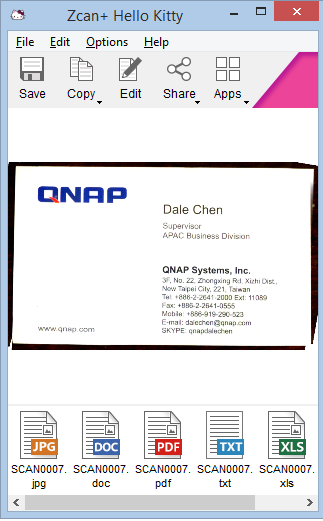Introduction
I have been given a chance to review an advance sample of the ZCan+ scanner mouse. This is a USB-connected mouse that works also as a convenience scanner using an integrated digital camera and supplied software.
There is a variant of the ZCan mouse that is coming soon and will implement Wi-Fi Direct connectivity and software for smartphones and tablets that run the mobile operating environments.

The ZCan+ Mouse itself
The Zcan+ Mouse works properly as a USB-connected plug-and-play three-button scroll mouse using the standard operating-system drivers and configuration options.

Where the scanning takes place in the ZCan+ scanner mouse
But as a scanner, this works in a manner that is totally different to early-generation handheld scanners which worked on a “line-by-line” basis. You have to install a special program on your Windows or Macintosh computer from a supplied DVD or download the program from the manufacturer’s Website listed in the instruction manual if your computer doesn’t have an optical drive. This software is important because when you scan with this mouse, it “stitches” the images taken with the mouse’s camera together in a similar vein to the software you may use to create “panorama” photos with your digital camera.
You have to connect the ZCan+ mouse directly to your computer’s USB ports rather than via a bus-powered USB hub or a keyboard that has USB sockets especially if you want to use the scanner functionality. This is because the scanner functionality demands more power than if the device is just working as a mouse.
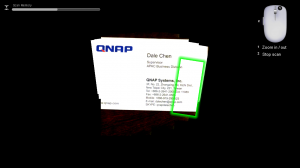
Screen-grab during my scanning of a business card
To start scanning, you press the illuminated blue button on the mouse and drag it over the item you want to scan in a zig-zag motion. When you press that illuminated blue button, the software will start and show the object on the screen. It will also highlight areas you need to re-scan if you missed parts of them. Once you stop scanning, you have the ability to crop the area you scanned and it makes it easier to identify the area to crop. The resultant images are shown as high-resolution images which would please anyone who is doing desktop publishing, wants to print the images or work with them on high-resolution displays.
You can save what you scanned as a JPEG, PNG or PDF image file or use the software to “read the text” to save as a Word document, text document or Excel spreadsheet.
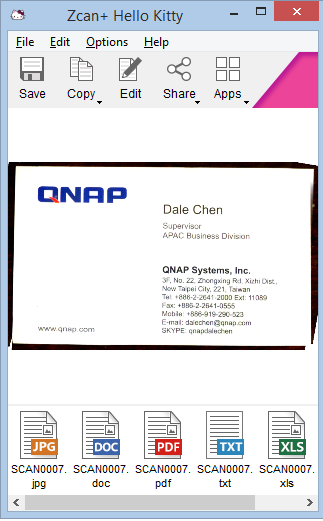
ZCan application with scanned business card
It works well with scanning small areas like newspaper articles, snapshot photos, till receipts and the like and can even scan actual object surfaces very well. But I wouldn’t ask it to work a complete A4 or Letter page because you can find you end up with a messy scanning result as I have tried for myself after scanning a magazine page.
The OCR function only works with images you have created with the ZCan+ scanner and works properly when you have the document held still such as having it in the “scanner mat”. As well, the software has the ability to use Google Translate to allow you to translate printed text to another language. The software also supports direct “in-place” sharing to Facebook, Dropbox, Evernote and Flickr along with the ability to “read” QR codes. This function is so useful if you use a regular desktop or laptop computer and want to “delve in to” that link in a newspaper or magazine that is represented as a QR code using that computer.
Where do I see this scanner mouse fit in?
I see the scanner mouse work as a “convenience” scanner for whenever you are targeting small items. For example, I would use it for scanning business cards so I can get the contact details in to Outlook, scan till receipts as PDF files for expense-claim purposes, scan snapshots to JPEG image files to send to someone or share using Dropbox or Facebook, or transcribe newspaper and magazine articles. People who dabble with various hobbies or crafts may find the ZCan+ useful for scanning a pattern from clothing, soft-furnishings or similar items that they like to save as a JPEG image for “taking further” in the digital space.
It wouldn’t really replace the regular A4 desktop scanner or the multifunction printer’s scanning function for scanning most business documents or newspaper articles that cover an A4 or similar-sized sheet.
Point of improvement
The ZCan+ scanner mouse could implement a setup method that I have seen with some USB 3G modems or with some HP printers that I have reviewed in order to make it easier to install on computers that neither have an optical drive nor access to an Internet connection. This is where the device contains the necessary software on memory integrated in the device and exposed to the computer as if it is a USB memory stick.
Similarly, it could use a TWAIN or WIA scanning application interface so it can work as a scanner for third-party applications like a lot of graphics and image-management packages.
Conclusion – Is the ZCan+ a tool or a toy?
I would call the ZCan+ scanner mouse a tool for supplementary or convenience scanning needs when handling small documents.
This device will strongly appeal to the traveller with a Windows or Macintosh-based laptop or tablet who is scanning business cards, receipts, images, etc; business or home computing applications where you want to quickly scan small objects and documents but find the regular scanner in “all-in-one” unwieldy or unsuitable for the job, and people who are involved with genealogy and want to scan family snapshot photos or small documents for archival purposes.
The “two-in-one” ability of a convenience scanner and a mouse would strongly appeal to laptop users who like the regular mouse over the touch-pad as their pointing device, along with the highlighted convenience scanning feature.