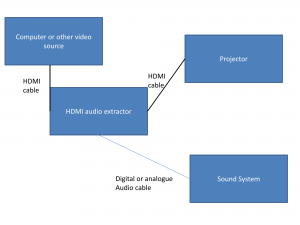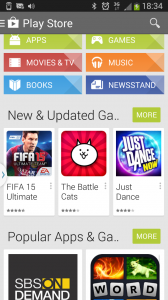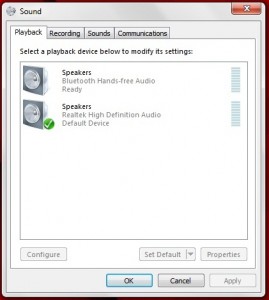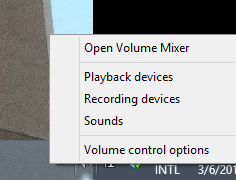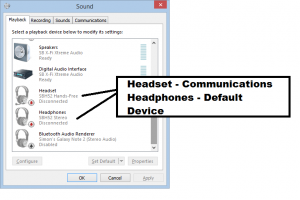Legacy analogue audio to today’s needs–can this be done?
Problem
Most of you will be wanting to link legacy audio media like vinyl or cassette to today’s needs. This will be true for people who have lived through the time period between the 1950s to the 1990s where vinyl records, tapes in the open-reel, 8-track cartridge or cassette form, or newer digital-recording formats like DAT, DCC or MiniDisc were part of one’s music-listening life and you have built up a collection of music on one or more of these formats. On the other hand, you may have started to dabble in the classic audio formats such as participating in the return of vinyl courtesy of the recent “Record Store Day” effort or had shown interest in cassettes courtesy of “Guardians Of The Galaxy” with the Awesome Mix Vol 1 tape (CD at Amazon / JB Hi-Fi, Spotify, MP3 on iTunes / Google Play ) in the Star Lord’s Walkman.
Similarly, you may find that it is hard to acquire particular recordings or kinds of music on anything other than the aforementioned legacy media. This holds especially true for the “easy-listening” music of the 1950s to the 1970s which has been retroactively dubbed “lounge” or “space-age bachelor-pad” music, or some world or folk music that was turned out through that same era. This leads to you rummaging through second-hand music stores, charity-run thrift stores, eBay and the like for this content and picking it up on records, musicassettes, or similar media.
But there are the new trends like network-based multiroom audio or the ability to copy the music to a file-based audio format to enjoy on your smartphone or via a DLNA-capable home media network. Similarly, you may want to use a computer-based audio-editing program to digitally salvage an old recording before it goes to waste.

Creative Labs Sound Blaster Digital Music Premium USB sound module – useful for copying old media to your home network
What you want to be able to do is bridge these classic media to the new requirements, whether by operating a turntable to play records through your network-based multiroom system or copying that old open-reel tape to your computer to digitally salvage it and have in a ready-to-play form.
The multiroom system can be catered for through the use of an “on-ramp” module which may also be part of a speaker or network-media-player module. This device takes an incoming audio signal and converts it in to a bitstream that suits the multiroom system it is designed to work with. then presenting it to that system via the home network. Then you use the multiroom system’s control app to select that input and have it play through the speakers.
You could use a USB sound module, PCI sound card or an integrated sound module along with a recording program like Creative Media Toolbox, WavePad or Audacity to record from legacy media to file-based media. These tools have functionality to allow you to “clean up” recordings that had come through below par such as to clean out tape hiss or clicks and pops.
Solution
The classic vinyl record
Turntables that have an integrated preamplifier could be connected directly to equipment that has a line-level input but there is an increasing number of these, typically offered for peanuts, that aren’t really kind to records. These have flimsy construction for both the plinth and the tonearm and use a cheap moving-magnet cartridge. Their “automatics” (mechanisms associated with automatic arm return, automatic stylus cueing (fully-auto setups only) and stylus lift) may not behave properly placing undue pressure on the stylus or even permitting the stylus to drop on a spinning platter rather than the record. This also applies to a lot of USB turntables that are pitched as a way to “dump” records to file-based audio media.
There may be exceptions to this rule like an integrated music system like a 1970s-era “music centre” that has a turntable that you trusted with your records and have kept in good running order. Some of these systems, especially a lot of the good-quality music centres, will also have a line output, typically so you can connect an outboard tape deck. On the other hand, you may be able to have a good system modified to obtain a line output.
But you may want to use a good-quality turntable or a turntable that you have trusted with your vinyl for a long time especially when vinyl was the main audio medium. Here, you use a regular hi-fi amplifier or receiver that has a phono input and a tape loop that you customarily hooked up a tape deck to. Even that old amplifier that used to be in your hi-fi system but you use for the computer or have left in the garage can do the job. On the other hand, you can purchase a dedicated phono preamplifier to do this job. As well, some USB sound modules like the Creative Labs Sound Blaster Digital Music Premium HD have an in-house phono stage.
You connect the turntable to the PHONO input on the amplifier and the sound module to that amplifier’s tape output and have the amplifier’s input selector set at PHONO. Here, the amplifier works simply as a phono preamplifier in the context the sound module or multiroom “on-ramp” module.
Tapes, digital media, etc

MiniDisc and cassette decks can also be used to bridge these formats to file-based computer audio or multiroom setups
This is a simpler affair because you can connect the line output (playback output) of these devices directly to a line-level input on the sound module or multiroom “on-ramp” module. Most of the digital decks like that work with DAT, DCC or MiniDisc do expose a digital output which can be connected to the sound module’s digital input. For that matter, some DCC decks like the Philips DCC-900 do use this output even when playing standard cassettes.
In the context of the tape-based formats or MiniDisc, you may use them as a “workspace” when you are doing a recording effort. For example, you may find that these could work well in the “capture” context such as “how long is a length of tape” applying to reliably recording live or radio content. Then you would transfer the content to file-based media for post-production and network playback,
You may find that an amplifier can come in handy if you are feeding multiple sources of this kind to the one sound module or multiroom “on-ramp”. On the other hand, you can get away with a switch-box to select amongst the different sources of this kind. This is because they are typically used as the “switchboard” in a hi-fi system. Here, you connect the sound module up to the amplifier’s record output where you would typically connect up a tape deck to record and could even use an RCA “Y-adaptor” on the same outputs if you are serving a tape deck and the sound module from the same outputs.
Other concerns
You may have to be sure that the equipment you are dealing with is mechanically sound so that it doesn’t damage or destroy irreplaceable media. This is more so if you are playing the legacy media through the setup on a regular basis.
For tape equipment, this may also making sure that the heads are kept clean with an appropriate non-abrasive cleaning tape that is in good condition or, in the case of open-reel or some cassette equipment, using a cotton bud (Q-Tip) soaked in rubbing alcohol (methylated spirits) rubbed across the heads. For turntables, it would also mean that the stylus isn’t chipped or damaged in any other way and is kept clean; and the tonearm is set up properly to follow the record’s groove accurately with the right amount of pressure.
Conclusion
You can bridge the classic music media with today’s audio technology once you are sure that you are dealing with equipment that is in good order and know how to connect it to the modern equipment.