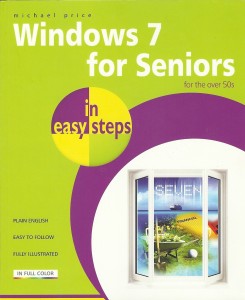Article
HP Blogs – 6 steps for SMBs to become IPv6-ready – The HP Blog Hub
My Comments
There is all the talk of us running out of IPv4 public IP addresses for the Internet, and an increased awareness of IPv6 Internet technology. One major driver for the IPv6 technology is the rolling out of next-generation broadband services; where this feature will be seen as being part of the “next generation” mould.
In the near time, the typical IPv6 network will operate as a “dual-stack” setup where there is an IPv6 network and an IPv4 network operating over the same network space. A device such as an IPv6-ready router will typically bridge the gap between the dual-stack devices and the IPv4-only devices by assisting in the discovery of the devices and transferring data between the two different network stacks.
Outside IT contractors
If you do regularly engage outside contractors for your IT needs such as your POS / property-management technology, it would pay to ask whether the technical staff know about IPv6 and how to deploy it. Most of these contractors may think that small business doesn’t need IPv6 but as the Internet moves to this technology, it pays to be future-proof.
ISPs and Webhosts
It is worth making sure that your business’s ISP and Internet hosted services such as your Webhost are ready for IPv6 or have intentions to roll out a customer-facing IPv6 service.
Most ISPs and Webhosts are likely to have the backend of their services working on IPv6 technology but their customer-facing services like the Web services or Internet service may not be ready. This may be due to the presumption that most customer setups will fail when confronted with IPv6. The exception may be the ISPs that serve a “switched-on” audience that knows their way around the Internet technology; or ISPs and Webhosts that offer customer-facing IPv6 service as a limited-user beta test and they may offer a “dual-stack” setup.
It also pays to check that your domain host supports domain records that are compatible with IPv6 setups. This includes having AAAAA-form DNS records that can resolve your domain name to IPv6 addresses.
Hardware
Computers that run Windows Vista or 7, MacOS X Lion or recent Linux distributions will be ready for IPv6; with Windows XP having support through a downloadable module from Microsoft’s Web site. Relatively-recent computer equipment can be upgraded from prior operating systems to the newer IPv6-compliant operating systems. For the mobile platforms, the IOS (iPhone / iPad / iPod Touch), Android, Symbian and Windows Phone 7 platforms do support IPv6. They will typically operate on a “dual-stack” arrangement by being able to service an IPv4 network and an IPv6 network at the same time through the same network interface,
Similarly, most network printers pitched at the business end of the market that were released over the last few years would have support for IPv6 in a dual-stack setup.
As for routers, managed switches, access points and other network hardware, I would suggest that you check for firmware that supports IPv6 for your existing equipment. Keep an eye on the manufacturer’s Website for newer firmware updates that support IPv6. If you are purchasing or specifying newer network equipment, make sure that it does support IPv6 or has future support for this in a planned firmware update. Most unmanaged switches, HomePlug-Ethernet bridges and devices that don’t use a Web or SMNP user interface would not need to be compliant with IPv6. This is because these devices work at levels below the IP stacks.
In the case of routers, the device should work as a “dual-stack” unit with support for routing between the two different IP network types. It should also be able to cope with working with a dual-stack Internet service especially as the business Internet services that provide IPv6 will do so in a dual-stack manner.
When I review any network hardware including printers, I will identify those pieces of equipment that are IPv6-ready so as to help you know whether the equipment will be future-proof.
Software
As for software on these computers, any desktop firewall software or other network-utility software that you run would need to support IPv6 operation. This is something that recent versions of this software would cater for, but you should make sure of this when you specify new software. It also holds true for any other network-management programs that need to work on an IP level.
The application software that serves office functionality or line-of-business needs wouldn’t be of concern in relation to IPv6 because the operating system would be handling the network-resource requests for these programs.
Conclusion
The key issue with assuring IPv6 compatibility for your small business network is to make sure that your computer equipment works on dual-stack IPv4/IPv6 software and / or there is a router that works as n IPv4/IPv6 bridge on both sides of the network-Internet “edge”. As well, the IT contractors and services that you engage would need to be knowledgeable about IPv6 and the impending rollout for your business.