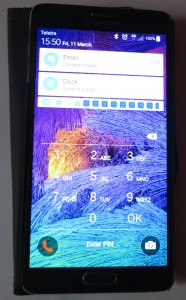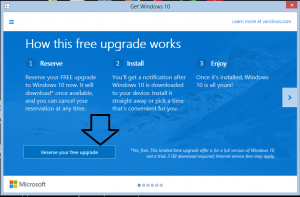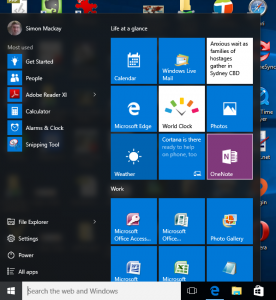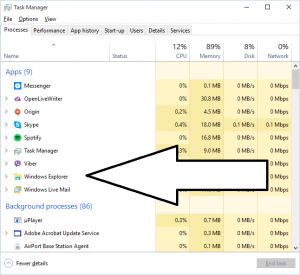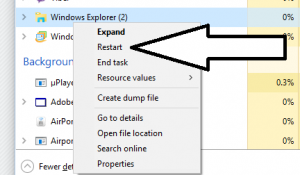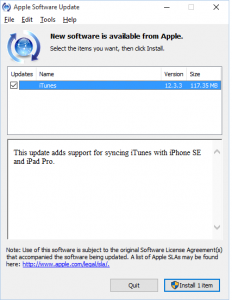Making sure your business laptop’s fingerprint reader works with Windows 10

You may have a problem with the fingerprint readers on these business laptops after you upgrade the operating system to Windows 10
Those of you who had purchased a business laptop equipped with a fingerprint reader may find that this feature doesn’t work with Windows 10. The situation can be very difficult if you had participated in the Windows 10 free-upgrade program that happened from 2015 to 2016 and you may have foregone the use of this security feature after that upgrade.
What can you do?
Remove the existing fingerprint-authentication software from the laptop
Use the Windows 10 Add/Remove Programs option to remove the fingerprint-reader software that the manufacturer supplied with your laptop computer. It may also mean that you have to remove the password vault program that came with your laptop computer and you were using to keep your Website passwords with.
The reality is that some of the business laptops came with software installations where a third-party fingerprint-management program was part of the package. This may be due to the fingerprint reader not having driver software that could work directly with Windows at the time the machine was released or the program offering more “enterprise-friendly” features than what Windows and a baseline password vault could offer for the business laptop’s user class.
If you still value the feature set provided by the fingerprint-management program or depend on its compatibility with certain other management software, it may be a good idea to look for and download the latest versions of that software.
Update the fingerprint-reader’s driver software

The fingerprint reader on this HP Elitebook may be able to run the same driver software as one installed on some Lenovo ThinkPads
You would then have to update your fingerprint reader’s driver software to the latest version that can work with Windows 10. This is because the newer driver software takes advantage of the application programming interfaces associated with Windows 10’s Hello authentication mechanism.
Some laptops may require you to update their software relating to their BIOS / firmware and chipset before you progress any further. This is a process you would have to do from your laptop manufacturer’s support Website.
One way would be to open Device Manager in Windows 10 and identify then select the fingerprint reader’s entry in the device list. This will be listed under the Biometric Devices class of devices. Right-click that device and choose “Properties”. Click the “Driver” tab and select the “Update Driver” option to make sure it is up-to-date.
Or you could visit your laptop manufacturer’s support Website and download the latest version of the fingerprint reader’s driver software. Then you install that software, whereupon you may have to reboot your computer as part on the install process.
Sometimes a particular laptop manufacturer may not have the updated driver for the fingerprint reader that is integrated in to their business laptop. Here, you may have to do a Google search for details regarding the make and model of your business laptop and how to enable that machine’s fingerprint reader in Windows 10. This is because a particular fingerprint-reader subsystem may be used by two or more manufacturers in their product lines during a particular point in time. For example, the Lenovo website hosts the Validity Fingerprint Common Driver for Windows 10 which has been found to support most of the fingerprint scanners integrated in HP business laptops like the Elitebook 2560p.
On the other hand, you may find that the latest version of the driver software that they host is the Windows 8.1 version. Here, you can get by with this version for your Windows 10 computer thanks to the use of similar APIs.
Set your laptop up for Windows 10 Hello authentication
The next step will be to set up for Windows 10 Hello – the authentication framework that Windows 10 uses for advanced authentication methods like biometric authentication.
Here, you go to Settings – Account – Sign In Options. Then you will have to create a PIN number, which is what you use when you log in to your machine. If you log in to Windows using your Microsoft Account credentials, you will need to create a PIN number, which will become a machine-specific alternative credential.
There will be an option to sign in with your fingerprint which will be enabled thanks to the newer drivers that you installed. Click on that button to sign in with the previously-mentioned PIN if you have created that or to create a new PIN number, before you enrol your fingerprints as your sign-in credentials.
If you still want to “swipe in” to your favourite Websites with your finger, you would need to acquire the latest version of the password manager that came with your computer like HP SimplePass, Softex OmniPass or a similarly-competent password vault that uses fingerprint recognition out of the box.
Conclusion
What this means now is that you don’t have to see the fingerprint scanner on your business laptop computer as being redundant just because you have upgraded your computer to Windows 10.