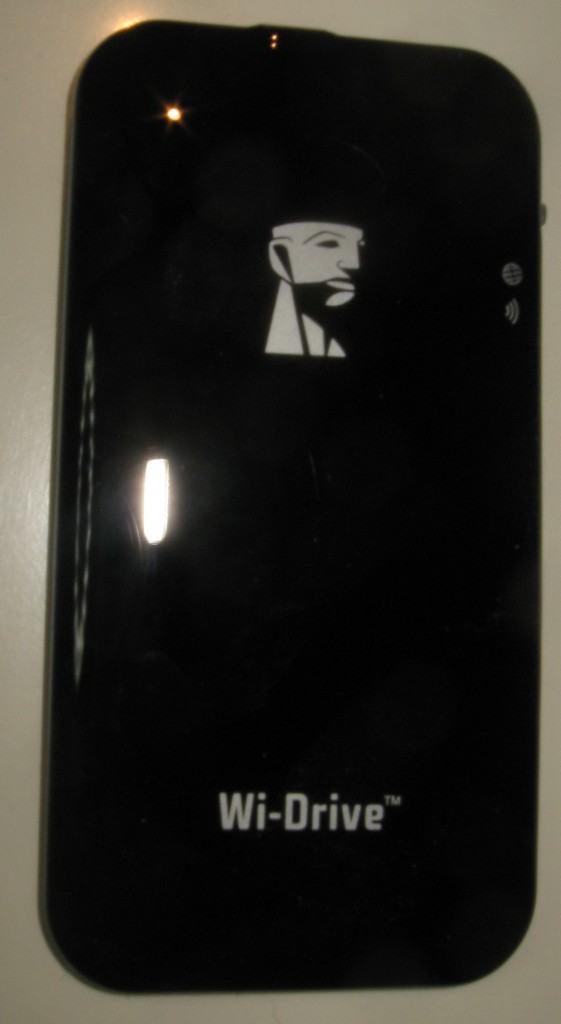Introduction

Netgear ReadyNAS as a music server
A new class of hardware has been brought about by the networked home and small office environment. This is in the form of the network-attached storage device which works simply as a hard disk that is attached to the small network, sharing its resources using common network protocols.
Description
A network-attached storage device or NAS is an appliance that connects to your home or small business network via Ethernet to serve as a communal storage device for that network. This is instead of purposing an older computer for this role of a common storage device.
One main advantage of these devices is that these devices don’t demand as much power as a regular desktop computer running as a server and they make less noise than the typical ATX desktop tower computer. Therefore they need less power to run and don’t need to have a constantly-running fan. This also leads to a device that is quiet and energy-efficient, values that are being asked of in this era.
The devices are typically very small, often ranging in size from a pair of cassette tapes through a small book to the size of a kitchen toaster for the small-business units.This means that they don’t take up much desk space and can even be hidden behind other computing devices, which also puts them in the good books with those who value aesthetics. This small size also wins favour with those of us who want a data storage to serve multiple devices but that can be quickly shifted to a location at a moment’s notice; as I have seen for myself at the Australian Audio and AV Show with a few of these devices working as DLNA-compliant media servers for demonstration hi-fi equipment. Infact the pictures of the Netgear ReadyNAS and the Seagate GoFlex Home NAS units are images of fully-operational units serving this aforementioned role, with the Seagate single-disk unit being photographed on the floor and it being slightly higher than the skirting board.
Disk Storage
Single-Disk NAS

Seagate GoFlex Home single-disk NAS
Cheaper consumer-focused NAS units are typically equipped with one hard disk with a few of these units like the Seagate GoFlex Home being a network bridge for a removeable hard-disk module that is part of the manufacturer’s modular-hard-disk system.
This also includes the portable NAS units like the Seagate GoFlex Satellite that are their own Wi-Fi network and are intended to work as a data offloading device for tablet computers.
But on the other hand, there are some single-disk NAS units like the QNAP range that can excel as highly-capable network storage hubs. In the case of the QNAP, these units are able work as full-flight Web servers suitable for serving intranets or “proving” Web-site prototypes; or pull off other advanced network-storage tricks.
Multi-Disk NAS
On the other hand, the better units will support two or more hard disks which work the installed hard disks as a RAID (Redundant Array of Independent Disks) that facilitate either extra capacity, higher data throughput or increased fault tolerance.These multi-disk units can be set up to have two hard disks of equal capacity “mirroring” each other as a safeguard if one disk fails or to facilitate high-throughput low-latency data transfer. On the other hand,the disks can be seen simply as a large volume of data. Units which support three or more disk drives can support disk setups that combine failsafe data storage and increased data capacity.
Some multi-disk units like the Netgear ReadyNAS units have the ability to support in-place volume expansion. This is where you can add extra hard drives to the NAS while it is running in order to build up redundant failover storage or increase system capacity. But other systems will require the NAS to be taken out of service if you intend to evolve the multi-disk RAID volume.
User-installed disks and upgrade options
Most of these NAS units have the hard disk integrated, which is at a known capacity whereas others, commonly known as BYOD enclosures, come simply as an enclosure where you buy the hard disk separately and install it yourself. A variety of multi-disk units do come with a single hard disk but you upgrade them to the RAID resilience or extra capacity by installing a hard disk in an empty disk bay. This kind of installation typically can be done without the need for tools in all of the recent implementations.
Of course, the cheapest single-disk NAS units don’t allow you to upgrade or replace the hard disk yourself, so you have to replace the unit if that hard disk fails or you outgrow the hard disk capacity. On the other hand, the better units permit the user to upgrade or replace the hard disk, thus providing for a long device lifespan.
External connection ports
A lot of NAS units have one or more USB ports so you can copy content off a thumbdrive or external hard disk, use an external hard disk as extra storage or a backup device for the NAS or use other peripherals. Some of them may use an eSATA port for the same purpose, especially to add storage or maintain a backup device.
It is also worth knowing that these ports may be used as a way of extending the functionality of the NAS devices through the use of various device classes; especially if subsequent firmware upgrades take place. Example applications include working as a print server for a USB-only printer to a camera server for a Webcam.
Functions
Network-central backup location
Most network-attached storage devices typically provide the ability to be a network-central backup device for all of the computers in that network. This is typically facilitated through manufacturer-supplied software or backup utilities that are part of a regular-computing operating system such as Windows Backup or Apple Time Machine.
Network-central file storage and drop-off point
They also work as a data-drop-off point where users can “park” redundant data or data being moved between computers and hard drives. This is facilitated using standard SMB/CIFS, FTP or HTTP machine-to-machine data transfer protocols which these operating systems can support natively. The computer may run a manufacturer-supplied “assistance” shell to help with locating the device or linking it to the computer.
In the same extent, the NAS may work as a shared data library for software and data that is needed across the network. This would include utility software, device drivers, updates and patches as well as documents of common interest.
It is being extended to mobile computing devices like smartphones and tablets through the use of manufacturer-supplied or third-party network-file-transfer apps for the common mobile-computing platforms like iOS or Android. I have covered this topic in an article about moving data between your NAS and your smartphone.
Media server
This now covers the ability to share media files like digital images, music and video files to every computer and DLNA-compliant media device across the network. This is facilitated through an integrated DLNA media server for standards-compliant devices and an iTunes-compatible server for iTunes media managers including Apple iOS devices.
But some manufacturers are targeting some of their consumer-focused NAS units at the distribution of media files across the network. These will typically have software that provides for low-latency transfer of audio and video content as well as an improved DLNA media server. Some of these DLNA media servers may support content-metadata aggregation where they index all media held on every DLNA server in the network and become the single point of reference for that media.
Some of the NAS units like RipNAS, ZoneRipper or Naim UnitiServe may even have an integrated optical drive to allow you to “rip” CDs to the hard disk or allow you to connect an optical drive to their USB port so you don’t have to power up a computer to “rip” new CDs to your media collection.
Remote access and the personal cloud
A new capability that is being promoted by NAS vendors such as Western Digital and Iomega is remote access, commonly marketed as a “private cloud” or “personal cloud”. This requires the NAS to have server software that exposes its location to a cloud service on the Internet and manage access to the data from Internet-based users. It works alongside client software available for regular or mobile operating systems to enable users to transfer the data outside their home network.
Variants of this software, such as what Iomega offer, may support peer-to-peer data transfer between multiple NAS units installed at different locations. This could cater for multi-site content replication or simple offsite data backup requirements.
Platform NAS systems
An increasing number of high-end NAS units have the equivalent of an app store, where the manufacturer can provide free or paid file-handling programs that load on to these devices. These can include a simple photo-viewing intranet app, a DVR for video-surveillance apps, an email server or a download / Bittorrent manager amongst other things.
Some systems like the QNAP units deliver every function in one “hit” when the user purchases the NAS devices whereas others just maintain the “app-store” or “download-point” for users to add the functions on at a later time.
What should you get
A single-disk NAS can serve a typical household well as a data drop-off point and media server. It can also augment a small-business’s server by fulfilling low-risk tasks such as DLNA media-server functionality thus keeping the server for business-critical needs. The high-end varieties of these single-disk NAS units like what QNAP sells would work well for those of us who want more functionality such as a Web-development workbench or a DVR for an IP-based video-surveillance system.
If you end up with more devices in your home and you want to be sure of continuity or expandability, a multi-drive system would fit your bill. You may go for a multi-disk system that has one hard disk installed so you can upgrade to resiliency or extra capacity at a later time.
Small businesses should consider a good multi-disk MAS that has what it takes to support increased resiliency. In some cases, a small business may operate the multi-disk NAS as a backup or file-archive device for their site’s main operational server; as well as a media server or similar application.
It is also essential to look at an offsite backup option for these units, such as the ability to connect a USB external hard drive for the duration of a backup job or the ability to backup to another NAS or cloud service via the Internet.
Mandatory features
For basic functionality, the NAS should support the SMB/CIFS and NFS network file protocols and have an integrated DLNA and iTunes media server. The computer-NAS backup options can be hosted with manufacturer-supplied software bout should work with Windows Backup or Apple Time Machine options.
I would also prefer that the NAS supports a continual software upgrade path for its functions. This is where the manufacturer keeps the firmware up to date as new standards come about, thus opening up the door to newer functionality and better performance.
The connection to the networks should be at least one Gigabit Ethernet port in order to support higher data throughput. You may not get this throughput with your existing router but if you upgrade to a newer router that has Gigabit Ethernet ports, you will end up with significantly higher throughput which would benefit applications like movies or high-quality music files.
Conclusion
Once you have a network-attached storage device in place, you will never know what capabilities these devices will open up to the connected home and small business. It doesn’t matter whether it’s a backup location for your computers or a media server or just simply a “file parking lot” for your home network.