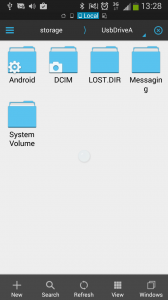Nice camera and Android phone can work together
Article
Android customization – how to connect a USB flash drive to your Android device | Android Authority
My Comments
I have a good Canon digital camera and have used it to take some pictures and, at times, place them on Instagram, MMS messaging or other services using my Samsung Android phone. But how do I do this?
Here, this is another virtue of “open-frame” computing which the Android mobile platform wholeheartedly supports. What I did was to purchase a USB “On-The-Go” (OTG) cable and a small SD card reader and used these to get at the pictures on my camera’s SD card. It may be easier to purchase this accessory online or through an independent computer, electronics or mobile-accessories specialist. Some of the camera stores may offer these accessories in order to cater to professional or corporate photographers and videographers who are uploading to Instagram material taken with their DSLRs or camcorders as part of their professional or their employer’s social-media presence.
You can use other memory-card readers with a USB “On-The-Go” cable to suit the memory card that your camera works with such as a CompactFlash card. You may also have to pay attention to the size of these accessories if you want to make sure you can stow them in your gadget bag or camera case.
Newer Android phones may use a USB Type-C connector rather than the Micro-B connector that is dependent on an OTG cable. Instead, you just need to use a USB cable or adaptor that has a standard USB “Type A” socket on one end and a USB Type-C plug on the other end.
Here, I may have to use an Android file manager like ES File Manager to discover the pictures in the camera’s DCIM directory on the SD card. There is even a special file manager pitched at USB OTG applications called OTG Disk Explorer Lite which can be the way if you don’t want to mess with a “full-bore” file manager app.
Newer Android versions and manufacturer / carrier variants may offer an integrated file manager for external USB-connected storage so you don’t have to download a file manager app.
You may also have to look for a RAW or DNG file app in the Google Play Store which can export as JPEG if you are working with these ultra-high-quality “master” formats for your photos.
Here, I was able to share a good photo of one of Melbourne’s “art trams” via Instagram, simply by taking the picture with my digital camera, then using the USB OTG cable to share the picture on this photo-sharing service. Here, you would have to select the option as of you are picking photos from your image library on your phone, yet look for something like “USBStorageA” or something similar.
For MMS messaging, I would need to use an app to make “scaled-down” copies of the images to WXGA resolution to send these through that technology. The Android app I use is called “Reduce Photo Size” which makes a local copy of the reduced image so I can send it using MMS.
But some newer SMS / MMS handlers are even integrating the ability to scale down to the right resolution for MMS messaging as part of their function set. This is to cater to the fact that newer Android phones are equipped with high resolution sensors and people don’t want necessarily to go through a process of scaling down pictures they took with their smartphone to send them via MMS. Similarly, when your phone and mobile carrier are part of an RCS (Rich Communications Service) ecosystem, your mobile carrier’s backend equipment will scale the images down to MMS if your correspondent isn’t part of the RCS ecosystem.
I had used this technique when I went on a walk through a neighbourhood that had fond memories for a friend of mine whom I live with and wanted to share some pictures that I took with the Canon camera with those people via MMS which was effectively their “comfort zone”.
I pack these accessories in my camera’s “gadget bag” so I can share photos I have taken with it using Instagram, MMS or similar “mobile-only” services. This can even work with any of the mobile front-ends for the Social Web or cloud-upload services like Facebook, Google+ or Dropbox.
Updated on 2 March 2018 to reflect new trends regarding Android smartphones such as USB-C connectivity, integrated software and RCS messaging.