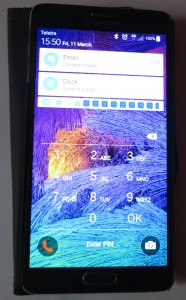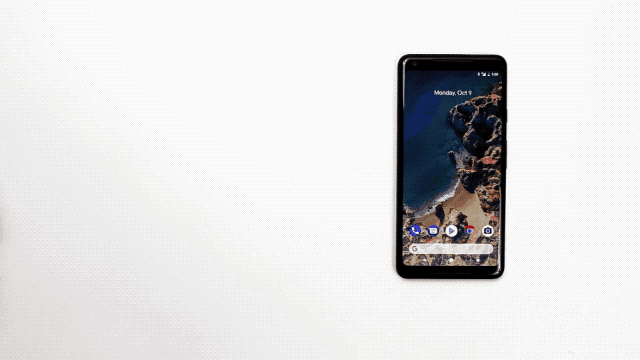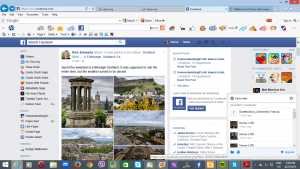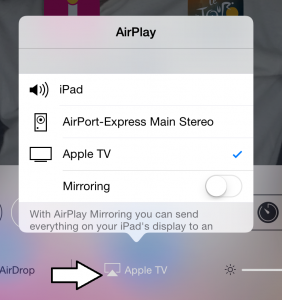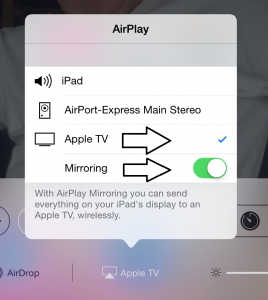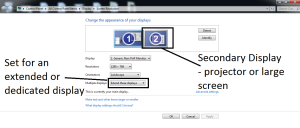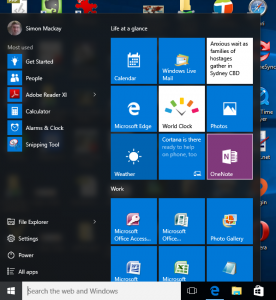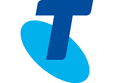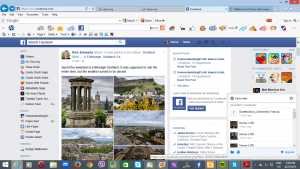
You may want to use the large screen to show people how to use social media to promote their business
Do you want to show that Web-based resource to a large group of people?
You may want to do this as part of training for concepts like social media, Web analytics and the like. Perhaps, you may want to show a particular blog post to a group or even show pictures and video from a Website or video platform but the device doesn’t have native support for that.
There are two different methods of going about this:
- Mirroring – you see the same display on both the device’s screen and the large screen
- Extended or Dedicated View – you can see what you want to show on the large screen but have a minimal control view on your
I will be listing the options available to you by the different equipment combinations.
Using your home or other small network
This involves using devices that connect to your computer via your home or other small network.
The common requirement for these setups is that the set-top device connected to your display and your host computer must be on the same logical network. It doesn’t matter what medium (Wi-Fi wireless, Ethernet or HomePlug powerline) is used to connect the host computer or the set-top device to your network.
This setup may not work properly if you are attempting to use a public-access network to connect your set-top device or host computer and this network implements Web-based authentication.
iOS + Apple TV
Equipment Requirements:
- Relatively recent iOS devices (iPad 2 onwards, iPhone 4 onwards, iPod Touch 5th generation onwards) running iOS 6 or newer
- Apple TV (3rd generation onwards)
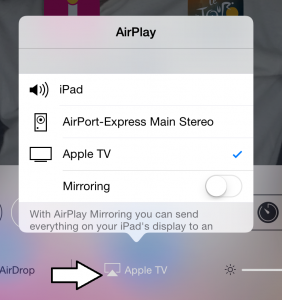
AirPlay devices discovered by iPad – when you tap AirPlay icon
Mirror your iPad’s display
- Go to Shortcut menu (tap Home button twice, slide to right)
- Click AirPlay button and select Apple TV
- Select Mirroring
- Bring up Web page using Safari
Dedicated Display
This requires you to use one of two apps that you buy from the iTunes App Store: AirWeb ($1.99) or AirBrowser ($6.49). These are Web browsers which present the page on to the display that is connected to the Apple TV device and use your device as a tool to navigate the Web page.
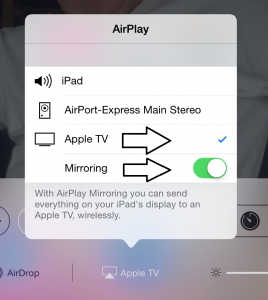
Set up iPad for mirroring to Apple TV
AirWeb simply has your iOS device work as a mouse with the external display serving as a screen while the more expensive AirBrowser offers a more polished response and has more capabilities.
Apple Macintosh + Apple TV
Equipment Requirements
- Apple Macintosh to run MacOS X Mountain Lion (10.8) or newer
- Apple TV 3rd generation onwards
To connect your Apple Macintosh to your Apple TV
- Click AirPlay icon on the Menu Bar at the top of your screen
- Click the “Connect To AirPlay Display” option and select the Apple TV device you want to use
This procedure makes the AirPlay-connected Apple TV device work as an extra monitor similar to if you had connected another monitor or projector to your Mac.
Mirrored Display
- Select the Mirroring option to show your system’s Desktop display on the big screen
- Open the Web page using your preferred browser
Extended or Dedicated Display
- Select the Extended Desktop option
- Open the Web page using your preferred browser and drag it to the new screen
Google Chromecast + Google Chrome on Windows or MacOS
Equipment Requirements:
The computer you are using to bring up the Web pages with has to run the latest version of Google Chrome browser and have the Google Cast extension installed.
Mirrored Display
- Click the Cast square at top right corner on Chrome in Windows
- Using the drop-down menu, select the “Cast this screen / window” option
Dedicated Display
- Start Chrome and browse to the Webpage you want to show on your large display
- Click the Cast icon on the tab and choose the Chromecast you want to show it to
Google Chromecast + Chromecast App on Android
Equipment Requirements
Your Android smartphone or tablet has to run the latest version of the Chromecast app, which you can download from the Google Play store.
Mirrored Display
- Run Chromecast app on Android device
- Click on the Navigation drawer (hamburger icon) on the Chromecast app’s user interface
- Select the Cast Screen option
- Select the Chromecast that you want to use, The Android device’s screen will appear on your larger screen
- Use Google Chrome or your favourite Android Web browser to load your site
Dedicated Display
Like the iOS platform, you will have to install a browser that shows its output on the external screen. Here, your Android device will be the control surface while you see the Webpage on your large screen.
For Android users, you will need to purchase and install the Web2Cast app which costs $1.99.
Directly-connected screen
These setups require you to connect your host computer directly to the display device, preferably via HDMI. It is a task you can perform easily with the regular-computer platforms i.e. Windows, Macintosh or Linux because this practice is performed more commonly in offices for multi-screen displays or to show presentations using a projector.
Therefore the procedure to use a directly-connected external display to show that Web page comes across as being simple.
The setup procedures are very consistent across the different major versions of these operating systems.
If you are using some “all-in-one” desktop computers, you may find that an HDMI port may be used as an input port or output port. This functionality is typically to allow one to use the computer’s display and speakers with another video peripheral like a games console or set-top box. Here, make sure that this port is set up to become an “output” port for use with external displays when you are showing a Web page on a larger screen that is connected to this HDMI port.
Windows computer
Equipment preparation
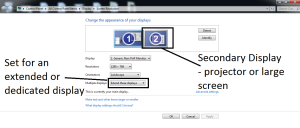
Display setup for a secondary display as a dedicated screen – Windows 7
Connect the external display to Windows computer and make sure that Windows detects the presence of the display. Here, you may have to use Display Settings to verify that this display is properly detected. You may also have to make sure the external display is switched on and the correct input is selected.
Mirroring
- Right click on the Desktop and select “Display Settings”
- Select Duplicate These Displays to see same screen
Most laptops may allow you to invoke this setup by pressing Windows+P together
- Load the Webpage on your preferred Web browser and browse it as normal
Extended Display
- Right click on the Desktop and select Display Settings
- Select Extend These Displays
- Drag the screen which represents the external display, which should be marked as 2, to the top or right of your main screen. This is a way to help you remember that you are setting up a “big screen”.
- Load page on your preferred Web browser, and drag to “big screen” before you browse it.
Windows 10 makes this process easier by allowing you to click the square “All tasks” button where there will be icons representing both the screens. Then you just drag the Web browser to the “other” screen
MacOS X
Equipment Preparation
Like with Windows, connect the external display to your Mac and make sure that MacOS X detects the presence of this display. As well, make sure that the correct source is selected on your display.
Mirrored Display
- Click the System Preferences menu in the Apple menu
- Select the Displays menu in the View menu
- Check Mirror Displays to show the Desktop on big screen
- Open the Web page in your preferred browser
Dedicated Display
- Click the System Preferences menu in the Apple menu
- Select the Displays menu in the View menu
- Uncheck Mirror Displays for extended desktops
- Drag the newly-created screen to the top of your existing screen and make sure that your existing screen is kept as the primary screen. This is a way to help you remember you are setting up and using a “big screen”.
- Open the Web page in your preferred browser and drag it to the external display.