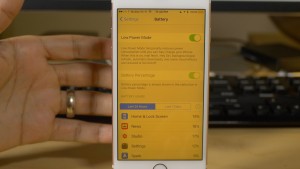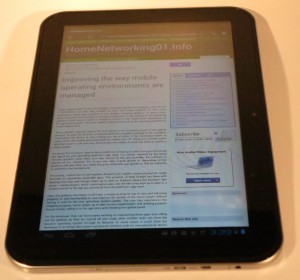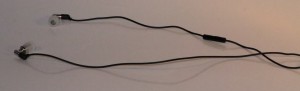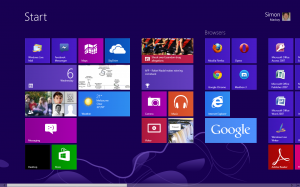Sometimes you may be stuck for technological gifts to give Mum on her special day. Here, I have assembled a list of ideas to get you going, especially when it comes to high-value gifts where you can pool resources together to fund these gifts rather than buying many low-value gifts.
Tablets
Small size for the purse

Toshiba AT1S0 7″ Android tablet
The small 7” tablet computers come in to their own if the main goal is to have it on hand in your coat pocket. They can also fit comfortably even it to mid-sized handbags to use as an electronic notebook or electronic reference book.
To keep in the handbag, at home or the office
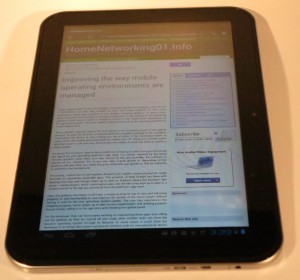 A 10” tablet may come in to its own if the main goal is to read or view online content while relaxing in that armchair or in bed. Similarly, they could come in to their own with a larger handbag or shoulder bag.
A 10” tablet may come in to its own if the main goal is to read or view online content while relaxing in that armchair or in bed. Similarly, they could come in to their own with a larger handbag or shoulder bag.
No tablet computer is complete without a matching accessory cover or wrap that suits Mum’s taste. If she owns a tablet computer, you may offer her a newer cover or wrap, perhaps to replace that tired old one that she has on that tablet.
Computers
Small ultraportables

HP Envy X2 detachable-screen hybrid tablet-notebook computer
Small ultraportable computers that range from 11” to 14” can earn their keep for “on-the-go” computing tasks. This is more so if Mum wants to create a lot of content like typing up many email letters, writing memoirs or simply working a blog.
Larger laptops
 On the other hand, a standard-size laptop or “desktop tablet” computer may come in handy if the goal is a computer that is mainly used at home and the desire is to store it away neatly when not in use.
On the other hand, a standard-size laptop or “desktop tablet” computer may come in handy if the goal is a computer that is mainly used at home and the desire is to store it away neatly when not in use.
All-in-one
The “all-in-one” desktop computer, with the computing power, screen and storage in one slender box, can become an alternative computer option if you want an elegant desktop computer. They are also becoming increasingly capable rather than glorified “kitchen kiosks”.
Printers

HP Photosmart 7510 multifunction inkjet printer – predecessor to the Photosmart 7520
As for printers, it may be worth looking towards a durable network printer that is cost-effective to run. Be careful of the printers that are cheap to buy because these units will be expensive to run due to short-capacity inks and toners, with situations where the cost of replacing ink or toner is as much as buying a printer of the same standard.
HP Photosmart 6520 or Photosmart 7520 desktop printers
HP Envy 120 – a neat aesthetically-pleasing printer for low-demand applications such as being a secondary printer
Brother MFC-J825DW or DCP-J725DW / DCP-J925DW
Small music system
1-piece including speaker docks and wireless speakers

Marantz Audio Consolette speaker dock
These single-piece systems, including speaker docks and wireless speaker systems, typically have a small footprint and can fit well on the kitchen bench or on the sideboard. Some of these may offer a “full” sound that encompasses te bass notes and the treble notes properly.
3-piece

Sony CMT-MX750Ni – an example of a DLNA-compliant music system for a hotel room or serviced apartment
A three-piece system with separate speakers has increased flexibility. Here, you can keep the main unit on the sideboard and position the speakers further away, including mounting them on the wall or having them flank a fireplace or feature window.
Earphones and headphones
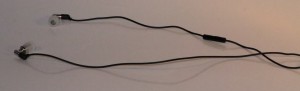
Creative Labs MA930 in-ear headset
I would suggest that you look towards a few sets of headphones that suit different activities. For example, a pair of lightweight supra-aural headphones can work well for jogging or walking with good examples being provided by B&O (Form 2 – review), Bose, Denon, Sennheiser and Sony.
Earphones can also work well for public transport and other noisy environments especially where discreet use is required. Similarly a pair of good circum-aural headphones can go a long way for detailed music listening at home or in noisy environments.
It is worth having a look at this buying guide to be sure that the headphones fit yours and Mum’s desires.
Gaining the most out of the Internet experience
Internet setup
If there isn’t a broadband Internet service at Mum’s home, it could be a good gift idea to set up one there and install a good-quality router for the network as in the article that I had done about the “family house”.
To the same extent, optimising the home network with at least 802.11n dual stream coverage everywhere, preferably simultaneous dual-band 802.11n dual-stream Wi-Fi. As well, I would make sure that there is a HomePlug AV powerline segment in that network even if there is Ethernet in the house. This is to cater for ad-hoc wired-network setups.
The reason I would think of this is that you may be dealing with increased use of multimedia from online sources at the TV, laptop or mobile devices and you want reliable operation from these services.
Education
Similarly, you may pool resources together to give Mum access to IT education and support programs/ This is more so if she hasn’t got much in the way of computer skills.
Online content
As well, pooling resources to an online content service such as Spotify, Netflix, Hulu or QuickFlix may be a way to give her access to the music and movies that these services provide. In the case of Spotify, this may be about using it as an online music library or as a “music tryout” service that can be part of her complete music experience.
These services are not about replacing the existing content library but about hunting for new content that may be of interest.
Conclusion
I wish you all a very happy and prosperous Mother’s Day with lots of fun, with you using this as a way to choose the right gift that will be value for money.