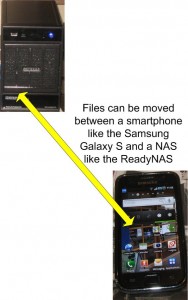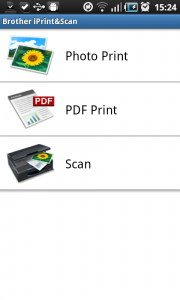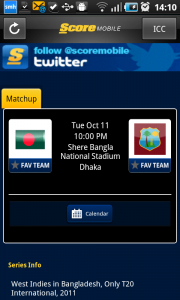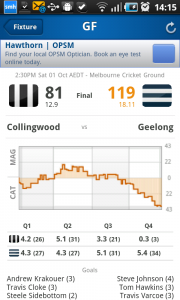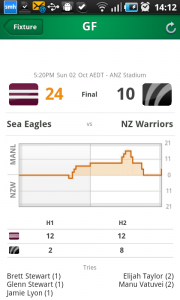Introduction

HP Envy 100 all-in-one printer - you can print to these printers from your smartphone or tablet
Most smartphone or tablet users would like to obtain hard copy of documents or pictures on paper. But at the moment, there is no open and common platform for printing from these devices.
There isn’t even the ability to connect a printer directly to any of these devices and this issue will become more real as more households use these devices. It will extend to other Internet-ended devices like Internet-ended TVs and set-top boxes that are part of interactive TV setups.
There are a few solutions being established by most of the printer manufacturers and all of these solutions require that you use a newer network-enabled printer that is connected to your home network.
Manufacturer-supplied print app
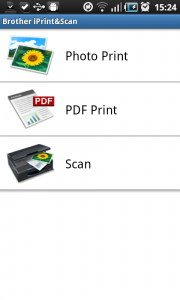
Brother iPrint&Scan - one of the mobile print apps offered by the manufacturers
The most common solution is to download a printing app from the mobile device’s app store. This method can work if your preferred printer brand is other than Hewlett-Packard because this brand offers different print options that don’t rely on these apps. As well I have installed these apps on to my Android smartphone so I can assess different network printers’ abilities with printing from a smartphone.
These are written by the vendors themselves, usually for all of their recent-issue network-enabled printers and they can print known file types like image files, PDFs or, in some cases, common office file formats. It is also worth knowing that most of these apps allow you to scan photos or documents to your mobile device using your multifunction printer’s scanning facility.
Typically these programs register with the device’s operating system as a file-handler for the file types that they can print. Then, when you open one of these files in the operating system, you have the option to open the file with the printer app; which will list the printers on your network that it has discovered and knows it can work with. Subsequently you select the options that suit your needs, such as paper size or duplex printing, and start the print run.
Apple AirPrint
This works with all Apple iOS devices that are up-to-date with a version of iOS 4.2 or newer. At the moment, it only works with HP ePrint-enabled printers and provides a similar print-job experience as what would be expected for desktop printing.
Apple has yet to release this feature to other printer manufacturers so that people can have a choice of printer to work from.
Google Cloud Print
Google is offering a smartphone printing solution known as Google Cloud Print. This solution, which is immature at the time of writing, requires the use of an HP ePrint-capable printer or certain network-enabled Kodak printers for PC-free network printing. Other printers will require a desktop computer to be running a helper application to collect and forward print jobs to that printer.
At the moment, it works in a similar manner to the printer-manufacturer-supplied app setups where the user has to use the app to print out documents. There is a larger choice of applications as shown on this page for mostly the Android and iOS platforms.
Email-to-print
I have covered HP’s ePrint “print-by-email” setup through the review of a handful of ePrint-enabled HP printers. Here, the printer and the smartphone or tablet must see an Internet service for this to work.
As well the printer has to be registered with the HP ePrint service by its owner. Users would have to then send the image, PDF or document file to a special email address that has been determined as part of the printer setup routine. There is the ability to set up a white-list of approved email addresses that can send print jobs to the printer and recently HP enabled the ability for users to determine an easy-to-remember email-to-print address for their printer.
Kodak offers a similar function for some of their network-enabled printers at the moment. But none of the other popular printer manufacturers have established an email-to-print infrastructure that can work with any smartphone or tablet device.
Achieving best results from your mobile-device print setup
An issue that may plague smartphone or tablet users when they print using one of the mobile print solutions, especially the manufacturer-supplied print apps or the Apple AirPrint setup is that the job may be interrupted midway or take an inordinate time to print. It may not be of concern for Google Cloud Print or email-to-print setups because the job would be lodged with an Internet-based server which would resubmit it to the printer.
This can happen if the mobile device isn’t communicating properly with the Wi-Fi network such as through low batteries or being used in an area where there is poor reception. In most cases, it would be a good idea to make sure the battery is charged up or the device is plugged in to its charger; and you are seeing at least three or four bars on the Wi-Fi signal-strength indicator when you are running the print job. This may require you to avoid moving the device around until the print job is complete, which will be indicated on the software.
What can be done
What I would like to see for on-site printing from mobile devices is the use of the UPnP print device classes which I have touched on previously. As well, more printer manufacturers could license or exploit the email-to-print setups that HP and Kodak have established.
As I have said previously, the network printers should also have a larger memory so that print jobs can be transferred from the client device and held in the printer’s memory until the last page is turned out.
Conclusion
At the moment there isn’t a clear path for setting up a printing solution for your smartphone, tablet computer or similar device that doesn’t need a desktop computer to be available at all times. It all depends on which make and model of printer you are using on your network and, in some cases, what platform you are using for your device.