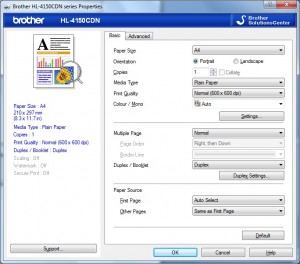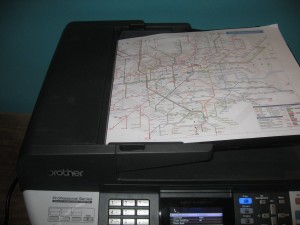Product Review–Brother HL-4150CDN Colour Laser Printer
Introduction
I am reviewing the Brother HL-4150CDN colour laser printer which is a dedicated printer based on Brother’s latest colour laser-printing “engine”.
There is a more-expensive “deluxe” variant of this printer available as the HL-4570CDW and this machine is equipped with 802.11g/n WPS-enabled wireless networking out of the box.
| Paper Trays | Connections | |
| Colour | 1 x A4 | Direct (USB) |
| Laser Xerographic | Manual-feed tray | Ethernet network |
| Auto-Duplex | Optional high-capacity A4 tray | IPv6 ready |
Prices
Printer
RRP: AUD$599
Optional Extras:
High-capacity secondary paper tray: $249
Inks and Toners
| Standard | High-Capacity | |||
| Price | Pages | Price | Pages | |
| Black | $106.95 | 2000 | $179.95 | 6500 |
| Cyan | $106.95 | 1500 | $299.95 | 6500 |
| Magenta | $106.95 | 1500 | $299.95 | 6500 |
| Yellow | $106.95 | 1500 | $299.95 | 6500 |
| Servicing | ||||
| Drum Kit | $259.95 | 25000 | ||
| Belt Kit | $179.95 | 50000 | ||
| Waste Toner Kit | $29.95 | 50000 |
All prices quoted in Australian Dollars with all taxes inclusive.
The printer itself
The local control console is based around a small LCD user-interface display which shows approximately how much toner there is left as well as the printer’s status. There is a group of buttons used for various functions like walk-up printing, and print-job management.
The printer has a USB host port on the front for walk-up printing from a USB memory key. It can print PDF or XPS documents or JPEG and TIFF pictures. You have to use the LCD display to select the document or picture to print from and this can be difficult if you don’t know it by folder location and filename. This is something you have to do as soon as you insert the USB memory key in to the port because it will show the first file in the list of files that you can print when that happens. This function could be improved on by providing PictBridge functionality to print from digital cameras or mobile phones using the camera’s control surface. <optional detail on USB port>
It also supports “confidential job release” where you can send the job to the printer but it isn’t printed out unless you are at the machine. The small keypad makes this function more difficult to operate because you have to “pick ‘n’ choose” numbers to enter the document-release password. This could be improved on by use of the USB HID device class to support the connection of a keyboard or numeric keypad to the USB port for entering this password.
Similarly, this same USB port could be used to connect USB flash storage for print jobs so as to provide increased print-queue capacity and fail-safe printing; or a Bluetooth radio module to allow a user to send print jobs from their phone.
The printer would take between 30 and 40 seconds to start printing even if it went in to a standby mode after a long period of inactivity.It will take 5 seconds per page for the printer to turn out a job, This is even if you use the inbuilt automatic duplexer where it will “draw in” and print the reverse side of two pages thus avoiding any time penalty associated with double-side printing.
The duplex-print functionality has support for a “booklet-print” function. This is where the printer scales the document so that two pages fit on each side of the sheet of paper and are sequenced in a book-like manner. Then the pages will be printed using the automatic-duplex mechanism. It can work effectively for documents with up to 6 or 8 pages and comes in to its own with food-service menus, order-of-service sheets and similar documents.
If the printer runs out of paper during a print job, it immediately continues printing from where it has left off once the user puts new paper in the paper tray and closes that tray. There is no need to press any button to continue printing.
In most cases, the printer is easy to service and maintain. The drum unit works as easy-to-load toner cartridge drawer so you don’t have to grope inside the machine to change cartridges. may have to remove drum unit and reach in to machine to remove jammed paper. There is a drop-down back panel for access to paper in the duplex mechanism but it can be dropped down for print jobs where a straight-through paper path is needed like envelopes.
The standard print-driver software is easy to use for most job-specification requirements but if you needed to use functions like Secure Print (confidential job release), you have to go to an “advanced” window to set these options. One feature that I like is that if an option is enabled, it is listed in blue on the left side of the window.
Limitations and Points of Improvement
Like most printers on the market, this printer could support “CD-free” setup, whether through storing the driver set on flash-memory or using a link to the Internet to download the drivers. As well, it could have the option to support “print-to-the-edge” printing for use in running off “full-bleed” print jobs or printing photographs.
As well, when I talked of the control panel and USB port earlier in the review, the printer could make better use of the USB port for activites like PictBridge printing.
Conclusion and Placement Notes
This is one colour laser printer that I would recommend as a dedicated short-order / “as-needed” publishing machine for a small business, church or other similar organisation. It doesn’t matter whether the organisation has a multifunction inkjet printer or monochrome laser printer for use with their ordinary printing needs or not.
Similarly this colour laser printer could come in handy for organisations who end up printing out “infill copies” of material that is printed elsewhere due to delays or short-runs or printing out test-runs of PR material before it is sent out for printing.
The high-capacity toner cartridges and the high-capacity paper-tray option can then come in to their own when you find that you do more of these print jobs frequently.