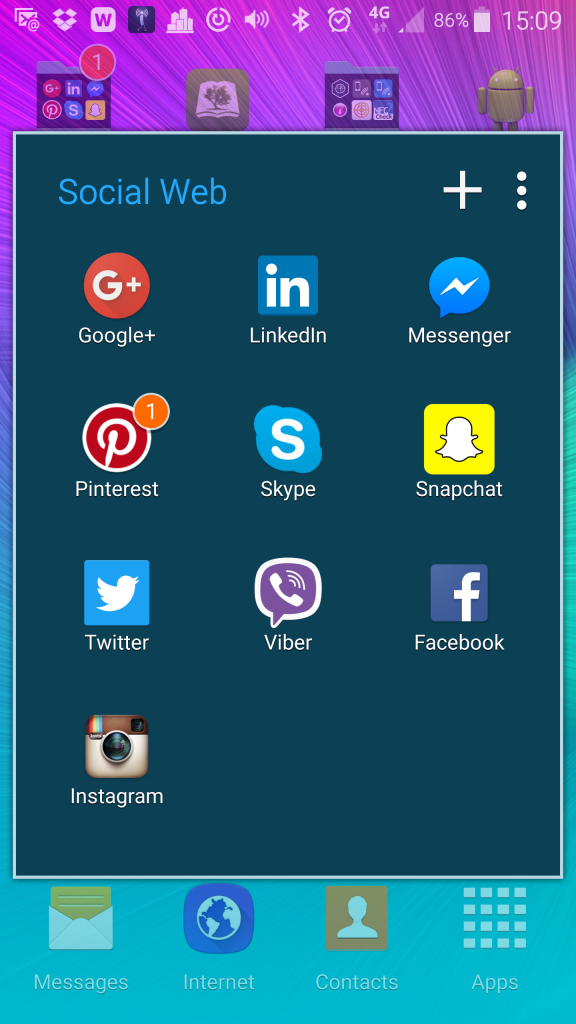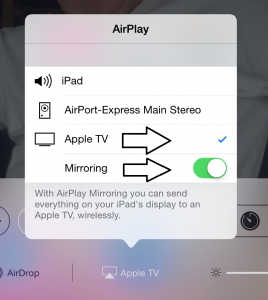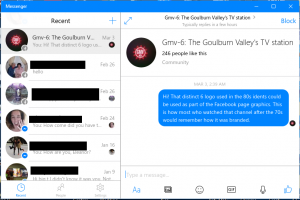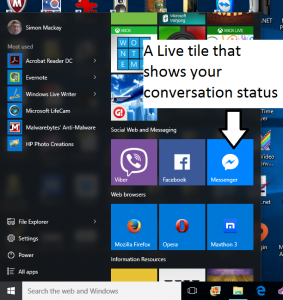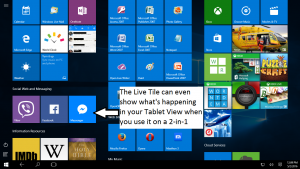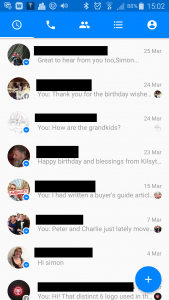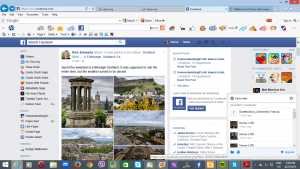When should you spontaneously make that videocall
Article

You may need to be careful about spontaneously making or taking that videocall if you want to use this communications medium effectively
Don’t spontaneously FaceTime people and expect them to pick up | Mashable
My Comments
Most of us have a preference for seeing people face-to-face but people who are from the Generation Z or younger generations increasing are interested in making and taking videocalls.
The COVID-19 coronavirus pandemic and its associated stay-at-home requirements enacted by many a jurisdiction has had us wanting to make more of the videocalls. This includes participating in multiple-party videoconferences for work, learning or social life using platforms like Zoom, Skype or Microsoft Teams.
How presentable do you look?
As a kid who has shown interest in science-fiction and futurist-technology material, I had seen plenty of reference to videocalls as part of what communications would be about in the future. A lot of this material talked of videocall technology as a “Picturephone” or videophone and illustrated regular use of this mode of calling.
At times I had engaged in conversation about this technology and how it would fit in to our lives. An issue that was raised by some girls and women I talked to was having to “look beautiful or handsome enough” for the videocall. We raised issues like having the need to dress up or to get your hair or face right for that call.
The Mashable article referenced the situation of the author being in nightwear when the Facetime call came in. This could extend to being dressed in everyday clothing you wear around the house versus the more impressionable clothing you wear when away from home or receiving visitors.
Here you can take a voice call in a flexible manner. For example, you could be out and about, you could be doing other activities at home or not worrying about being fully dressed up to take the call. The person on the other side of the line doesn’t know what you are doing or how you look.
How emotionally prepared are you?
Another factor raised is how emotionally prepared you should be. Here you would make sure you are emotionally prepared to meet someone face-to-face, similarly you should be emotionally prepared for that videocall. This is the analogy of when someone drops in at your home unexpected with this sudden arrival being very stressful for them.
This is because a videocall can be like a long face-to-face conversation rather than something that can take place quickly. Some callers can use these videocalls to pick up on any facial expressions that you exhibit during the call. As well, if you use a handheld device like a smartphone or a tablet to make or take the videocall, any shakiness that happens with your hands due to nervousness can be magnified as far as the caller is concerned.
Some people even see those Zoom multi-party videoconferences that they take part in for work as something that is very tiring. It can become aggravated where there are frequent videoconferences taking place during the workday for example. This can be about having to concentrate on how each other comes across and the messages they are conveying
How comfortable are you and what impression do you want to convey?
You may also be thinking of making sure you are comfortable before the videocall. It may be whether to sit at a desk or table or relax in lounge furniture like an armchair during the videocall.
Then you think of what the caller sees around you during the videocall as in whether the space conveys the right impression that you want to convey. This may be about having a particular bookcase or picture window behind you during the videocall or whether to go in to the garden or on to the balcony for that videocall.
Some parents of young children may want to leave the toys that their children are playing with lying around. This would be to “set the scene” about their children happily engaging in play. Or someone who loves cooking may leave food they are preparing out but in a neat manner in order to convey their love of food and cookery.
An example often seen on TV news and information programming during the COVID-19 lockdowns was how different presenters set up their “home studios” for their TV appearances when they broadcast from home. A financial presenter on ABC Australia’s nightly news bulletins had a picture window behind him and a set of different books in front of him. Then, on the same channel, an infectious-diseases expert who regularly appeared with commentary about how COVID-19 was to be managed had a large bookcase behind her.
It will also include the privacy of other members of your household especially where the background would show a thoroughfare or area of activity within your home. That is very common with the idea of open-plan interior layouts or having the front door opening directly in to the lounge area.
Even the device you use for a videocall may be important to you. This could be about using a laptop versus a tablet or smartphone for the purpose or even to use that Webcam for the videocall.
What can you do?
A good practice with making videocalls is to make a voice call or send a text message asking whether the caller wants to engage in a videocall with you before making that videocall. Here, it may be about having some warning time to get ourselves ready to make or take the call.
You may want to create an exception to this rule for those times where you and a certain caller may want to engage in impromptu videocalls and do not mind doing that. For example some parents may want to make a point of having their child take part in a videocall with that doting relative or friend perhaps as part of a family ritual.
Conclusion
It is important to consider the videocalls and multi-party videoconferences as a different kettle of fish compared to audio calls or text messaging. Then it simplifies the process of adapting your communications strategies to these different modalities.