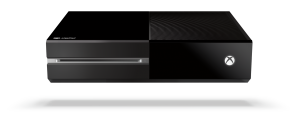Muting your XBox’s audio while using a headset
Article
How to mute Xbox TV audio when using a headset | Windows Central
My Comments
You may need to know how to mute the game audio from your TV speakers, soundbar or home-theatre setup when you are using a headset.
Why
There is a risk of an audio-feedback or echo loop being created when you play an online game and are engaging in voice chat during that game.
As well, you may be wanting to be considerate of others by keeping the game’s sound effects and music to yourself but not lose the audible feedback that these sounds give you through the game, such as knowing how close the enemy is in the game. This is more so when others are likely to be resting or sleeping and you want to have that late gaming session.
With the latter situation, the TV, soundbar or home-theatre setup may not support headphones operation properly, if not at all. As well, the default behaviour with headsets for the XBox is to run the game soundtrack via the TV or audio peripheral but have online audio chat via the headset.
Here, when I am talking of an audio peripheral, I am talking of a soundbar, stereo amplifier or home-theatre AV receiver that is connected to your TV to improve its sound. These would be typically connected via HDMI-ARC or via an optical-digital-audio connection on the TV.
Enable automatic TV / audio-peripheral muting when headset is connected
- Select the Settings option (Settings button on XBox Dashboard or Profile and System tab in XBox Guide)
- Select General
- Navigate to and select “Volume and Audio Output” page
- Select “Additional Options” in Advanced Category
- Select and enable “Mute speaker audio when headset attached”
This affects the TV audio including audio from soundbars and other audio peripherals connected to the TV or from the HDMI connection when you are using a headset connected to the XBox console.
Adjust TV volume from console and enable simplified operation
This procedure works with XBox Series X or S consoles which support HDMI-CEC. As well, TVs and audio peripherals like soundbars and AV receivers have to be connected by HDMI and support and be enabled for HDMI-CEC control. This feature may be known as Simplink, Anynet+ or one of many other trade names.
Most likely, all recent TVs at least will support HDMI-CEC operation, most likely if they also support HDMI-ARC connectivity to audio peripherals. It may be so that the major brands will have supported HDMI-CEC for flat-screen TVs designed since the mid 2000s with this under manufacturer-specific names like Simplink, EasyLink, Aquos Link, Anynet+ , VIERA Link or Bravia Sync. As well audio peripherals that are connected to the TV using HDMI-ARC are likely to support HDMI-CEC operation like you using the TV remote control to regulate the volume or them coming alive and selecting the HDMI input when you turn on the TV.
To set up
- Go to your TV’s and audio peripheral’s setup menus and enable HDMI-CEC if it isn’t already enabled
- On the XBox’s Settings menu, select TV and Display Options in General tab
- Select Device Control
- Enable HDMI-CEC. This setting will also allow “one-touch start” for your console so that when you turn it on or press the large Xbox button on a controller, the TV and audio peripheral will come on and the correct inputs are selected for the XBox. As well, turning off the console also turns off the TV and audio peripheral.
- Enable “Console sends Volume Commands”
Thiss means that the XBox console effectively provides a fixed-level audio signal via HDMI. As you select the “Volume Up”, “Volume Down” or “Mute” options that now appear on the Audio and Music Page, these “system volume” commands are transmitted to the TV or audio peripheral via the HDMI cables to adjust the sound level appropriately. You still can use the TV’s remote or audio peripheral’s remote to adjust the volume and this can come in handy if you have to instantly drop the volume during gameplay.
The limitation here is that you have to bring up the Audio and Music Page by pressing the XBox button then selecting that option to adjust the sound. This is also where you may want to, for example, turn down the game’s music volume but keep the effects volume up so that you don’t get tired of the in-play music loop during the game.
Conclusion
Here, the XBox One’s menu options can yield ways to have the sound work properly for your gaming session, whether that be to allow a headset to work properly or for you to use the console’s user interface to adjust the sound volume.