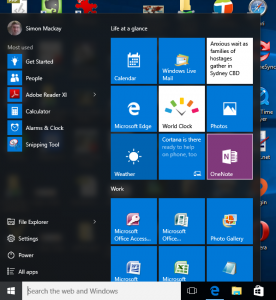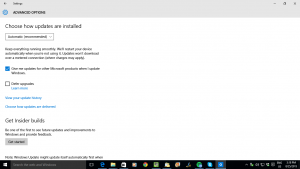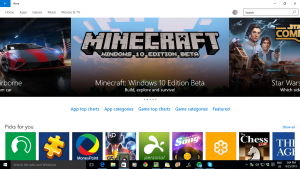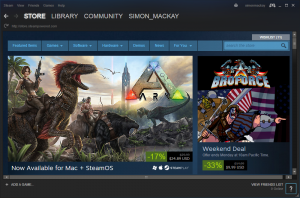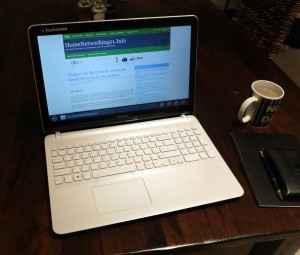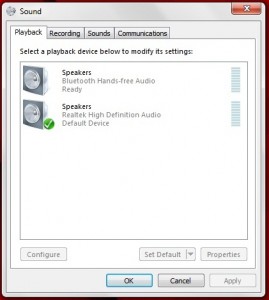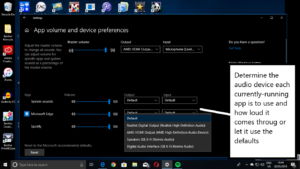What needs to be answered about school-supplied technology
Parents often face a question when their child starts secondary school concernimg the technology that is being used as part of their education. This is more so with laptop computers that well be used at home to complete homework assignments and at school to take notes and do research.
Increasingly schools are supplying the families with the appropriate technology, typically with government and private-sector assistance. These computers may be supplied at a heavily-subsidised price so there isn’t much effect on the parent’s hip pocket.
But schools see this technology as part of their realm of control in your student’s life in a way that they see what the student does at home or away from school activities as bearing on the school’s name. This may be more so with privately-funded and similar schools where the school places a strong emphasis on their name and reputation.
These questions are worth raising during information nights or parent-teacher meetings that you will be engaging in during your child’s enrolment.
Is the technology sold or leased to your family by the school?
If you are acquiring the technology through the school, it is worth enquiring whether you are buying the computer so that you own the computer or whether you are leasing it or renting it on an annual basis where the school or school district has legal ownership over the equipment. This may include situations where you may borrow the computer for the duration of your child’s enrolment or for certain years but you may have to pay a bond on the equipment.
This can help with further issues regarding whether you can retain the computer to be used for the younger children or as a utility computer. On the other hand, it can also affect issues regarding maintaining the system and what happens in case of loss, theft or damage.
As well, it is worth finding out whether a technology-buyout program does exist where parents or students can purchase leased or rented computer equipment that they currently use from the school. This is important for equipment supplied to senior high-school students because most of the school-supplied technology programs require that the senior students relinquish their computers once they graduate from their senior years.
Such a buyout option can benefit both the school and student in different ways. The student benefits by being able to keep the computer as a personal computer through the years between their high-school graduation and their entry to tertiary or trade studies. The school also benefits because they aren’t keeping rapidly-depreciating assets on their books but can turn them over for cash which can be used to buy newer technology.
Who provides support in case of equipment failure or accident
Ask the school whether they have a maintenance programme for the school-supplied equipment. This includes what kind of minimum turnaround time exists if the equipment needs to be serviced. As well, does the maintenance programme cover for accidental equipment damage because students can easily end up being accident prone.
It may also include whether you have to pay to replace failed or damaged parts and whom you buy the replacement parts from.
Insurance coverage for theft and damage
To the same extent, it may be worth looking at your home-contents insurance policy to find out whether they provide coverage for equipment that is damaged or stolen while away from your home, including overseas. This may be of importance when your children go on the many field trips and school camps that will be part of their education; or when they engage in social activities with their friends.
Exchange-student programs
Your school may participate in an exchange-student program where one or more local students travel to another area, typically another country while the school hosts and teaches the students from one or more other areas. This is typically to encourage awareness of different cultures and increase knowledge of different languages.
Such programs typically will include overseas travel and having the participants stay in private households that are part of the participating school’s community. There are questions that will be raised if you end up hosting an exchange student or your child becomes an exchange student themselves.
If the school facilitates this program whether by itself or with a third party, you may have to find out where you or the school stands if the equipment belonging to your child who is overseas or the student you are billeting was stolen or damaged.
Similarly, your child or the student you are hosting may need assistance with connecting to different networks such as the host’s home network in the case of your child or your home network in the case of the guest student.
For that matter, it may be a good idea for schools, student-exchange agencies and students participating in exchange-student programs to read an article I wrote on this site about testing Skype across separate networks to make sure it works properly. This is because the videocall functionality in these programs can be used as a way for an exchange student to keep in contact with home and show what the “other” culture is about.
Can I configure the system myself?
An issue that is also being raised regarding school-supplied technology is whether you can configure the system yourself or perform remedial repairs on the system.
This may be to get the laptop to work with your home network, or to install any drivers to get it to work with the network-capable printers in your home. As well, you need to be sure that the school-supplied computer can gain access to other network resources and the Internet in a similar manner to other devices that exist on the home network.
Similarly, there is the issue of keeping the operating system and applications on these computers updated and patched to avoid these computers and the rest of your home network’s computers being the target for malware. Here, the kids’ computers could be updated with the latest patches whether they are at school or at home.
Different operating platforms
This issue of configuring the school-supplied laptop yourself also extends to coping with different computer platforms and operating systems. For example, you may find that the school supplies your kids a MacBook Pro as part of one of Apple’s education-technology programmes that the school is benefiting from, while you are more comfortable with the Windows-based computer you use at home. Similarly, the school may have all the computers running Windows 10 but you are pushing the barrel with Windows 7 on the work-home laptop that you normally use.
Here, you may be able to find out whether you can learn about the computing platform and operating system your school uses and how to configure it to work with your home network and peripherals.
How does the school handle a “bring-your-own” computer?
Another situation that is appealing to parents is the ability to buy their kid’s computer from a third-party retailer and have that as the computer thay use for school. This is typically due to the ability to purchase the system at a cost-effective price through a “back-to-school” special run by a major retailer or online and some governments may provide a benefit to families to assist with purchasing this education-related technology.
This concept is being facilitated also by the fact that the “bring your own device” concept is in full swing at workplaces and newer operating systems and software allows for a level of manageability in these situations.
Minimum standards for this computer
You should find out what the minimum standards are for a computer you supply yourself. The standards for the hardware should be based on the kind of CPU the computer must have, the amount of RAM and storage space the computer has, and the graphics subsystem and display resolution that the computer has to have. This also includes the minimum standard for the Wi-Fi interface for schools that implement a Wi-Fi network.
As for the software, you need to find out the minimum version and edition of the operating system along with the application software you need to have installed. You may find that application vendors may supply a “student edition” of their software which is licensed for personal and education use only and some of these programs may be licensed for a small number of computers that are in the same household.
Use of a school-supplied disk image?
Some schools may require the use of a disk image that is managed by the school themselves in order to assure better control of the computer on the school premises. Here, you may find out whether you need to install this image and if you can get away with a dual-boot setup where you have a “home” operating environment and a “school” operating environment.
The better solution would be a USB stick or optical disk full of any courseware that is necessary for the curriculum, including any software that is required for the studies. The Internet use at the school environment can be controlled using the network hardware that runs the school’s network.
Can the system be maintained by the school’s IT staff?
It may also be worth inquiring whether the school’s IT staff are willing to provide maintenance and support for equipment that is brought to school on a BYO basis. Here, it may be about rectifying a system failure that occurs on that day or adding support for student-accessible peripherals that the school owns such as printers or sensor devices used as part of science experiments.
Computer-education courses for adults
In a lot of households where one or both parents aren’t computer-literate is that one or more of the teenage children end up providing assistance to the parents when it comes to personal-computing issues. This is typically due to the children learning many concepts regarding personal-computing through their school years.
It may also be worth finding out if your child’s school runs adult-focused courses about computer education. This may be of importance for those of you who haven’t had much education-based or workplace-based exposure to personal computing and will be of importance for people who do work that is primarily blue-collar.
Typically, the mode of delivery for these short courses would be evening classes taught by one of the school’s computing-science teachers. The school will usually charge for the courses and the students’ parents may pay a cheaper fee due to the fact that their child is attending that school.
Here, the courses should teach the essentials about knowing your way around your computer such as file management; along with safe computing practices. This should also include learning about keeping your computer system in top order like backups and keeping your software up-to-date. As well, such courses should highlight making effective use of the Internet and its online resources in a safe manner.
Some of the courses may offer tuition in other computing platforms like the Macintosh platform which may benefit adults who are used to, say, Windows learning about the other platforms and would come in handy if the school works on that different platform.
Conclusion
Once you ask the right questions from your child’s school’s staff, you can end up being an active participant in your child’s IT-focused education without fearing as though the school “owns you”.