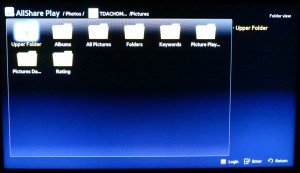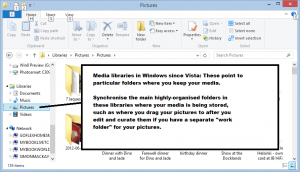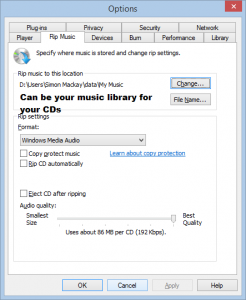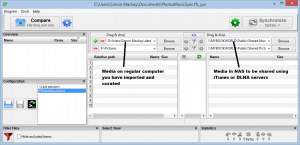Updated: 15 October 2013
Why set up a PC-less networked AV setup
 A PC-less networked AV setup doesn’t need a particular computer to be present and running to provide AV media to DLNA client devices.
A PC-less networked AV setup doesn’t need a particular computer to be present and running to provide AV media to DLNA client devices.
The media is provisioned by a box that is designed for providing AV media to client devices 24/7. This avoids situations where the media is not available due to the PC crashing or being infested with malware; both events that can be very common occurrences with most home computers. There is no need to worry about a PC which is being used for playing games or doing other system-intensive activities limiting media availability. Similarly, these setups use less energy than a PC working as a media server.
This setup also suits today’s mobile computing environment where laptop computers, smartpbones and tablets are more likely to be moved from place to place. It also suits environments like holiday houses where there is no real use in keeping a desktop computer on the premises but there is the desire to have occasional Internet access at such locations.
As well, this kind of setup appeals to computer-shy people who may want to benefit from digitally-hosted media. This is because there is no need to have a noisy ugly computer in the house for this kind of activity to occur.
Another bonus is that when you add more media client devices to the network, a dedicated media server can handle the increased demand more capably. Contrast this with an average desktop or laptop PC where the odds of failing when serving more devices can increase rapidly.
What kinds of PC-less media server exist?
Dedicated DLNA media server (Philips Streamium WACS-7000, Sony GigaJuke NAS-S55HDE, etc)
This unit is typically in the form of a hi-fi system or component that is part of such a system. It has a single hard disk that is primarily for storing media, typically music files and have a network interface, either in the Ethernet or 802.11g wireless form.
Such units will have a built-in CD drive and can “rip” audio tracks from CDs loaded in that drive. They will have access to a metadata service like Gracenote so that the tracks are properly indexed by song title, artist (both album and contributing), genre and album title. As well, they could record audio to the hard drive from a device connected to the server’s line-level input or, where applicable, from a built-in radio tuner. This is in a similar manner to recording music to tapes from the radio using that good old cassette deck.
A lot of these systems expose features and functions that only work best with selected client equipment sold by the server’s manufacturer. They may have limitations concerning transferring audio files to and from the unit’s hard disk, which may limit backup or secondary-storage opportunities. Usually they require a computer to run a special utility in order to transfer music files to or from the unit.
Similarly, it is becoming a trend for some PVR-capable set-top boxes to work as a dedicated DLNA media server for the TV shows that are recorded by these devices. This is a trend being pushed forth by the FCC in America to allow consumers to use their smart TVs to pull up live or recorded video content offered by their pay-TV providers.
Standalone NAS (network-attached storage) box

WD’s latest Personal Cloud NAS which works as a DLNA server
These devices are simply a dedicated file-storage device that is connected to the home network and handles files according to standard network-based file-handling protocols. They often provide backup file storage and secondary file storage for computers on the network as well as media-server functionality. Some users may use the hard disks in these units as a “holding bay” for their computer’s hard-disk contents while they are upsizing that computer’s hard disk.
These boxes will typically come either as a single-disk unit which is the size of a book or as a multi-disk unit that is typically the size of a toaster or breadmaker. These units either uses the hard disks as a huge storage volume or sets aside some of the disks as a “shadow store” for the data should any of the disks fail. This latter technique, which also provides higher data throughput is known as RAID which stands for Redundant Array of Independent Disks.
They are available as a unit fitted out with the necessary hard disks to the capacity you pay for or as an enclosure where you install hard disks that you buy separately. Earlier versions of these enclosures required the user to mess around with a screwdriver and end up losing screws in the assembly process, but the newer units just require the user to slide in or “clip in” the hard disks.
This class of device includes “headless” small-scale server platforms like Windows Home Server and some Linux distributions which can be expanded by the user to perform different functions. They may include this kind of software being loaded on an otherwise-redundant PC that is being repurposed as a small-form file server.
Most NAS units on the market offer a “personal cloud” or “remote access” function which works with a server that provides private log-in and access to the data on the NAS from a mobile device used out in the field. Some implementations may also allow remote syncing of content data between two NAS units at different locations.
This device will be the way to go eventually because of its ability to provide a flexible media-sharing solution for most small networks. It is infact part of a personal “shortlist” of devices that I would consider essential for a home network to be equipped with.
“Ripping” NAS units

RipNAS “ripping” NAS with built-in optical drive
There are a class of NAS boxes that are just like a regular NAS box, having the same number of hard disks as these devices and having the same capacity and functionality as these boxes. But these units, such as the ZoneRipper Max, RipNAS and the Naim UnitiServe have a built-in optical disk drive and software which “rips” CDs loaded in to the unit’s optical drive, in a similar manner to a dedicated DLNA music server. They will use a music metadata service like Gracenote to index the tracks that are ripped from the CDs loaded in the unit’s optical drive. These units would be considered as a “bridge” between the dedicated DLNA music server and a general-purpose NAS box.
USB hard disk connected to a DLNA-compliant USB file server
Another common method is to use a USB network file server device that is connected to a USB external hard disk. The device can typically be part of another network device like a lot of the newer high-end routers including the Freebox Révolution and its peers offered in France, or just become a standalone box. These units, again, handle files according to the standard network-based file-transfer protocols.
They work best with one self-powered USB hard disk because most of these server devices usually run on a low-output power supply that typically powers the electronics within. Most of these units also don’t have the logic to properly handle a USB hub or multiple USB hard disks. If you are using a small hard disk that doesn’t have its own power supply, you may need to connect it via a self-powered USB hub. Similarly, you may find that using a self-powered USB hub can assure reliable service with any of the USB file servers that can support USB hubs,
These setups are useful for a temporary media-sharing arrangement where you are providing media to one or two devices or as an auxiliary media server for other media that isn’t always used.
Storing your media on these devices
If you use a dedicated NAS unit without a built-in optical drive, you will need to make sure that you have SMB (Windows, MacOS X, Linux) or NFS (Linux) read/write access to the media share on that NAS unit. As well, make sure that there is a desktop shortcut, mapped drive letter or other mount point to that share on your computer(s) that you are preparing the media on.
Prepare your media as you normally would, with it ending up in your computer’s media directories. This includes providing the appropriate metadata to describe the content being offered. Then copy the media directories to the NAS media share using the standard practices that you use for copying files and directories. You may need to set up a “sync” routine to automatically copy new media to the media share so you can be sure that the new media is available on the network.
For that matter, I am using the open-source “FreeFileSync” program for this purpose and have a sync routine set up to contribute additions and modifications to my media folders to my WD My Book World Edition NAS.
Avoid the temptation to “rip” a CD directly to the network share because there is the increased likelihood of errors and slow performance due to multiple points of failure existing between the CD and the NAS’s hard disk, being the optical drive, the ripping and encoding processes and the network transfer process. This is more so with cheaper and older NAS devices as well as USB file-server setups that may be unreliable.
If you use Dropbox, Box.com, SkyDrive or similar services to share media with others or transfer media between computers, it is a good practice to copy the media that is available through the “cloud” storage service to a folder on your NAS used by its DLNA media server. This then allows you to enjoy the media from that service on your DLNA-capable equipment.
Increasing and evolving the DLNA networked media system
One media Server, work towards a NAS unit
This is more analogous to a business’s file server where the IT department want to make sure that all company data is seen as one collection to back up and manage and is at one location. This may appeal to you if you want to have only one primary storage point for your media.
The only limitation about this is that if you need to “do anything” with the NAS unit like upsize it or replace a failed hard disk, you will have to have the media library out of action.
Two or more Media Servers serving different content
This is a situation that may come about as you start to outgrow your existing NAS’s capacity as I have written about when I received a new higher-capacity NAS due to the fact that my existing unit had nearly reached capacity. Here, I was talking about where you keep an existing NAS working as another server alongside your newly-acquired unit.
You may want to have the media on two or more media servers rather than one media server. This may appeal to a household which has young adults or adolescent children living in it. In this situation, they may want to keep their media on an NAS that they have responsibility for and can take with them when they move on. This avoids you having your media server being “clogged up” with their media which you will less likely want to touch whether they are with you or when they have left your place.
Similarly, you may have media to do with your personal activity as well as media to do with your business or community-engagement activity. Here, you can run a separate media server which houses your business media and this one can be managed under business standards and be financially underwritten by your business. This includes Web developers who run a NAS box as a “Web-page workbench” and want to view primary pictures for their Web page on a DLNA media client attached to the big-screen TV.
Here, you create the different media servers but you make sure they have different names so that your DLNA client devices can differentiate between the server devices. You may use different types of server such as a USB hard disk connected to a DLNA-capable USB file server for a small project or a business-class NAS unit for your business data.
An increasing number of NAS devices pitched at the domestic market are starting to support the ability to aggregate multiple DLNA media libraries in to one large media library. This allows the user to point their media client device at one reference point for all the media that exists on the one home network.
Media Servers in different geographical locations
There may be the possibility of running another DLNA-based media network in another geographic location like a business premises or another house.
The main issue about this is keeping both locations in sync with the desired content. You may have to use an Internet-based sync utility which is supported by your media server to synchronise content between locations.
On the other hand, you could set up an IP-based NAS-NAS backup set for incremental or differential (only files that are new or have changed) backup, but the backup jobs could still be large if any metadata is changed. This must be a file-by-file backup where each file on the destination NAS is its own copy of the source file rather than a “file-of-files” that most backup software works with.
You would have to make sure that both NAS units are accessible from the Internet. This may involve establishment of a “dynamic DNS” setup through the use of “DynDNS” or similar utilities; or having each location have a fixed IP address. Then there is the issue of setting up a port-forwarding rule in your router, which may be easy if your NAS units implements UPnP-based port forwarding and you are using a UPnP-compliant router in each location. On the other hand, you may have to visit the router’s Web page to set up the port-forward rules.
This situation hasn’t been made easy because typically the concept of using multiple NAS boxes for applications like multi-location file storage hasn’t been defined as a key application. Similarly NAS manufacturers prefer users to set up ecosystems based around their devices especially certain device ranges.
Conclusion
Once you have moved towards the PC-less DLNA-based media network, you will thank yourself that you have headed down that path. You won’t need to keep a noisy computer on all the time just to enjoy your music over the network.