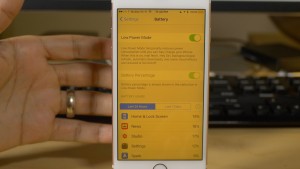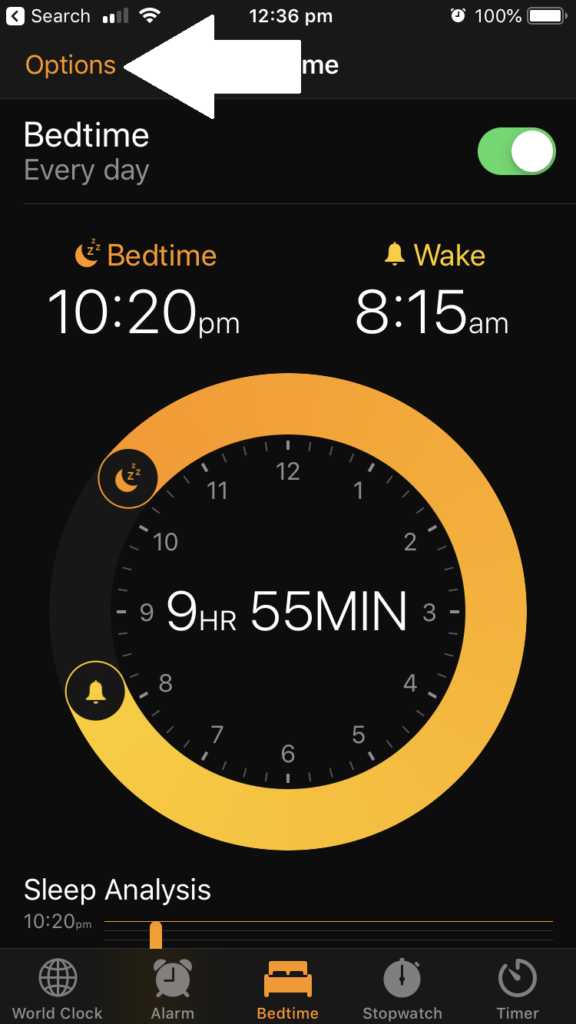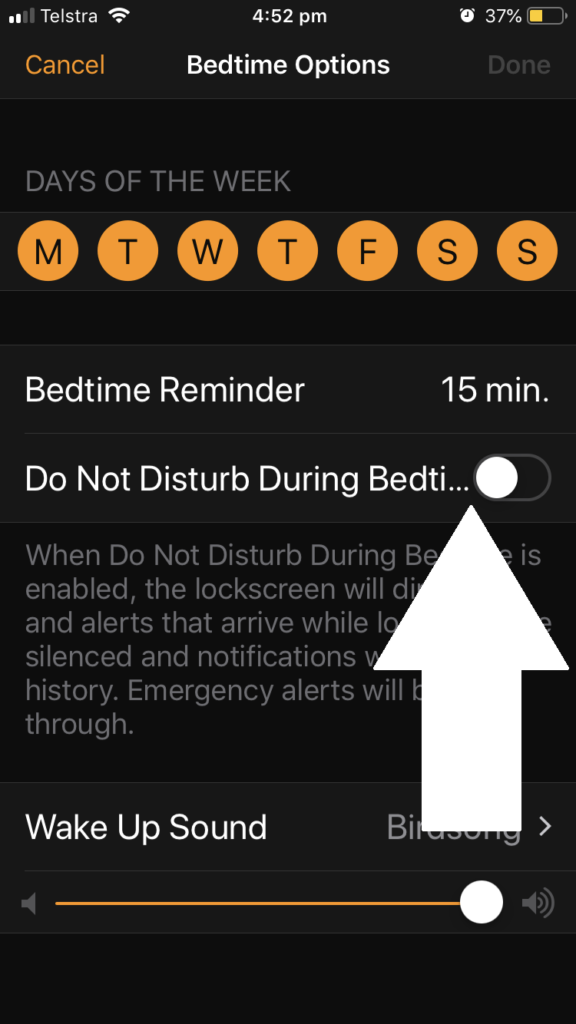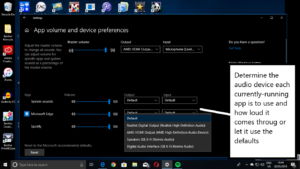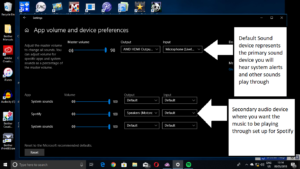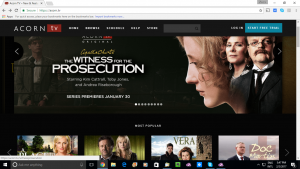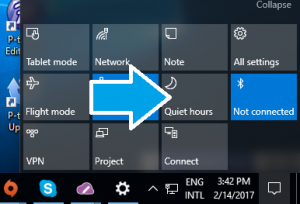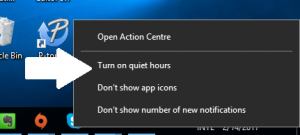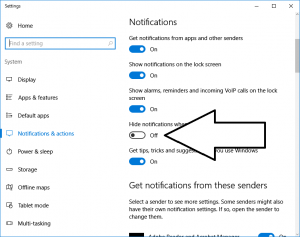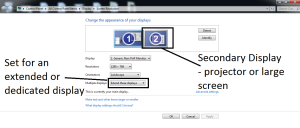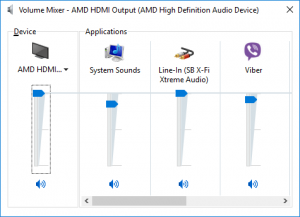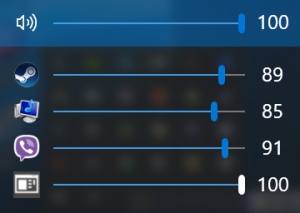European Union deems Big Tech companies and services as gatekeeepers
Article
EU names six tech giant ‘gatekeepers’ under DMA guidelines | Mashable
From the horse’s mouth
European Union
Digital Markets Act: Commission designates six gatekeepers (europa.eu)
My Comments
The European Union is taking serious steps towards controlling Big Tech further and enforcing a competitive market within its territory.
They recently passed the Digital Markets Act and Digital Services Act laws which apply to companies that have a significant market presence in the EU. The former one is about assuring real competition by doing things like pry open app stores to competition, require a service to accept advertising for its competitors or assure end-users have access to the data they generate through their services. As well, the latter one regulates online services to assure a user experience with these services that is safe and in harmony with European values as well as supporting innovation and competitiveness.
Initially, six powerful Big Tech companies have been designated as “gatekeepers” under the Digital Markets Act. These are Alphabet (Google, Jigsaw, Nest), Amazon, Meta (Facebook, Facebook Messenger, Instagram, Threads, WhatsApp), Apple, ByteDance (TikTok) and Microsoft.
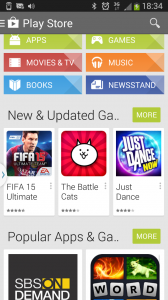
The European laws will also be about prying open the app-store marketplace for mobile platform devices
Most of the products like Facebook, Instagram, TikTok, YouTube, Amazon’s marketplaces, the familiar Google search engine, and the mobile app stores ran by Apple and Google are listed services or platforms subject to scrutiny as “gateways”. Even the iOS, Android and Microsoft Windows desktop operating systems are also deemed “gateways” under this law. But I am surprised that the Apple MacOS operating system wasn’t even deemed as a “gateway” under that law.
There is further investigation about Microsoft’s Bing search platform, Edge browser and Advertising platform and Apple’s iMessage messaging service regarding deeming them as “gateways”.
The latter one has attracted intense scrutiny from the computing press due to it not being fully interoperable with Android users who use first-party messaging clients compliant with the standards-based RCS advanced-messaging platform put forward by the GSM Association. This causes a significantly-reduced messaging experience if iPhone users want to message Android users, such as not being able to share higher-resolution images.
What happens is that “Gatekeeper” IT companies will be under strict compliance measures with requirement to report to the European Commission. These include requirements to:
- accept competitors on their platform, which will apply to app stores, operating systems and online advertising platforms
- ensure that end-users have access to data they generate on the platform
- allow end-users and merchants to complete transactions away from app-store and similar platforms owned by the gatekeeper company
- assure independent verification by advertisers of ad impressions that occur on their ad-tech platform
At the moment, an online service or similar IT company is considered a “gatekeeper” if they have:
- EUR€7.5bn turnover
- EUR€75 billion market capitalisation
- 45 million or more active users in the 27 European-Union member countries
Personally, I would like to see the geographic realm for active users based on a larger area in Europe because of non-EU countries like Switzerland, Norway, Iceland and the UK and EU-candidate countries also contributing to the user base. For example, this could be based on the European Economic Area or membership of the Council of Europe which standardises fundamental human-rights expectations in Europe.
Failure to comply will see the company face fines of 10% of its global turnover, even the ability for the European Union bureaucrats to subject a company to a Standard Oil / AT&T style forced breakup.
At the moment, it is about EU setting an example on reining in Big Tech with DMA being considered a gold standard by the consumer IT press just as GDPR was considered a gold standard for user privacy. But the United Kingdom is putting a similar recommendation in place by introducing the Digital Markets, Competition and Consumer Bill before Parliament. This is while the USA are trying to pry open app stores with various anti-trust (competitive-trade) and similar legislation.
A question that will also arise is whether the European Union bureaucrats can effectively have control over corporations anywhere in the world such as to force the breakup of a dominant corporation that is chartered in the USA for example. This is although they could exert this power over a company’s local affiliate offices that exist within Europe for example.
There is still a very serious risk of Big Tech “dumping” non-compliant software and services in to jurisdictions that aren’t covered by these regulations. This will typically manifest in software or services that have the features desired by customers like sideloading or competitive app-store access for mobile operating systems or ad-free subscription versions of social networks being only available in Europe for example. This was a practice that happened with Microsoft when the EU forced them to allow the end-user to install an alternative Web browser when they install Windows as part of commissioning a new computer for example, with this feature only occurring within Europe.
A previous analogy I used is what has been happening with the vehicle market in Australia where vehicles that aren’t fuel-efficient to current international expectations appear in this country whereas other countries benefit from those vehicles that are fuel-efficient. This is due to Australia not implementing the fleet-wide fuel-efficiency standards being used in many countries around the world.
Who knows how long it will take to push similar legislation or regulation aimed at curbing Big Tech’s marketplace powers around the world. Only time will tell.