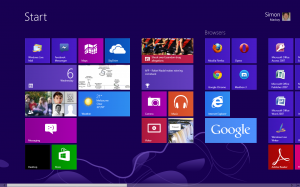Introduction
I am writing this piece about the newer crop of Windows-8 computers that will be equipped for touchscreen computing. This will explain the different types that will be available and how to get on board this platform.
Types
Portable
Tablet
This class of Windows 8 portable is a simple touch-sensitive tablet that can come with a keyboard and mouse. If you don’t have the keyboard with the computer and you want to do some text entry, these computers will use a touchscreen virtual keyboard for this purpose. Because Windows 8 uses the Bluetooth and USB class drivers for input devices, you can use third-party keyboards and mice that connect via these interface methods. This can come in handy with using the Bluetooth keyboard attachments that are available for iPads and Android tablets.
An extension of this class is Sony’s VAIO Tap 20 which is a 20” tablet that isn’t considered all that portable. Here, this one works with supplied keyboard and mouse accessories but can work as a tablet. It also has a kickstand so it can work like the typical all-in-one computer.
Detachable-keyboard hybrid
These portable computers use a supplied detachable keyboard module that clips to the screen. They take this example from the Android-powered ASUS Transformer Prime and operate in two different forms.
The inexpensive varieties have the keyboard and, in some cases, a trackpad just as a controller device powered by the tablet. But most of the desirable variants would have extra functionality in the detachable keyboard such as an extra battery, USB ports, etc. Here, the computer can benefit from a large range of extra abilities when the user wants to enjoy these benefits.
Convertible
Here, the screen swivels or folds over to become a tablet or the computer can open and close like a regular laptop. An example of this type that I reviewed was the Fujitsu Lifebook TH550M that I previously reviewed and you might be able to claw for cheap on the secondhand market. This is one of the classes of computer that can benefit those of us who want to use the computer for a lot of text entry like working on documents or Excel spreadsheets. Similarly, they can he angled in a manner that benefits viewing or showing content like pictures, PowerPoint presentations, video or Web pages.
The simpler variants fold over so that the keyboard is exposed whereas other types have the screen swivel vertically on a pedestal or horizontally through a frame. These ones may have an increased risk of damage if you try to rotate the screen further in a similar way to what can happen with most digital cameras that have the fold-out screens.
Slider convertible
These computers such as the Sony VAIO Duo 11 appear like a tablet in normal use. But the keyboard on them slides out from underneath the screen and the screen can be tilted up using an integrated kickstand.
Most of them may, at the most, use an integrated thumbstick as the secondary pointing device. Here, you may find that the Bluetooth wireless mouse may be more important for these computers if you want that gradual pointing or scrolling ability that these devices have.
Touch-enabled laptop
The mainstream portable option may simply be a regular clamshell laptop computer that is equipped with a touchscreen. The manufacturers would find this easier to offer as an incremental option for their designs thus offering it across the board.
Most manufacturers are offering as a cheaper alternative a laptop that doesn’t have a touchscreen. Instead these machines use a highly-optimised trackpad that is flush with the palmrest, perhaps with a ridge surround the trackpad. This provides proper support for multi-finger touch operation thus providing some support for Windows 8’s touch gestures. This may be a confusing experience for you if you are working your laptop at one area while you view the screen at another area.
For customers, this could be a cost-effective entry point to the touch-enabled Windows 8 experience for a portable or transportable application.
Desktop
Touch-enabled all-in-one
Most all-in-one Windows desktop computers, like the Sony VAIO J Series that I previously reviewed, will have a touchscreen but Windows 8 and its Metro user interface would make the touchscreen come in to its own on these computers. A few of these computers are gaining respect as far as performance is concerned, thus allowing them to be used for intense gaming, video editing or other intense work.
Regular desktop with touchscreen monitor
Most of us who have regular desktop computers and want to upgrade to Windows 8 could upgrade the monitor to a touch-enabled screen. Similarly a newer regular desktop, whether tower-style or low-profile, could be specified with a touchscreen monitor.
The touch-enabled monitors nay require a USB connection to the host computer as well as the DVI or HDMI video connection.
At the moment, it may be hard to look for a reasonably-priced touchscreen monitor, especially with the preferred DVI, HDMI or DisplayPort sockets. This is because quite a lot of computer retailers, especially the “big-box” retailers, don’t sell them at all or sell them at an exorbitant price. The best result may be to do some online shopping or visit independent computer specialists for these monitors.
Confusing issues
Already own a tablet
If you already own an iPad or Android tablet, you may think that purchasing a touch-enabled Windows computer isn’t necessary. This is even though you may use the iPad or Android tablet with an accessory keyboard to create content.
In some ways, the touch-enabled Windows 8 computer may be a way of extending the touch-driven computing experience you started to enjoy with your mobile-platform-based tablet. Here, you could think of working with a touch-enabled large-screen laptop as a main or sole computer with the tablet serving as a casual-use unit. Similarly equipping the desktop computer for touch computing, whether through purchasing an touch-capable all-in-one or adding a touch-enabled monitor to the existing desktop may achieve this goal.
Similarly, you may own a Windows 7 computer that has an integrated touchscreen or is hooked up to a touchscreen monitor. Here, if the computer is equipped to modern specifications such as a recent-standard processor and at least 2Gb of RAM, preferable at least 4Gb, it may be a good break to update this unit to Windows 8.
Considering a touch-enabled computer less productive
Some of you may find that the touch-enabled computer less productive. This can be so if you expect to enter a lot of text such as working on spreadsheets or preparing copy. It may not be a worry if you just compose short emails or work the Social Web.
These kind of users should place value on a keyboard as being part of the computer and use the touchscreen primarily for navigation and coarse selection purposes. The main screen in Windows 8 does work properly with the touchscreen as do applications that are written ground-up for Windows 8.
The touch-enabled virtual keyboard can come in to its own in a few situations such as entering foreign-language characters, especially those languages with non-Roman alphabets. This can be enabled if you can implement different keyboard layouts for the virtual keyboard and the hardware keyboard. As well, the virtual keyboard can be useful for entering confidential data if you use a desktop computer that you suspect has been equipped with a keystroke-capture hardware “bug”.
Windows RT computers
There are some tablets and detachable-keyboard hybrid computers out there that use ARM processors and run the Windows RT variant of this operating system. One example of this is the Microsoft Surface detachable-keyboard hybrid. These won’t be able to run the software that is currently available for the Windows platform because this software is written to work on the Intel microarchitecture.
Rather, you have to download extra software from the Windows Store which is the integrated app store for the Windows 8 / Windows RT platform. There will be some software like a home-student variant of Office on these computers so you can “get going” with this platform.
Software in the Windows 8 touchscreen world
The iOS and Android mobile operating environments have exposed the world of touchscreen computing to the consumer. This will lead to various expectations for how the user interface will be designed for various classes of program.
A good place to start for finding this software is the Windows Store which is the platform’s app store. As with all app stores, you may find yourself in a situation where you have to sift through the poor-quality “shareware-grade” software to find the good-quality gems. For example, I would start with the official clients for the online services you use or Windows-8 ports of known software titles from known authors.
Web-browsing
This will become a “chrome-free” application with you having to “drag” to the window edge to call up browser functions or the address bar. In Windows 8, there will be some reliance on the Charms Bar which is selected from the right of the screen for some functions like searching.
Office applications
This class of application would benefit from touch, more as a way to locate the cursor to a point in the text or a particular cell or object in the document. You would still use the cursor keys or the mouse for fine-tuning the location of the object.
These applications would have you touch items on the ribbon bars to instigate processes or select options. In some ways, you could see “full-screen” dashboards being used to select options such as creating new documents or applying themes.
Of course, the keyboard and mouse still remain as the tools to remain productive in these applications. Here this would encompass creating the content as well as manipulation parts of the content so you can be sure it looks right.
Gaming
Most game types can benefit from the touch-screen user interface for handling game objects, coarse menu selection or coarse navigation. Some games may exploit the multi-touch option for swivelling or panning the point-of-view or providing “true-to-form” manipulation of objects by allowing the player to turn or grip the object.
Of course there may be issues with slow touchscreens which may impact gameplay with games that require real-time interaction like action, sport or “real-time strategy” games. This would evolve over time as manufacturers create highly-responsive touchscreens that are suited to real-time interaction.
What could happen for most games is to require support for multiple user interfaces such as keyboard, mouse and touch with the ability for the player to determine which interface suits their current gameplay needs.
It is also worth knowing that some existing games may be touch-enabled “out of the box” or through the latest downloadable software patch. For example, Civilization V has been “touch-enabled” through the latest downloaded patch for those of you who have Windows 8.
How to go about buying in to the Windows 8 touchscreen world
I would suggest that you buy in to the Windows 8 touchscreen world as you purchase newer computer hardware. This is more so as more manufacturers introduce this hardware to the market in increasing numbers and at increasingly-different price points.
Convertibles, to some extent sliders, are a good portable solution when you like entering a lot of text as well as wanting to take advantage of the touchscreen as a tablet. The detachable-keyboard hybrid would suit those of us who want the lightweight tablet but like to be ready to do text entry.
If you have the traditional desktop computer as your main computer, whether as the classic “tower” look or a low-profile chassis, I would suggest that you factor the cost of a touch-enabled monitor in to the total upgrade cost for Windows 8. This could be something to evolve to at a later stage as you consider upgrading the monitor. On the other hand, an “all-in-one” desktop can satisfy your needs if you want something more elegant and less cumbersome.
Conclusion
Once Windows 8 gets a stronger foothold, whether through people purchasing new computer equipment or upgrading existing Windows systems to this operating system, touchscreen computing will start to acquire a newer momentum.