Using a TV as a computer monitor
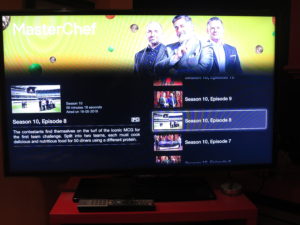
A regular TV may not serve well as the only computer monitor for your computing and video-entertainment needs
An issue that will crop up with home computing nowadays is whether to use a TV as the only display device for your computer as well as providing video entertainment.
This is an idea that tends to appeal to those of us who are living in small areas like college dorms or small apartments or simply have this kind of space as our own personal living space in a shared environment.
In this context, I am assuming that you are using the screen as part of a desktop computing setup whether by using a traditional desktop computer or by connecting your laptop computer to the display and having it serve as the primary display. I am not talking about running the display you want to use as part of a multiple-screen setup or for occasional group-viewing use.
There will be issues that will preclude this kind of use for a TV serving this role for your computer.
Pixel Density
An issue you will need to pay attention to is the pixel density your display device offers especially if you are intending to use it as your only display device for your computing and entertainment needs.
A 15” Full HD laptop would offer a pixel density of 141.2 pixels per inch while a 32” Full HD TV would work at 68.84 pixels per inch. Apple’s iPhones that implement the Retina screen would work at 326ppi while their MacBook Pro Retina screen would work at 227ppi.
Here. the display that works at something like 141.2 pixels per inch or more would make text or graphics look sharp and clear especially if you are working close to the screen. It may not matter if you are playing video games or viewing multimedia content at a “lean-back” distance.
Here, if you are buying a TV or monitor with a screen size of 27” or less, make sure you are looking for a model that uses Full HD (1080p) resolution. Larger screen sizes can be served through the use of a value-priced 32”-55” 4K UHDTV device.
Your computer’s display infrastructure needs to have an HDMI 2.0 output, preferably HDMI 2.0a for HDR10-capable displays. This may be fulfilled by most recent discrete GPUs and some recent Intel integrated graphics setups may also support this specification. If your computer or external graphics module uses a DisplayPort video output, you may need to use a DisplayPort to HDMI adaptor. Beware some of these devices may require the use of an active DisplayPort to HDMI adaptor.
Input Lag and Display Responsiveness
This is an issue that will affect gameplay where you are expected to respond quickly to the situation that is taking place in a game you are playing. It is more of concern when you are playing any fast-paced game.
The input lag problem is the time between when you do something with your game controller, keyboard or mouse and when the effect of that is painted on the screen. Then there will be issues where the screen doesn’t appear with the latest activity or isn’t quick enough to represent all of the activity including what your opponents are up to.
This is brought about due to most domestic TVs being equipped with a lot of video-processing circuity logic that deals with the incoming signal before it is painted on the screen. The time it takes may be just enough for dealing with video content but not interactive gaming content.
Some sets will offer a “gaming mode” to minimise lag times and this typically reduces the use of video-processing circuitry or optimises it for fast response. Also be aware that a significant number of large-screen TVs are appearing with features and graphics performance very similar to gaming-class computer monitors with this as a growing trend. This is due to the fact that games consoles and “gaming-rig” computers including Thunderbolt-3-equipped laptops connected to gaming-class external-graphics-module setups are connected to the large screen TV for impressive multiplayer game play.
In a lot of cases, most TVs wouldn’t work well as a sole display device, with this applying more towards small cheap HDTVs. But they can work well as a secondary screen or for large-screen group-viewing use.
What about purposing a computer monitor for TV use

You could purpose a computer monitor with built-in speakers as a TV by adding a set-top box or similar peripheral
Another approach would be to use a suitably-sized monitor as your TV set, especially if it is equipped with integrated speakers. In most cases, the monitor won’t have a remote control for “lean-back” viewing because you intend to use it with your computer.
You may come across a “TV monitor” which is a computer monitor that has an integrated TV tuner and is pitched for desktop use. These are available in countries with strong support for free-to-air TV like UK, Europe, Asia and Oceania. Typically they will have a Full HD screen with a size of 32” or smaller but have display electronics optimised for computer use.
On the other hand, your computer monitor would need to be equipped with a spare HDMI input that has HDCP support. Here, you use a set-top box or PVR that has an HDMI output to receive TV broadcasts.
If you subscribe to traditional pay TV, your pay-TV provider will lease you a set-top box or PVR as part of the service and this can work well if free-to-air TV is provided via the pay-TV platform. On the other hand, your local consumer-electronics store will have set-top boxes or PVRs that work with free-to-air TV and these units will display high-definition channels at their proper resolution.
A broadcast-LAN setup like SAT>IP can work with your computer if it is running the appropriate client software. As well some platforms like SAT>IP are supported by set-top boxes that connect to your monitor’s HDMI input. You may also find that some Internet-based set-top-box platforms will offer access to real-time video streaming through the broadcasters’ video-on-demand platforms or a similar application.
You may find that some games consoles like the XBox One will have a TV-tuner module supplied as a first-party or third-party option. Similarly, you may be able to use a USB-based TV-tuner module or a TV-tuner card as a way to purpose your computer for TV-viewing.
On the other hand, if you are just content with Netflix and similar online services, you can just get by with using the service’s Website and viewing the video content on the monitor in a full-screen arrangement. As well, AirPlay (facilitated with Apple TV) or Chromecast can work when it comes to “throwing” the video content from your smartphone or tablet to the monitor.
Conclusion
You will find that using one display for your computing and video entertainment needs may cut it for some applications but not for others like full-on gaming.







