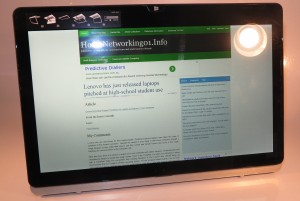Product Review–Dell XPS 13 Ultrabook (Kaby Lake version)
Introduction
Previously I have seen a lot of coverage and given some space to the Dell XPS 13 Ultrabook especially in response to it being seen by the computing press as a value-priced ultraportable computer that “ticks the boxes” as far as consumer expectations are concerned. Also I had reviewed the first iteration of the Dell XPS 13 Ultrabook and now I have a chance to take this latest iteration for a test drive and to review it on HomeNetworking01.info.
I am reviewing one of the premium variants that has an Intel Core i7 CPU and a 13” touchscreen display with a 3200×1800 resolution. But there is a value-priced variant available with the Intel i5 CPU and has a Full HD non-touchscreen display.
| Price – this configuration |
AUD$2499 | |
| Market Positioning | Consumer ultraportable | |
| Form Factor | Clamshell laptop | |
| Processor | Intel Core i7-7500U CPU cheaper option: Intel Core i5-7200U CPU |
|
| RAM | 8 GB | |
| Secondary storage | 256 GB SSD | SD card reader |
| Display Subsystem | Intel HD Graphics 620 integrated graphics better option: Intel Iris Graphics 640 integrated graphics |
Can support eGPU modules |
| Screen | 13” widescreen touch display (3200×1800) cheaper option: 13” widescreen display (Full HD) |
LED backlit LCD |
| Audio Subsystem | Intel HD audio | |
| Audio Improvements | Sound tuning options | |
| Network | Wi-Fi | 802.11ac 2×2 |
| Bluetooth | 4.1 | |
| Connectivity | USB and Thunderbolt 3 | 1 x Thunderbolt 3 with Power Delivery 2 x USB 3.0 – 1 with Sleep and Charge |
| Video | DisplayPort via USB-C | |
| Audio | 3.5mm input-output jack | |
| Operating System in supplied configuration | Windows 10 Home |
The computer itself
Aesthetics and Build Quality
 The review sample of the Dell XPS 13 Kaby Lake Ultrabook has a rose-gold finish on the outside and this was able to maintain a new look even though it has been taken around. The monitor has a narrow bezel that allows for a larger display in a small housing. Being a slimline computer, it may appear to to users as being flimsy but is very well built.
The review sample of the Dell XPS 13 Kaby Lake Ultrabook has a rose-gold finish on the outside and this was able to maintain a new look even though it has been taken around. The monitor has a narrow bezel that allows for a larger display in a small housing. Being a slimline computer, it may appear to to users as being flimsy but is very well built.
As for the keyboard, it has a surround around it that has a rubber-like texture but conveys some form of robustness about it. But this may look a bit too dirty over time and acquire an oily look.
A question that always rises regarding laptop use is whether the computer can keep its cool whether with ordinary tasks or with advanced tasks like video playback or game playing. The Dell XPS 13 Kaby Lake didn’t become too hot when it was used for ordinary word-processing or Web surfing. Even to watch video-on-demand content that was being streamed didn’t cause the computer to overheat. This is primarily because of the way this ultraportable computer has been engineered so as to avoid heat buildup and the metal housing with its heat-dissipation characteristic has an important part to play..
 Dell has underscored the narrow-bezel look for this Ultrabook’s screen, as being something that can lead towards a relatively-small 13″ ultraportable computer. But there were issues raised regarding the positioning of the Webcam below the screen due to this design. It can be worked further by preserving a larger margin above the screen primarily for use with a Webcam and the branding.while the narrow bezel is preserved for the vertical edges of the screen.
Dell has underscored the narrow-bezel look for this Ultrabook’s screen, as being something that can lead towards a relatively-small 13″ ultraportable computer. But there were issues raised regarding the positioning of the Webcam below the screen due to this design. It can be worked further by preserving a larger margin above the screen primarily for use with a Webcam and the branding.while the narrow bezel is preserved for the vertical edges of the screen.
Even the power charger that comes with the Dell XPS 13 Kaby Lake Ultrabook is so small that it doesn’t occupy much space in your bag. Here, the lightweight design makes this computer more suitable to carrying around in most shoulder bags or satchels.
User Interface
The keyboard has a shallow feel thanks to the slimline design but it has that same key spacing that allows for comfortable touch typing. It is an illuminated keyboard that only lights up while you are actually typing, thus saving on battery power.
The trackpad didn’t come across as being “hair-trigger” in any way and you didn’t have to fear the pointer moving around while you were typing. The touchscreen is also very responsive and works as expected.
Audio / Video
I have used the Dell XPS 13 Kaby Lake Ultrabook to watch some video-on-demand content and it had streamed the content smoothly without any stuttering. As well the visuals had come across with the proper amount of response.
There is the Waves MaxxAudio sound-optimisation software that comes with the Dell laptops like this one but it doesn’t really allow for a full sound through the integral speakers – this can cause the unit to play music with a sound quality not dissimilar to a small portable radio. This will still be a problem with most of these ultraportable laptops due to the small size that they have. If you expect to have better audio performance from any content you play through this computer, you will still need to use headphones, external speakers or a better sound system.
Connectivity, Storage And Expansion
The Dell XPS 13 Kaby Lake Ultrabook is the first computer to come my way that is equipped with a USB-C / Thunderbolt-3 port. Here, I would like to be able to try this out bout don’t have any hardware to try it with. It facilitates data transfer at USB-C (USB 3.1) or Thunderbolt 3 speeds, support for the external graphics modules along with USB Power Delivery for both an inbound and outbound context. The same port is capable of working in DisplayPort alt mode to connect this computer to external displays via a suitable adaptor.
Dell infact sells for AUD$60 an optional highly-portable expansion module for computers equipped with this port that has a comprehensive set of connectors. These are in the form of a USB 3.0 socket, VGA socket for the old data projector, HDMI socket for up-to-date displays and a Gigabit Ethernet socket for Ethernet or HomePlug AV network segments and connects to the XPS 13’s USB-C socket using a short captive cable.
All variants of the Dell XPS 13 Kaby Lake laptop have a 256Gb solid-state drive which would suit most needs for a secondary computer without the user worrying about storage space or deleting many files. You may find that you have to use an external USB hard disk if you are expecting to use it as your only computer and pack a lot of data on the computer.
Dell has also provided an SDHC card reader at last for those of us who have the good digital cameras or camcorders. This was a feature that was omitted from the first iteration of the Dell XPS 13 Ultrabook. This came in handy when I took a “teaser picture” of this computer at the QT Melbourne hotel to put up on this site’s Facebook page to announce the upcoming review.
Network and modem
The review sample had come with all the latest drivers on board and was able to work as expected. Yet, like most ultraportables, you may not get good Wi-Fi reception at the fringe of your Wi-Fi segment’s coverage when you deal with a baseline router. This is something that I would be seeing the likes of Intel and co working on to make these computers perform properly with the typical Wi-Fi network, especially if an access point or router is being pushed “to the end”.
Battery Life
I have been able to run this computer for most of the day without the need to run it on the charger. This involved me using it for a mixture of regular computing tasks as well as setting the power-saving options so as not to “go to sleep” when I close the lid at the end of a usage session.
Even to watch an hour of streaming video didn’t put much impact on the XPS 13 Kaby Lake’s battery runtime. This is showing that with these ultraportables, there is an emphasis on the long battery runtime
Other Usage Notes
Most of the people whom I have shown the Dell XPS 13 Kaby Lake Ultrabook to were impressed by the slim design that this unit has. It is although a lot of the people don’t see many people using Windows-based ultraportable clamshell laptops these days.
Another feature that impressed some other people like one of the men from the Melbourne Men’s Shed was the use of a touchscreen which is not common in a traditional clamshell-style laptop computer, let alone an Ultrabook-style ultraportable computer. It is something I have observed whenever other clamshell-style laptops equipped with touchscreens came in to my possession for review purposes especially after Windows 8 came on the scene.
Limitations And Points Of Improvement
There hasn’t been much that I could require Dell to work on as part of developing the XPS 13 series of ultraportable laptops. Here, this model range had underscored the fact that it “ticked the boxes” for a product of its class. This is although they have recently offered this series also in a convertible form as a way to appeal to that market.
Personally, I would like to see Dell offer one of the XPS 13 clamshell-style Ultrabooks with a Full-HD (1920×1080) touchscreen as either a subsequent low-tier or step-up configuration centred around the “value” model of the Intel Core i family of mobile CPUs like the i5. But they may preserve this screen for the top-shelf configurations. As well, an emphasis can be drawn to the “graphics upgrade path” offered by Thunderbolt 3 when marketing this or subsequent generations and refining these generations.
They could also work towards offering a business-class ultraportable derivative of the XPS 13 with the security and manageability features that business users would like to have. This could be simply offered under a Vostro or Latitude name and underscored with the fact that it is based on the XPS 13 that answered most people’s needs.
Conclusion
I would recommend that the Dell XPS 13 Kaby Lake Ultrabook serve as either a secondary travel computer, a “work-home” laptop computer that you use to do the same work both in the office and at home or something you regularly take between your main office and your “secondary office” cafe or bar when you prefer to hear the trendy music and the sound of that barista making the coffees rather than the sound of office workers engaging you in gossip while you work on that special document. You may find that offloading the bulk of your data to somewhere else such as to a USB hard disk, NAS or online storage may work well for your needs if you expect to run it as your sole computer.
Most users who run it in these contexts could get by with the baseline variant with the Intel Core i5 processor and Intel HD Graphics 620 integrated graphics powering a Full HD non-touch display, along with 8Gb RAM and 256Gb solid-state storage for this kind of use. Here, Dell are offering this suggested baseline configuration for AUD$1699.
As well, I would recommend the purchase of Dell’s USB-C expansion module or a similarly-specced device if you are finding that you are likely to hook this up to a variety of equipment like external displays or Ethernet networks. This also includes if you have an intention to run the XPS 13 Kaby Lake Ultrabook as part of a workspace setup with a large screen or better keyboard.