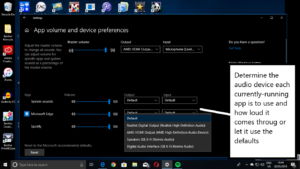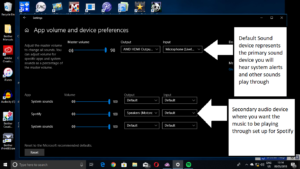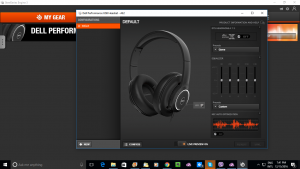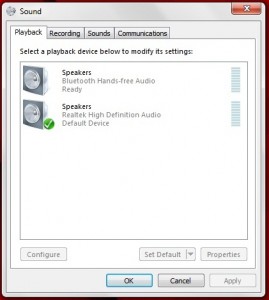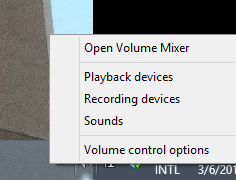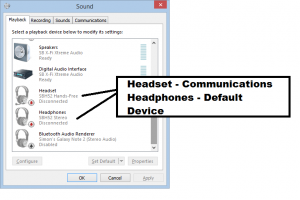Turntables with digital output–are they worth it
The recent vinyl revival has been driven not just by the hipsters who saw the vinyl record as an ironic statement but also by people who grew up through most of the late 20th century where these records were the main music distribution format.
Some of these people even kept a music system that can play vinyl records along with a sizeable record collection, and kept putting these records on even when there was an expectation in the 90s and 2000s to move away from that format. In some cases, these people kept vinyl records that wouldn’t be reissued on any newer media. This is in addition to DJs who worked with vinyl records and, in some cases, used the turntable as a musical instrument.
As well, the turntable and a collection of classic-rock records by talent like the Beatles, Pink Floyd or Fleetwood Mac recently became an alternative to the motorcycle or sports car as a “mid-life crisis” symbol for men. This is because of these men were teenagers or young adults through the 1960s and 1970s where this kind of music was played on vinyl records using a reasonably-priced but good-sounding hi-fi system.
What are these turntables that have digital outputs
As part of the vinyl revival, nearly all turntable or record-player manufacturers are offering at least one turntable or record player with a digital output of some sort like Bluetooth, Wi-Fi or USB or a digital recording subsystem.
Nearly all of this equipment has the customary “from-the-cartridge” analogue output that can be a raw phono-grade signal for use by amplifiers with a PHONO input, or an amplified line-level signal for equipment that only has a line-level input. This would be in addition to the digital sound path mentioned above and would permit, in the case of a Bluetooth turntable that you used with a Bluetooth speaker, you to upgrade towards a better hi-fi setup with an integrated amplifier and pair of speakers.
There are some record players that use digital inputs like Bluetooth or USB as an “external-equipment” programme source for their onboard amplifier which amplifies the sound for integrated or connected speakers. But the turntables are their to work with a separate amplifier or sound system.
Why do these turntables and record players exist
A few reasons these turntables and record players have appeared include people dabbling in vinyl for the first time and using Bluetooth headphones or speakers as their initial audio setup. Or your audio system uses am amplifier that omits a tape loop connection to connect a recording device to but you want to record your vinyl records to your computer for mobile use or to salvage them.
The audio signal path in these turntables
The signal path from the moving-magnet cartridge that follows your record’s grooves is sent via a preamplifier that brings the music signal to a stronger line-level signal, then to the analogue-digital conversion circuitry which converts the analogue signal to a digital signal for the digital use case. This is similar to a regular turntable that is connected to an amplifier that implements digital signal processing or “digital-to-the-speaker” amplification like some new Technics amplifiers do.
The digital use cases that come about for these turntables are:
- Bluetooth audio source which works wirelessly with Bluetooth speakers or headphones
- Wi-Fi or Ethernet home network connection to work with a network-based multiroom audio setup or DLNA-compliant audio setup
- USB Audio Device class source connection so you can plug the turntable in to your computer to record that LP using digital-audio-workstation software
- Digital recorder subsystem to record that LP to a USB memory stick or similar storage device
These will still play your records properly
All of these turntables are engineered in a similar way to most of the other well-bred turntables that exist out there. Typically this is because these turntables are part of a series of products offered by a manufacturer that share a common design and are offered as an “extra feature” model in the series. The moving-magnet pick-up cartridges used on these turntables are of the same expectation for something that would be on the end of a decent turntable’s tonearm.
As well, they still maintain that traditional record-playing experience with most offering a fully-manual operation approach. Or some units have some form of automatic operation such as for themselves to lift the tonearm off the record at the end of the side or to have you press a button or move a lever to have the tonearm move to the start of the record and commence playing then park itself at the end of the record. Of course, the tonearm on these turntables is equipped with a cueing lever to protect the stylus when you lift the arm on to the record.
Analogue purists will not like the idea of these digital-output turntables because they expect the audio signal to travel from the pickup cartridge to the speakers via amplification that is purely analogue in nature. This is the same group who will not like analogue-digital-analogue amplification approaches that Technics, JBL and a few other names have been dabbling in. It is although these turntables offer the analogue audio output whether as a line-level output or as a “phono-level” output for external phono preamplifiers or amplifiers with their own phono-stage circuitry. As well, some of these turntables have a switch to turn off the power to the digital-audio circuitry which will benefit those who want that pure analogue sound that isn’t tarnished by any digital circuitry.
Some extra compromises may appear with this digital-audio approach. This can be where the analogue-to-digital circuitry may be sub-par or Bluetooth applications may limit the codec to SBC which is not really fit for hi-fi. Units that implement an on-board USB recorder function can be limited by the inability to select high-grade lossless audio filetypes like WAV or FLAC for recording.
You may also find that it may be difficult to set up the digital functionality in some of these turntables. For example, pairing a set of Bluetooth headphones to a Bluetooth turntable may be difficult, or the recording procedure may be difficult for a unit that implements its own USB recorder.
My comments about these digital-output turntables
Personally I would see the purchase of a turntable with digital output as being something that suits your particular needs. This could range from something that can facilitate salvaging cherished or way-out-of-print records using your computer, to use with your network-based multiroom audio system or to use with Bluetooth headphones or speakers.
Here, the purchasing of these turntables is made easier because you can refer to the “baseline” model of the same series to see whether they are something you would like to play your records on. On the other hand, if you are satisfied with your turntable and amplifier, you may not need to buy any of these turntables that have digital outputs.
It is more so where your amplifier has a line-level output independent of the volume control like a “tape output” typically used for cassette decks or other recording devices. In this case, you could connect up a USB sound module, Bluetooth transmit adaptor, network multiroom audio “on-ramp” adaptor or similar device to the amplifier to suit your digital audio needs. Some of you who own a record player or vinyl-capable three-piece music system may find that your equipment may have one of these line-level outputs.
These turntables don’t diminish the analogue character of vinyl records but are able to extend them to particular use cases such as to provide elementary private listening through Bluetooth headsets or salvaging them. Here, it is about choosing the right turntable for your needs but making sure you are getting a good-quality unit that you can trust with your vinyl records,