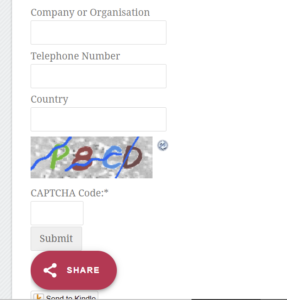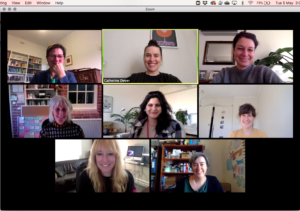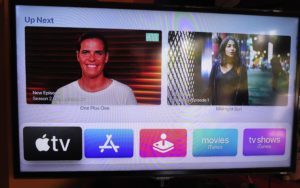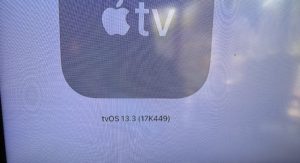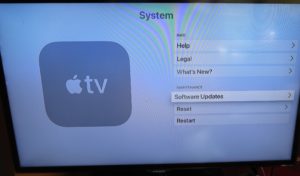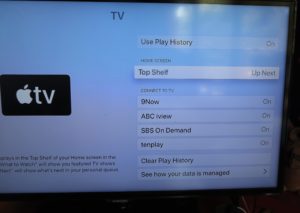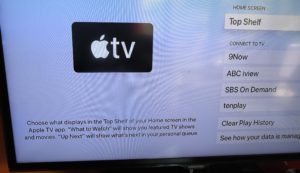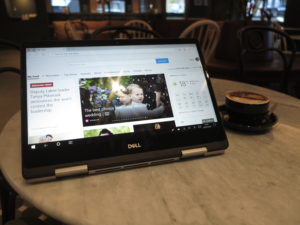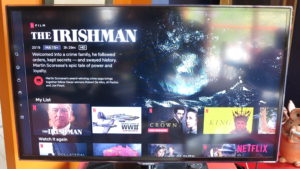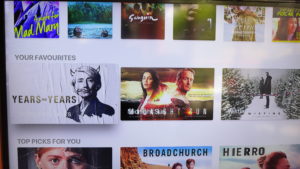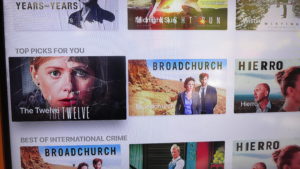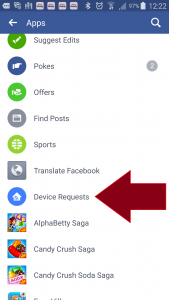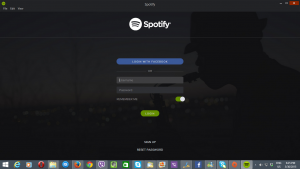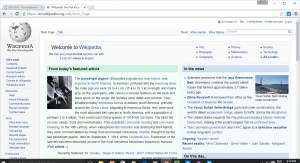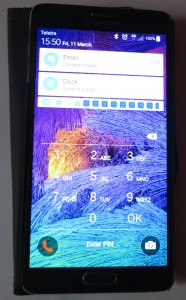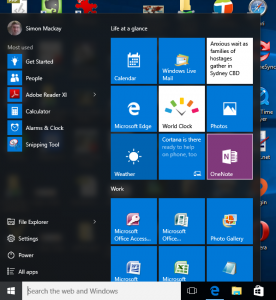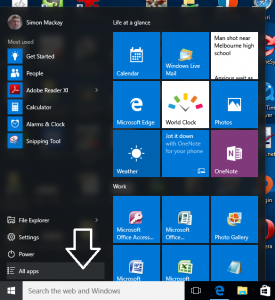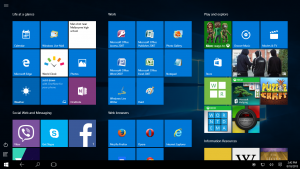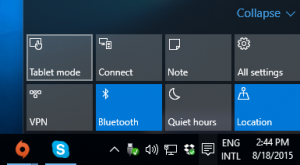The Apple TV set-top box – an example of a popular online-media platform
It is so easy to think of the idea of one person associated with an account-based online media service that is run on a commonly-used online media device. The classic example of this is a smart TV or set-top box that is installed in the main living room. It also extends to smart speakers, Internet radios and network-capable audio setups that work with various online audio content services.
There is a reality that many adults will end up using the same device like the aforementioned smart TV. But a lot of online-media services like Netflix, the broadcast video-on-demand services run by the free-to-air TV broadcasters or online audio services implement user-account-driven operation so customers benefit from their subscription or user-experience personalisation like “favourite shows” lists. With these smart TVs or similar devices, you can only associate the device with one user account for each of these services. This assumes that one person owns and operates the device.

Set-top boxes connected to TVs in common areas are used by many people
It is although Apple has started work with having one Apple TV device work with multiple Apple ID user accounts, leading towards concurrent operation of these accounts in tvOS 13. But, at the moment, this only works with Apple-provided online services that are bound to end-users’ Apple IDs.
This reality is driven by the rise in multi-generational households with adult children living under the same roof as their parents. That has come about due to strong financial pressures on young people driven by costly housing in major cities, whether owned or rented. It goes along with that long-time adult reality of maintaining personal relationships under the same roof, while other adults end up staying at the home of another person they are friendly with as a temporary measure. As well, younger adults are increasingly living in share-houses in order to split their living costs easily amongst each other.
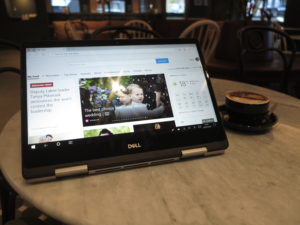
An online media account set up on a laptop, tablet or smartphone is typically set up for one user having exclusive use of that device
But a significant number of the accounts for the various online-media services are established on computing devices that are primarily or exclusively used by a single adult. Then a person may decide to register their online-media service account on a commonly-used online-media device to use their subscription or customisations there.
The problem that easily happens is that other people cannot operate their accounts for the same service on that same device thus losing the benefit of their customisations being valid at that device. Or if they do so, they have to complete a rigmarole of logging others out before they log in, with some services having a login procedure requiring you to enter usernames and passwords on the media device using that dreaded “pick-and-choose” method even if the service was set up using social sign-in.
What does the single account problem affect?
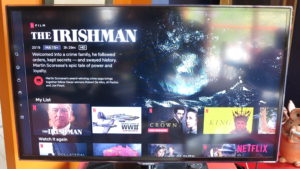
Shows you have marked as “favourite” for your profile in your Netflix account
The situation can also affect the account that is associated with the commonly-used device in a number of ways. This is more so with the content recommendation engines that most online media services implement which help in the discovery of new content that may be of interest. The behaviour of these engines manifests in the form of a “recommended content” playlist that appears on the service’s homepage, the customer email that is sent out to each of the service’s customers with a list of recommended content or a content suggestion that appears at the end of content you were engaging with.
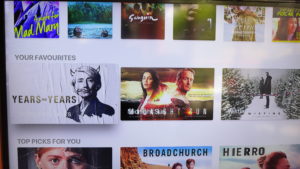
Another example of shows you have marked as favourite – this time on SBS On Demand
Here, you may have “steered” SBS On Demand’s content recommendation engine to bring up European thrillers due to you watching these shows. But someone else comes in with a penchant for, perhaps, Indian Bollywood content. They binge on episodes of this content and you end up with the recommended-content list diluted with Indian content.
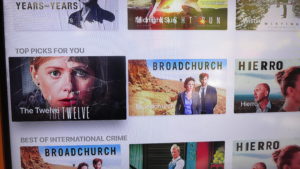
The recommended-content playlist like this one can be diluted when there is one account shared by many with different tastes like with SBS On Demand
Another area where this will affect is the list of favourite shows or currently-viewing series that these services keep. Here, you use these lists to identify where you are up to in a show or series you are viewing. Similarly, your member email may alert you to new seasons of your favourite series or if the show is to be removed from the service. But if you started working through a show or series on a computing device you exclusively use but want to continue it on the large-screen TV bound to someone else’s account, you won’t be able to do so unless you log in with your account to continue your viewing there.
In the same context, it doesn’t permit a user who is enjoying the content on the account associated with the commonly-used device to another device associated with their own account. This may be of concern if, for example, you commenced viewing of an episode of a binge-worthy series on the main TV in the house’s main living area but had to continue it on your 2-in-1 laptop in your bedroom because someone else wants to do something else.
Common workarounds
Using a setup like AirPlay, Chromecast or hard-wired connectivity to link your own computing device to the large-screen TV may be seen as a workaround for access to your account even if the set or main set-top device is associated with another account.
But this can yield problems like mobile devices not yielding a best-quality picture with a hard-wired connection or the existence of an Apple TV, Chromecast, Android TV setup or appropriate cable that is connected to the TV you want to use. Let alone it not being feasible to carry that desktop computer of yours around to the main TV to watch that Netflix show there using your account and its customisations. Or your smartphone or tablet going to sleep and interrupting your viewing due to it taking battery-conservation measures or simply running out of battery power.
You may find that connecting multiple set-top boxes or similar devices to the main TV with each one bound to different accounts may exist as another workaround. This is typically demonstrated by the use of a games console bound to its owner’s online media service accounts connected to a Smart TV that is bound to someone else’s online-media-service accounts.
But this can look very ugly, become less useable and you may not have enough HDMI ports on your TV or audio peripherals (soundbar, AV receiver) to cater for each set-top device bound to each individual household member’s accounts. It is made worse by most TVs having up to 3 HDMI inputs and most popularly-priced audio peripherals only having the one HDMI-ARC connection to the TV.
What can be done?
An online media service that works through a particular online media endpoint device could support multiple logins with the number being this side of 10.
Here, you could have an option to add or delete extra accounts to the online media-service interface as if you are managing your own account on that interface. The authentication process for adding accounts would be the same as for your own account, whether through supplying a username and password or transcribing an on-screen number in to the Website or mobile app for that service to enrol a limited-interface device.
A question that will come up is whether to have the accounts concurrently operating with the device exposing the customisations associated with each account on the same interface; or require the end-users to switch accounts for exclusive operation when they want to use their account.
Concurrent operation may be considered of relevance to, for example, a couple who watching their shows with each other whereas exclusive operation may come in to its own with an adult who watches their shows by themselves. This can also help with building out content recommendations or the online-media service keeping track of the popularity of a particular piece of content including how it is enjoyed.
What features can this add to online media consumption?
One feature would be the ability to easily enjoy the same content across different devices associated with your account, no matter whether they are exclusive to your account or not. This would benefit where you are working through the same content in different locations like hearing a playlist from that online music service in the car, or at home on the hi-fi; or watching that series on an iPad while you come home from work on the train then continuing it on the TV in the main lounge area at home.
Concurrent operation could also allow for an amalgamated content-choice experience, perhaps with separate menus or playlists for each person. It can extend to providing a list of common favourites or content recommendations that appeal “across the board”.
You also make sure that the content recommendations offered by the online media service reflect your content-consumption habits rather than be diluted by someone else’s choices. This is more so for music or video content that you enjoy and you want to discover similar content.
In some cases, you could have the ability to have the content-recommendation engine come up with content that appeals to the tastes represented by a group of accounts like a household rather than just one account. Such recommendations could be listed alongside account-specific recommendations lists.
Conclusion
What needs to be considered as the rise of online multimedia consumption occurs is the ability for multiple online media-service accounts to be used for the same service on the same device. This means that these services can work well with the reality of multiple-adult households such as couples or multi-generation households.
It then means that the service is personalised to each end-user’s tastes and the content recommendation system in these services reflects what they watch.