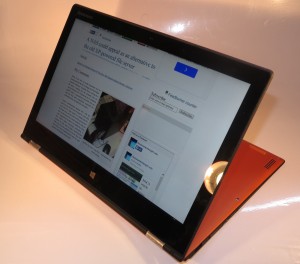Making it easier to safely remove that USB flash drive in Windows
Notification area space where hidden icons exist – click on Customize to determine how they will appear
You may want to be sure you are doing the right thing when it comes to properly and safely removing that USB flash drive, external hard disk or SD card but it may be hard to find the “Safely Remove Hardware” icon in the Notification bar at the bottom right of your screen.
What tends to happen if you haven’t been doing anything regarding removable storage is that icon becomes sidelined and available behind the up-arrow on the Taskbar. This is more so if other applications have claimed space on the Notification Bar and seldom-used icons exist behind that up-arrow.
There is a way to work around this problem by customising the Notification Bar icons to make sure that certain icons appear always.
To do this, click on the up-arrow at the left of the Notification Bar to pop up all of the icons. These will appear in a white square and you will also see the word “Customize”. Click “Customize” to see a list of the icons with each icon having its own drop-down box that determines how and when it will appear.
The different modes are:
- Show icon and Notifications. This will have the icon appear at all times and “pop up” any notification messages. Here, you may want to have the icon always visible and accessible especially if you instigate tasks from that icon.
- Hide icon and Notifications: The icon won’t appear at all in the Notification Bar even if there is a relevant notification or it changes state. This may be useful where you find an icon always popping up messages
- Only show notifications. The icon pops up when there is a relevant notification and will show that notification. In some cases, this icon may appear if it changes state. It may apply to “sentinel” icons that appear to crowd out the Notification Bar even though they seldom yield a notification or change state.
Here, having the “Safely Remove Hardware” icon set to “Show icon and Notifications” means that while there is a USB storage device connected to the computer or an SD card inserted in the computer, this icon will appear. This will make it easy for you to know what to click when you need to remove the USB hard disk USB memory key or memory card.
You may also find this of us with other Notification Bar icons where you are always instigating tasks from or needing to keep an eye on incase they change state like the Skype icon.