
Netgear DG834G ADSL2 wireless router
Are you thinking of moving away from the single desktop PC or laptop connected to the broadband Internet via a single-port modem using an Ethernet cable? Are you planning to head down the path of the “new computing environment” where you use a laptop computer that you can take around the house yet still remain connected to the Internet? Do network-enabled gadgets like Internet radios or WiFi digital picture frames appeal to you?
If so, you will need to buy and install a wireless router and these can be purchased for a small amount of money, typically under AUD$110 or US$60. This may also appeal to people who may want to “equip” their young-adult child who is leaving the family nest with one of these devices as well as a modest-specification laptop to study and “Facebook” on. In fact these routers can help you with saving money in the long term on your Internet connection especially if you aren’t interested in a “single-pipe triple-play” communications service.
The advice provided here will differ over time as manufacturers “push” features down to the entry-level wireless routers as newer technologies and standards are introduced to the home network.
What does the entry-level wireless router offer
Broadband (Internet) / WAN connection
Most entry-level wireless routers offer a connection for a wireline Internet service on the “Internet” or “broadband” side of the connection. This typically is in the form of an Ethernet connection marked as “Internet” or an integrated ADSL2 modem. They will support the access-authentication-accounting protocols being deployed by most of the Internet service providers including the big names in the marketplace.
The Ethernet-ended “broadband” routers will be primarily useful for people who sign up to Internet service where you have to use customer-premises equipment supplied by the Internet service provider. Such services typically include cable Internet (whether through the cable-TV set-top box or a separate modem), some ADSL Internet services, “next-generation Internet” such as fibre-optic services, or wireless-broadband that isn’t in the form of a USB-connected modem. If you do want to use regular ADSL service with these routers, you would have to purchase an ADSL modem that can work as a “bridge” (in the case of “wires-only” / “BYO modem” service) or configure supplier-provided ADSL equipment to work as such.
Saving money on setting up your Internet connection
Most ISPs, cable companies and telephone companies offer wireless home gateway devices at highly-inflated prices and are often set up so you don’t have much control over the device. In a lot of cases that I have observed, you may end up with equipment that. for example, won’t work properly with Skype or MSN Messenger because it won’t support the automatic port-forwarding functionality provided by UPnP IGD that is common with nearly all of the entry-level routers. As well, I have observed cases where the ISP-supplied wireless home gateway simply provides substandard performance or unreliable service; or simply is “technologically backward”.
If you intend to set up an ADSL-based Internet service, you buy a wireless router with an integrated ADSL2 modem; as well as the correct number of ADSL line or wallplate splitters for each phone socket in your home. Then you subscribe to an ADSL plan with a “wires-only” or “BYO modem” hardware option where you supply the customer-premises equipment i.e. the ADSL modem.
If you are setting up a cable-Internet service or similar service, you just need to purchase a “broadband” router with an Ethernet port for the Internet connection. Then you have the ISP who provides cable Internet provide you a cable modem with a single Ethernet port rather than their heavily-promoted wireless cable routers. Your broadband bill will only reflect the cost of the single-port cable modem in the equipment tab.
Local network connection
The entry-level wireless router should have 4 Ethernet ports for use in connecting network hardware that uses Ethernet sockets. This also comes in handy with HomePlug powerline connections because you can connect your HomePlug-Ethernet bridge to one of these sockets and use the AC wiring as part of your home network.
Most of these units will have at least 802.11g WPA2 WiFi as their wireless connectivity, with some having 2.4GHz single-band 802.11n WPA2 WiFi providing this function. It may be preferable to go for a unit that supports WPS “quick-setup” connectivity so you can avoid frustration with setting up a secure wireless network. Some of these routers will use an integrated aerial while others will use one external aerial or, in some cases, two external aerials set up in “aerial-diversity” mode. The RF coverage for this network may suit the typical suburban house with timber or plasterboard interior walls based on a timber frame.
Functionality
Most of these routers will offer UPnP IGD functionality which allows programs like games and instant-messaging programs to establish links to the outside network without user intervention.
An increasing number of these routers will be equipped with a USB port that can be used for sharing peripherals over the home network. The applications that might be made available with this port will typically be printer sharing or file-server functionality using standard protocols and some of these routers may offer the ability to share a wireless-broadband modem as an Internet connection. But beware of those routers that use the port for “USB-over-IP” peripheral sharing where you have to run a “USB-over-IP” driver on each computer. Here, you would be limited to one computer being able to use the device at a time.
Best placement
These routers would suit households who are setting up their “new computing environment” with a laptop as their primary computer or are establishing their home network for the first time. This also includes people who may use a desktop computer connected to the unit via Ethernet and want to have a WiFi network segment for devices like electronic picture frames and Internet radios.
They may also suit secondary-home locations like holiday houses or city flats where you may not be doing much high-end Internet use like gaming.
If you do upgrade this router to a better unit, you can keep these units as a secondary wireless access point once you disable DHCP server and UPnP IGD functionality and allocate them an IP address within the same IP range as the router that you upgrade to has for the local network. Then you connect the router to the new network via the LAN ports. This can come in handy in the form of a dedicated WiFi-G (802.11g) network segment for a network that is moving to WiFi-N (802.11n) or simply as an extension access point for a WiFi-G network.
I wouldn’t recommend these routers as the network-Internet “edge” for small-business mission-critical use because of the inability to support high data throughput and mission-critical reliability. Nor would I recommend them for serious gamers who demand proper latency for their Internet fragfests.
Conclusion
Once you establish your first home network with an entry-level wireless router, you will wonder how you existed with the way you used the Internet before that.

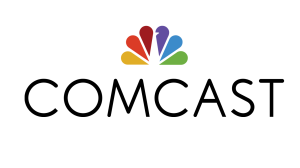
![US Flag By Dbenbenn, Zscout370, Jacobolus, Indolences, Technion. [Public domain], via Wikimedia Commons](https://homenetworking01.info/wp-content/uploads/2014/08/Flag_of_the_United_States.svg_-300x157.png)

