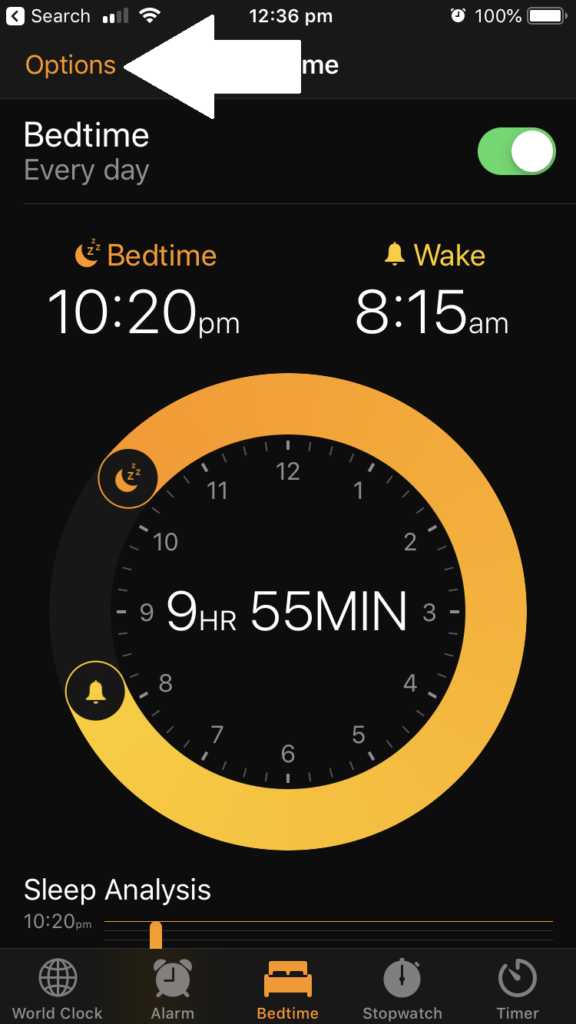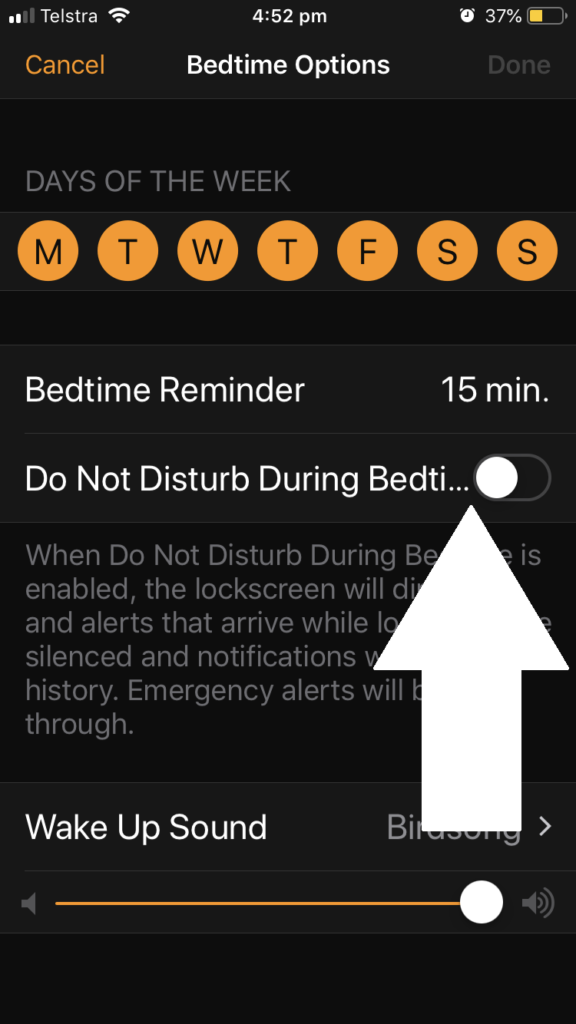Apple’s iOS operating system since version 12 have support for “Bedtime” mode which allows you to have a good sleep. This is achieved through optimising the display to reduce blue light in a sleep-friendly manner along with default automatic enablement of “Do Not Disturb” mode where the iPhone won’t ring through during the hours the Bedtime mode is in operation. This will be heralded by your iPhone ringing a phrase of Brahms’ Lullaby with a music-box sound when that mode is effective.
But some of us may don’t want to miss important calls that come through at night due to work or personal reasons. An example of this could be a person who is a registered keyholder for a premises and needs to know of alarm incidents affecting that premises. Or someone you expect home may be arriving late and wants to let you know they are on their way or changed plans. In a simple case, you may not want to miss that important call from someone who is on the other side of the world.
The default implementation for Bedtime mode has your iPhone in “Do Not Disturb” mode where your iPhone won’t ring or sound a notification tone for text messages while that mode is in effect. But you may want most of the sleep-friendly benefits of this mode while being able to be woken by those important calls.
To enable this, you need to go to the Clock app and select the Bedtime screen. Select “Options” and turn off the “Do Not Disturb” mode on that screen to allow calls to come through. The display will still be dimmed through this time but the iPhone will ring or sound a notification tone.
You may also have to check for scheduled “Do Not Disturb” times in case you used this feature to set up a “do-not-disturb” period surrounding your normal bedtime. This is a feature that an iOS user may have implemented before updating to iOS 12. You can check this feature in the “Do Not Disturb” option in the Settings app.
If you do use the “Do Not Disturb” option, you can allow certain caller groups to break through and cause your phone to ring irrespective of when this option is in effect. One of these is “Favourites” which allows you to mark contacts as a “favourite”. Or you can use the Groups option to allow calls from contact groups that you have pre-defined. This is important if you mark out your contacts in to contact groups like “work” or “family” and is a complex procedure that requires you to use your Apple iCloud.com account on a Web browser.
The use of a predefined caller list to override “Do Not Disturb” may not work well with callers who call you using VoIP or from behind a business phone system. This is because you may find that the caller ID for their call may be different from their phone number due to them, for example, calling from the nearest extension rather than their own extension.
iOS and Android could natively follow the Symbian (original Nokia feature-phone operating system) approach where you have different situation-specific alerting presets that affect your phone’s audio / vibration / indicator-light behaviour. This can also allow the use of one or more priority call lists so that callers you select for a particular situation can ring through. Such presets can be linked to operation modes like the “Bedtime” mode or alarm clock so they can be effective during these modes.
As well, Apple could simplify the process of creating and managing caller groups on the iOS contacts list while you are using your iPhone’s user interface. This is important for processes like adding new contacts to your list or revising your contacts, and can make the process more intuitive.