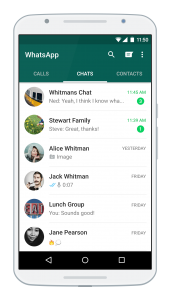WhatsApp to go native for regular computers
Article
WhatsApp Has A New Desktop App For Windows And OS X | Engadget
From the horse’s mouth
My Comments
I have provided some previous coverage about the issue of native client apps that run on desktop operating systems for messaging platforms. As I have highlighted in the article, I underscored the performance issue which will benefit heavy multitaskers and gamers, the ability to work tightly with the operating system’s functions and abilities and the existence of 2-in-1s and ultraportable computers as a viable alternative to mobile-platform tablets.
The regular computer was the class of compute that benefited from the instant-messaging app but mobile-platform smartphones and tablets took over the role of personal-communications devices with the different messaging platform vendors focusing on these devices as their terminal of choice. Skype and Viber have kept the desktop (regular-computer) usage case alive and now Facebook offered a Windows 10 desktop native client for their Messenger platform.
Now WhatsApp have answered this call for their secure communications platform by offering native clients for the Windows (8+) and MacOS X (10.9 Mavericks + ). Like with Viber, these desktop native clients are pitched to be a secondary user interface for your WhatsApp account that is set up on your smartphone. This means that once you install WhatsApp on your Windows PC or Mac, you then have to bind the desktop app to your WhatsApp account by using your smartphone’s WhatsApp client to scan a QR code shown on your regular computer by the desktop WhatsApp client.
For WhatsApp users, using these native clients rather than the WhatsApp Web application means that you have the benefits of this platform on your regular computer without the unnecessary overhead that the typical desktop Web browser can impose on your session. Nor do you need to keep a Web-browser tab or session open for desktop-based WhatsApp communication.
This is a sign that regular desktop and laptop computer users, including multitaskers and gamers, are not being forgotten about when it comes to mobile messaging networks.