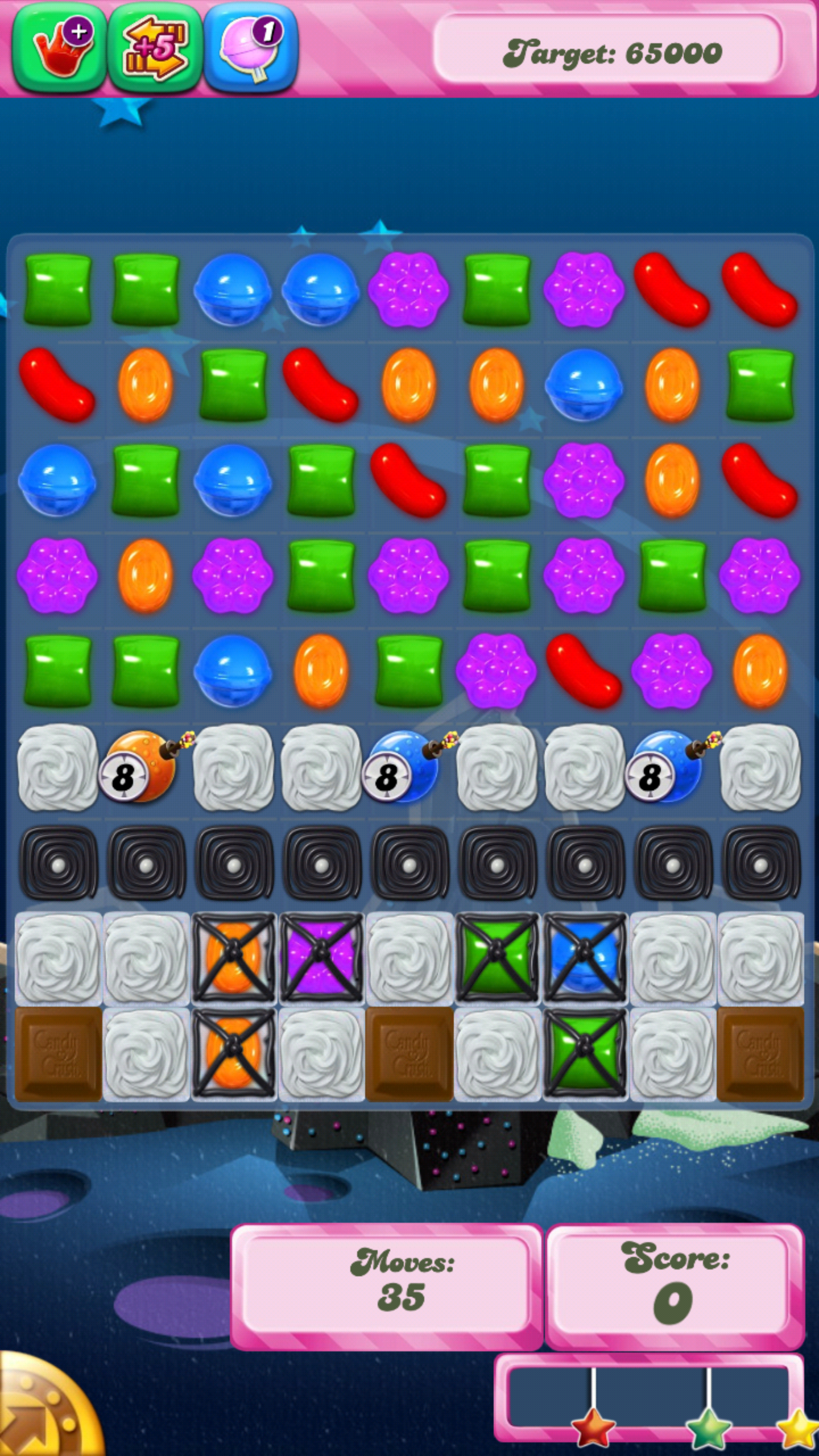Introduction
Most of us who use Microsoft PowerPoint or most other business presentation software often want to use the software to make TV-quality title and graphics slides for video productions that we create with other video software, usually the software that is considered to be affordable for most users. This also includes preparing menu trees for DVD and Blu-Ray projects that are being built with affordable software. These needs will become more common as people use affordable video equipment to prepare video material as a way of augmenting their blogs, presenting on YouTube or even exhibiting through community television broadcasters.
As well, an increasing amount of affordable consumer video playback devices such as DVD players, TVs, electronic picture frames and network media players are capable of showing JPEG images, Now many users want to be able to push these commonly-available devices in to service as cost-effective “digital signage”. This is something I have talked about in my article on using DLNA-enabled equipment in the small business.
User-determined bitmap-export resolution
Most of this software doesn’t provide a way of allowing the user to have control over the resolution of the JPEG or other bitmap images that they create when the export the slides to these formats. This is a feature that I would consider being very important as I know that the presentation programs keep the graphics for each of the slides as a vector format which is drawn on the screen rather than a “raster” format which is an array of pixels. This then allows a user of these programs to make the aforementioned “TV-quality” graphics using them no matter the size of their screen.
One common situation where the user may need to adjust the resolution when exporting to JPEG is to prepare quick-loading images that are in small files for use on a device with a small display. One obvious example would be a low-end electronic picture frame which would have a small display size and another would typically be a mobile phone or portable media player with less than VGA resolution.
Another situation would eventuate in the form of a person who uses a laptop or small desktop screen with a low resolution display to create a presentation. Then they want to export the JPEG files to a playback situation capable of handling high-resolution images like a BD-Live Blu-Ray player connected via HDMI to a large direct-view screen or a projector. Similarly, the images could be used as part of a high-definition video production and there is the desire for that high-definition “crispness” in the images.
The user could be presented with a series of resolutions for the JPEG exports with these resolutions conforming to the aspect ratio for the presentations as part of exporting the images. As well, there could be the support for users to set the default image resolutions for particular aspect ratios and presentation types. The function could be simplified by use of an “SD” option for standard-definition output, an “HD1” option for 720-line high-definition output and an “HD2” option for 1080-line high-definition output.
Improved “export-to-video” and video integration
Another function worth considering would be to provide “export-to-video” functionality for animated presentations so one can make the presentations out as regular SD or HD video files with a choice of common codecs and packaging methods.
As well, in the case of Microsoft PowerPoint, this program could have integrated functionality with Windows Live Movie Maker. This free program, which is the only video-editing program that Microsoft sells, could support such functionality as “create slide or animation in PowerPoint” so that users can prepare slides in PowerPoint then turn them in to video content using this program.
Conclusion
These kind of improvements can allow users to put business presentation software to use in improving the quality of the video or “digital signage” they create with other affordable tools.