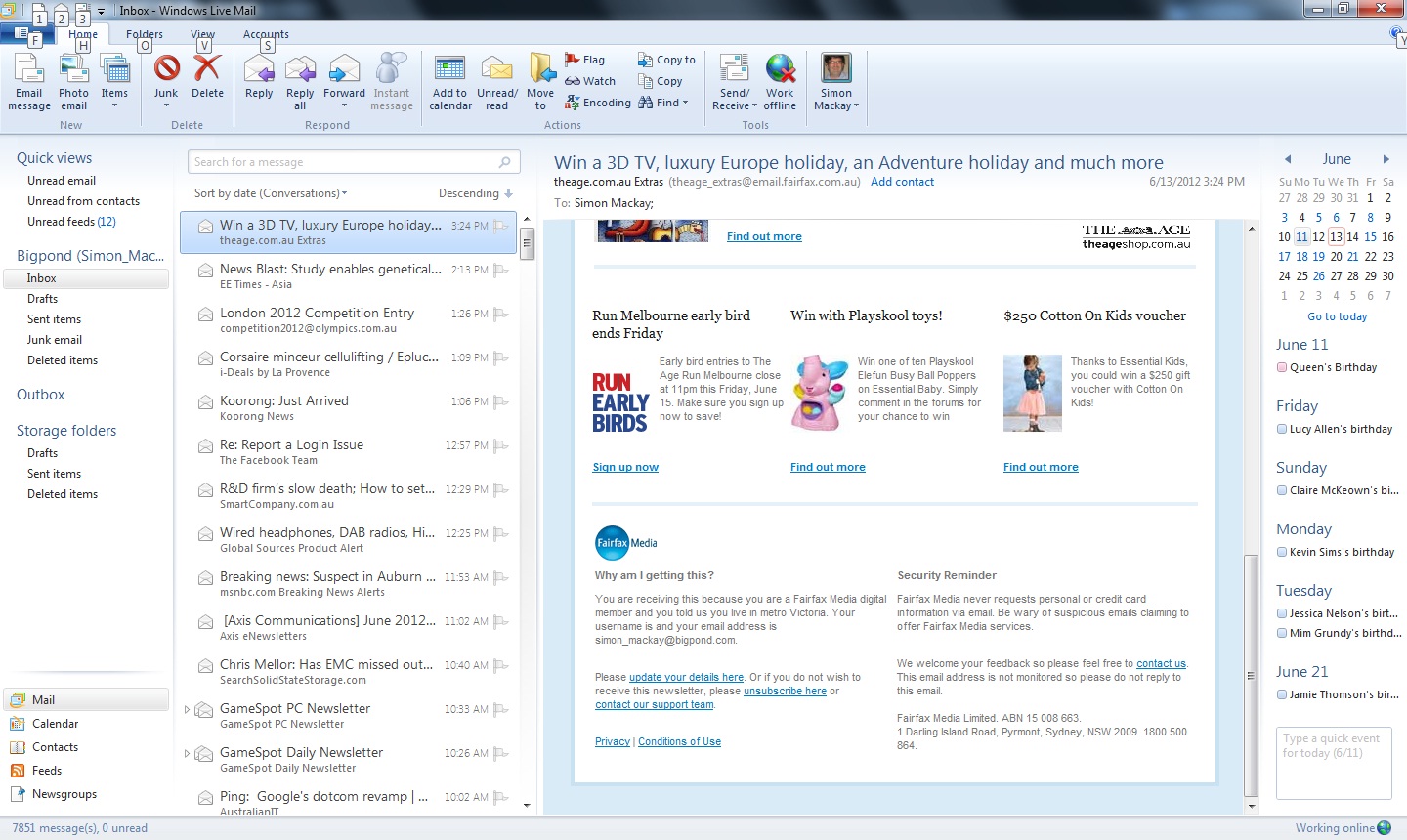A common situation for Webmail users is that when the receive an email with one or more picture attachements in it, they are faced with an option to view or download the image. This is a situation that can perplex some novice computer users when they face these situations.
Viewing an image
When you select the “View” option for that image, you see the image using your Web browser. This can work well with some Web browsers but not with others and can be annoying if the browser that you are using either shows “actual size” only or while the photo is loading.
In some cases, some browsers such as Internet Explorer can provide a user interface for panning and zooming on digital pictures that can be frustrating and unintuitive to some users. It can be good enough if you are viewing small images or viewing an image “at a glance” with a properly-behaving browser.
Downloading an image
When you select the “Download” option, the image will be copied to your computer’s local storage and you are then presented the option to “open” the image or “save” it somewhere else.
If you “open” it, you use your operating system’s default image handler which, for most desktop environments, would be a dedicated image viewer or your image management program. Some users may find this program’s interface more intuitive because it shows the image at best resolution on the screen yet allows them to use the image handler’s zoom and pan controls to view the detail.
You also have the option to “save” the image to somewhere of your choosing on your computer’s file system to “take it further”. This can be useful for saving it to a USB memory key so you can have it printed by your favourite digital photofinisher or to show on that digital picture frame or TV. Similarly, you could “save” it to your image library as something to “come back to” later; or to view using your DLNA-capable smart TV or video player.
What do you do?
Whether to view or download that image in your Webmail can depend on what you want to do with the image.
If you want to take the image further, it is best to “download” the image and use the “save” option. On the other hand, you can just “view” the image if you are comfortable with how your Web browser shows images or “download” if you find that the image viewer or image management program’s viewing interface does the job better for you.