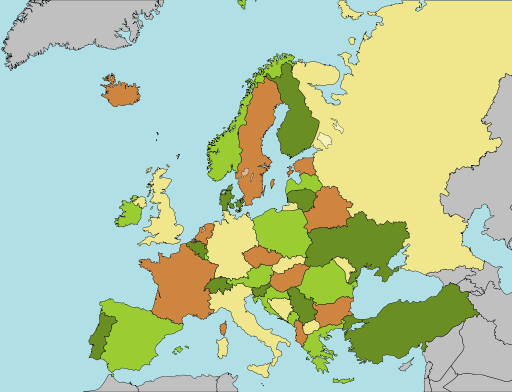This is an updated version of the article I had published in February 2012
Most small organisations such as micro-businesses and other small businesses will place an expectation on desktop-style computer printers to be used as an “organisational short-run printing press”.

HP OfficeJet Pro 8600 Series – a desktop multifunction printer that has been pitched as something that can turn out flyers and brochures
This expectation has been brought around through the availability of software with varying levels of desktop-publishing functionality at prices most people and small business can afford. This ranges from software in a typical office-software package offering elementary desktop publishing functionality like Microsoft Word and PowerPoint, through to dedicated mid-tier desktop publishing software of the Microsoft Publisher class that is at a price most people can afford and is easy to understand.
The same expectation has been underscored by the various printer manufacturers with their recent desktop-printer designs, especially with the high-end business models of their product range like HP’s OfficeJet Pro lineup. Here, they are bringing printing abilities, output speeds and document quality associated with workgroup-grade freestanding printers to this class of printer with such examples as Brother offering business-grade desktop inkjet multifunctions that can turn out A3 documents.
It has been underscored in the advertising that these printer manufacturers provide and is more evident with Websites and, especially, TV commercials that are run on prime-time TV which reaches most consumers more easily. Examples include a recent Canon TV commercial for their PIXMA printers, HP’s website for their OfficeJet Pro inkjet printers highlighting their prowess with turning out brochures, or Brother underscoring their business printers’ prowess with desktop publishing through a series of TV commercials.
What features does it need to have?
High-yield printing
It should be feasible for customers to purchase high-yield ink or toner cartridges as an option for the printer alongside the standard-yield cartridges. Some vendors like Brother are known to offer “super-high-yield” cartridges for some of their printers alongside the high-yield and standard-yield cartridges. This is more important for inkjet machines because the ink cartridges are typically very small and aren’t able to hold a lot of ink.
It is worth noting that most of the equipment pitched at business users like the HP OfficeJet Pro 8600 will typically have the larger-capacity ink or toner cartridges even for their standard-yield variants and have a higher duty cycle therefore being able to do this kind of work.
Another direction that high-yield ink or toner supply is taking is in the form of tank-equipped printers instantiated by the Epson EcoTank approach. Here, the printers are equipped with high-capacity tanks and the user manually adds ink to these printers’ tanks to replenish them. Brother even uses the tank approach with very high-capacity cartridges in order to combine the best of both worlds and simplify how you manage your printer.
As well, you should prefer to use an inkjet printer that uses individually-replaceable ink tanks for each colour. These printers also become more cost-effective to run because you only need to replace the colours that you run out of when you run out of them.
The print mechanism has to be able to support large print runs without failing mid-job. This includes having it perform advanced printing functionalities like auto-duplex or use of anciliary trays. It also has to work reliably with jobs that are based around media other than regular paper.
Automatic duplexing
This brings me to automatic duplexing. An increasing number of home-office printers and small-business printers are being equipped with an automatic duplex mechanism so that the unit can print on both sides of the paper. This is usually to permit you to save paper but people may find this function useful for turning out booklets, brochures, greeting cards and the like where they want to print on both sides of the paper. For that matter, most of these printers have a “booklet printing” function built in to their driver software where they can use the duplex functionality to turn out booklets such as a four-page booklet on one sheet of paper. Similarly, automatic duplexing may come in handy for making flyers and signage that is to be seen on both sides such as a sign that is fixed to a window, or a sign used in a freestanding sign holder.
A common problem with some of these mechanisms is that they don’t print to the narrow edge of Letter or A4 paper during a duplex print run especially if the paper size determined in the driver software or print job doesn’t match the paper in the printer. The problem has been more so with most Hewlett-Packard inkjet printers except the OfficeJet Pro 8600, which was pitched as a brochure-printing machine. This can cause problems with registration shifting or a requirement to have large margins on the document. Some Canon printers such as the PIXMA MX-870 have improved automatic duplex mechanisms that can work to the edge of the paper.
In the same case, you may find that some automatic duplexers in the home or small-business printer class may have problems with page registration. That is where the page is lined up properly on both sides of the paper and can be of concern if you are turning out work like luggage tags, door hangers or bookmarks where it is critical to have the back of the document lined up with the front of the document. You can work around this by allowing a margin on both sides of the design.
Another problem is that there is a time penalty of up to 15 seconds per page with inkjet printers when they use automatic duplexing with this happening when the front side of the document is being printed. This is to allow the ink to dry on the front side of the paper before the printer draws the paper in to print on the back and is being reduced with newer equipment that uses quick-drying ink. As well, the automatic duplexing cycle is even being optimised to slowly retract the document in to the printer after the first side is printed so the printer can start the other side sooner.
Another limitation that I have found with automatic duplexers is that they don’t handle card stock or similar paper easily because they have to turn the paper around one or more rollers. Here, you may have to use manual duplexing where you reinsert the work in the machine with the other side facing the print head to print it double-sided.
Something yet to be seen for automatic duplexing in the context of desktop publishing and presentation-grade printing is the availability of coated paper that is coated on both sides of the sheet alongside duplexer mechanisms that can handle such paper.
Issues concerning use of the printer
Special printing media requirements
Plastic-based media
Plastic-based media like overhead-projector transparencies, back-print film and vinyl stickers / decals have special requirements when it comes to printing them on your printer.
They range from being able to “hold” ink that is sprayed on to them by the inkjet process or passing through a heat-based printing process such as the xerographic process used in laser and LED printers.
Laser printers and special media
If you use a laser printer, you need to use laser-optimised media for plastic-based media and stickers. This is because the printed documents have to pass through “fuser rollers” that are heated at a very high temperature in order to melt the toner on to the media. This can be a problem with the adhesive and plastic backing associated with stickers or the plastic media melting inside the machine and causing damage that is costly in both money and serviceability terms.
It also can extend to glossy or silk-look “presentation / brochure” paper which uses some form of glazing to provide the sheen, and this can cause problems with different printers.
So you have to use special media that is designed for laser-printer or xerographic photocopier use. This media is designed to work at very high temperatures so it can pass through the hot fuser rollers without damaging the printer. Some of the media that is made by particular printer manufacturers is designed for the printers made by that manufacturer and, in some cases, printers based on a certain print-engine type. This is due to the manufacturer knowing the operating temperature for the printers in question.
But there are some kinds of special media that is made by third parties and pitched at a range of printers offered by many different manufacturers. Some of these also may be available under the private labels that different stationers and office-supply stores use. For example, Avery make a large range of laser labels that are compatible with most laser printers that are in circulation nowadays.
Inkjet-compliant plastic media
To get best results out of inkjet printers with plastic media, you have to use inkjet-optimised plastic media that has a rough surface on the printed side. This is to catch the droplets left by the inkjet printer as part of its printing process and avoid the ink smearing over the medium as it passes through the printer or is handled by the user.
As well, you will need to set the printer’s driver software to work with “overhead transparencies” or “back print film” when you print to plastic media. This is to allow the printer to optimise its printing process for the media such as slowing the print-head action so as to make sure the ink ends up properly on the medium.
When you load the media, you have to make sure that the rough “printing” side faces the print head as it feeds through the printer. This may be harder to understand with Hewlett-Packard and Brother printers because they use a U-shaped paper-feed path and eject the printed document above the paper storage trays. Here, you would have to put the media in with the rough side facing down when loading the printer.
Card stock, art board and similarly-thick media
Another medium that may prove itself to be difficult for desktop printers is art board, card stock and similarly-thick papers. Most of these papers can cause problems with printers that implement any paper path that has a U-turn in it like most desktop printers.
Here, you may have to use a “straight-through” paper path on them for these papers to work properly and use manual duplexing if you are printing on both sides. Most inkjet multifunction printers have a rear-mounted multifunction tray where you load this paper while laser printers will require you to use a “manual bypass” tray or slot at the front as the loading tray and have a drop-down door at the rear as the output tray.
Increasingly, budget and some midrange printers will have a limit on the number of sheets of paper that you can load through this way with some of them even requiring you to load one sheet at a time in to the printer. This can be an inconvenience to you if you are turning out multiple copies of the same document.
Use your printer or outsource your printing for that print run
The main question that a lot of users will end up asking will be whether to have the print runs made by an outside printing house or print the documents with their printer. Some of you may prefer to outsource your printing rather than use your printer especially with public-facing documents like brochures and flyers. This is because the print shop that you use has better equipment than what you would have and it is increasingly true of large office-supply chains like Office Depot, Officeworks or Staples who provide on-site printing and copying facilities.
I have talked with two men who pastor churches with medium-sized congregations about this issue through the time I was reviewing the Brother MFC-J5720DW desktop inkjet multifunction printer. This is a class of user who could be tempted to use one of these printers to turn out flyers and tracts as a way to make the offering dollar go further. One of these men, who happens to be my pastor, raised the issue of output quality from outsourced work versus work turned out on one of these printers and remarked that the outsourced work is of much better quality. The other pastor raised the fact that these printers wouldn’t work well for turning out large print runs like what would be expected for promoting an upcoming special event at the church.
One factor to consider is how many copies you will be eventually needing for your design. If you are turning out up to 20 to 40 copies of your design at a time, you can get by with using your machine. If you end up running more than that, you would need to outsource your printing. This is because of the cost of ink and paper involved in the large print runs, the costs associated with the wear and tear on your machine and the time it takes to run the large print jobs on the typical home-office or small-business printer. This last factor will be of importance with fax-enabled printers serving as fax machines that have to be ready to receive faxes or printers that are required to turn out hard copy as part of business processes.
Another factor worth considering is how often your design is likely to change. This also includes situations where you want to adopt a “print-as-needed” policy such as to run a small-enough quantity of flyers for an appearance like a house inspection. If the design is likely to change frequently or be suited to an occasion, you may have to use your printer for the short runs or outsource larger runs to a print shop that supports quick-turnaround printing such as a copy shop that relies on inkjet or xerographic technology or a printing house that uses digital presses.
Examples of this may include a café, restaurant or bar turning out menus or drinks lists that are centred around particular food and drink specials, a church or funeral home turning out an order-of-service for a particular occasion or an estate agent or auctioneer running flyers about the property that they are auctionning to hand out to customers.
Other factors worth considering include the printing cost per copy if you are intending to use a premium paper stock like coated paper, glossy paper or art board when you are wanting that special look for your public-facing documents.It also includes using finished-document page sizes and forms that are out of the ordinary document-paper sizes like A4 or Letter. Here, you may have to factor in any extra handling that you our your staff may have to do for manual duplexing or cutting to small sizes.
It is worth knowing that your machine would keep its worth in the equation as part of the design-approval process before you commit to having them printed. This is where you would be turning out proofs so you are sure they are what you want them to be; or to turn out short “test-runs” to assess the effectiveness of a design.
Your printer can also complement the print shop you use for outsourced printing by being able to provide short supplementary print runs of the final document on request. Here, you may want to:
- do a preview run which you would give to special customers or partners while the main print run is being turned out;
- turn out a short “infill run” of the documents when you find that you have run short of copies and you don’t want to commit to another large print run due to cost or turnaround-time reasons; or
- want to keep some copies on hand and ready to distribute so you can get your campaign off the ground without waiting for the printing to be finished especially if you find that your print job has been delayed for some reason.
Conclusion
Here, small businesses can consider the use of a desktop printer as the “small-business printing press” if they know what their machine is capable of and they are using the right media for the job. This includes whether to work it hard on a large print job or assign the job to the local print shop.
Updates:
7 February 2020: This document has been updated to cater for the high-capacity tank-based inkjet printers that are now on the market.