What is happening with driver-free printing
What is driver-free printing?

Driver-free printing like AirPrint allows for use of printers like this HP OfficeJet without the need to install drivers or extra software on host computers
This is to be able to use a printer with a host computing device without the need to install drivers or additional software on that device.
The current situation with most operating systems is that since the rise of page-based printers, you had to install additional driver software to get all the software on your computer to work with your printer.
This involves one having to know what make and model the printer was and how it was connected to the host device. Then one would be downloading the software from the printer manufacturer’s Website or the computer platform’s app store and installing it on that computer or loading it from media supplied with the printer by the manufacturer.
Of course, how your printer connects to your computer or mobile device, be it through a USB cable, a Bluetooth link or a network is about the physical link to that printer. Most of the standards associated with these connection methods don’t provide support for driver-free printing.
Why is there an imperative for driver-free printing?
Mobile computing
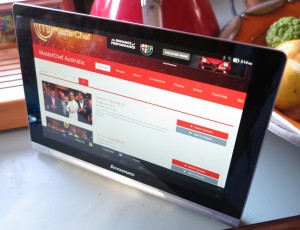
You could print from a mobile-platform tablet like this Lenovo to a range of printers without installing lots of extra apps. Infact you can use Mopria to print from this Lenovo Android tablet driver-free.
A key imperative behind driver-free printing is the concept of mobile computing. It is about using highly-portable computing devices like laptops, smartphones and tablets for personal computing no matter wherever you are. This may include being able to use someone else’s printer or a public printing facility to get that document or photo printed there and then.
Similarly it can be about paying a service provider to perform advanced printing tasks such as bulk printing and document finishing for a small business or community organisation, or a photo lab to turn out a special photo as a large high-quality print on glossy paper.
Dedicated Computing Devices
Furthermore, it can be about the idea of providing a computing device, especially a dedicated computing device with printing abilities. A key application would be interactive TV supported by a smart-TV or set-top-box platform. In this scenario, a viewer could do something like print out a recipe from a cooking show that they view on demand just by using the remote control.
Business users may find that driver-free printing may benefit point-of-sales technology especially if they are dealing with pure-play devices like cash registers and payment-card terminals. As well, this class of device would benefit exceptionally due to the goal not to admit any more software than is necessary and having the requirement to use only previously-vetted software.
Similarly, it can also benefit the concept of complementary-capability printing amongst multiple printers by allowing one to, for example, make a colour copy using the scanning functionality of a monochrome laser multifunction printer and a pure-play colour printer,
Accessible Computing
In the case of accessible computing, some blind users are using PDA devices which use tactile data input similar to a Perkins Braille typewriter and voice or Braille tactile output. Here, these users want to yield information in hard-copy form for sighted users but these devices have the same software requirements as a dedicated computing device. Typically they would have to work according to common standards for driver-free printing.
Similar devices are being constructed to allow people to live a life independent of particular disabilities and these will benefit from driver-free hard-copy output.
Efforts that have taken place to achieve this goal
In the early days of personal computing, Epson used their ESC/P codes as a defacto standard for determining how dot-matrix impact printers format the characters they print if anything beyond ordinary ASCII text was required. This was effectively used by every manufacturer who offered dot-matrix and similar printers whether through licensing or emulation.
A similar situation took place with Adobe with PostScript and HP with PCL as common page-description languages for laser and inkjet page printers. Again, other manufacturers took this on with licensing or emulation of the various language-interpreter software for their products.
These standards fell away as GUI-based operating systems managed printing at the operating-system level rather than at the application level. This was underscored with some printer manufacturers working with Microsoft to push forward with GDI-based host-rasterised printing leading towards cost-effective printer designs.
There have been some initial efforts taking place for driver-free printing in particular application classes, especially where dedicated-function devices were involved. This was through the persistence of ESC/P and the ESC/POS derivative printer-control protocol within the point-of-sale receipt printer space, along with the use of PictBridge as a driver-free method for printing photos from consumer digital cameras.
Similarly some managed-business-printing and service-based-printing platforms implemented a “single-driver” approach for printing using these platforms. This was to achieve a goal towards one installable program needed to become part of the platform and print to any machine the user is authorised to print to regardless of make and model. But it didn’t really answer the need for true driver-free operation for a printing environment.
As the home network became more common and was seen as part of the home-entertainment technology sphere, the UPnP Forum and DLNA made attempts at driver-free printing as part of their standards. It was positioned as a way to allow, for example, Smart TVs, electronic picture frames and set-top boxes to yield hard-copy output of photos for example. HP were the only vendor whose mid-tier and premium consumer printers answered these standards as I have discovered while reviewing some of their products.
The Printer Working Group started working on IPP Everywhere as a way to achieve driver-free printing via the network or direct connections for both consumer and business applications. This even was about exposing printer capabilities and features without the need of adding in special software to do something like stapling or supporting PIN-driven secure job release.
One of the standard page-description languages specified for IPP Everywhere was the Adobe PDF format which is infact used for “download-to-print” situations. This is because it is seen as a file format that represents “electronic hard copy” and the common practice in the “download-to-print” use case is to prepare a document as a PDF file before making it available. The IPP Everywhere approach also included and defined a use case of “printing by reference” where the printer “fetches” the PDF document off the Web server via a known URL for printing rather than the user downloading it to their computing device in order to turn out a hard copy of it.
Apple was the first to make a serious breakthrough for driver-free printing and the IPP Everywhere goal when they added AirPrint to the version 4.2 of the iOS platform. This was important for iOS due to the desire not to add any extra machine-specific code for particular printers since the iPad, iPhone and iPod Touch were mobile devices with constrained memory and storage space.
Google initially achieved something similar with their Google Cloud Print ecosystem which was being pitched for ChromeOS and Android. But this worked as a cloud-driven or hosted variation of print management solutions pitched at enterprises which offered a form of driverless or universal-driver printing to that user base.
But the Mopria Alliance have made a serious step closer with driverless printing by creating a network-based printing infrastructure for the Android platform. Google followed up the Cloud Print program with the Android Print Service software ecosystem which uses “plugins” that work in a same way to drivers. Here, the Mopria Alliance, founded by Canon, HP, Samsung and Xerox, worked towards a single plugin for driver-free printing and had these companies install firmware in their machines to present themselves across a logical network to Mopria-compliant hosts as well as process print jobs for these hosts.
What needs to happen
All printers that work with any network need to support AirPrint, IPP Everywhere and Mopria no matter what position they hold in a manufacturer’s product lineup. This will then incentivise the idea of driver-free network printing.
The IT industry also needs to investigate the use of device classes / profiles within the USB and Bluetooth standards to facilitate driver-free direct printing. This is because USB and Bluetooth are seen as connection types used for directly connecting a peripheral to a host computer device rather than connecting via a network. As well, driver-free direct printing could open up more use cases involving printing from dedicated-function devices.
Similarly, Microsoft needs to implement Mopria and/or IPP Everywhere in to Windows as part of a default print driver delivered with the desktop operating system. This would then allow for truly-portable printing from laptops, tablets and 2-in-1s running the Windows operating system.
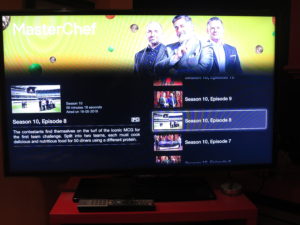
Driver-free printing could come in to its own with interactive TV especially when you are dealing with cooking shows like MasterChef
A use case that needs to be put forward for driver-free printing is its relevance with interactive TV. In this case, it could be about watching a TV show whether linearly or on-demand, including watching content held on Blu-Ray discs and being able to, at a whim, print out resources relating to that show. Situations that can come up include printing a “white paper” associated with a public-affairs show or printing a recipe that was demonstrated in a cooking show. Even advertising could lead towards the ability for users to print out coupons in response to advertised specials, something that would be valued in the USA where clipping coupons for special deals is the norm; or complete a booking for an advertised event with the printer turning out the tickets. Such a concept can also extend to other “lean-back” apps offered on a smart-TV platform by providing a printing option to these apps.
But this would be about achieving a user experience that is about selecting the resource to print and instantiating the print job from a 10-foot “lean-back” user experience using a limited remote control. It would also include advertising the fact that printable resources exists for that show that you can print using the interactive-TV platform. Similarly, interactive-TV platforms like HBBTV, media-storage platforms like Blu-Ray, and smart-TV / set-top-box platforms like tvOS, Android TV or Samsung Smart Hub would need to support one or more of the driver-free printing platforms. In the case of tvOS, Apple could simply add AirPrint functionality to that set-top operating system so you could print from your Apple-TV-based setup.
The idea of driver-free printing will also be relevant to the smart home especially if it is desirable for devices therein to be able to provide hard copy on demand. For example, kitchen appliances that have access to online recipe libraries, an idea positioned by most of the big names in this field, may benefit from this feature because you could configure them to be set up for a particular recipe while your printer turns out the actual recipe with the ingredients list. But this concept will need to be driven by the use of “print by reference” standards for access to online resources.
As well, a driver-free printing setup should be able to recognise label and receipt printers in order to permit transaction-driven printing using these devices. For example, address labels could be turned out as a sheet of paper with all the labels on a regular printer or as a run of labels emerging from a label printer.
How could this affect printer design and product differentiation
The use of driver-free printing won’t deter printer manufacturers from improving their products’ output speed and quality. Infact, the use of standard page-description languages will lead towards the development of high-speed coprocessors and software that can quickly render print jobs sent to them in these formats.
There will also be a competitive emphasis on the number of functions available at a multifunction printer’s control panel with this being driven by app platforms maintained by the various printer manufacturers. Like with smart TVs, it could lead towards third parties including alliances developing app platforms for manufacturers who don’t want to invest in developing and maintaining an app platform.
Let’s not forget that printer manufacturers will maintain the “horses for courses” approach when it comes to designing printer models for both home and business use. But it will lead to an emphasis on refining the various product classes without needing to think about shoehorning driver and print-monitor software for the various host devices.
Conclusion
Once we see driver-free printing, it can lead towards simplified real plug-and-play printer setup for all kinds of users. Similarly it opens up printers towards a large class of device types beyond mobile and desktop computing devices.








