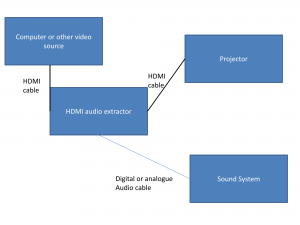Most video peripherals like the Sony BDP-S390 Blu-Ray player nowadays have an HDMI connector on them
I have been assisting a small church in their purchase of a newer projector for use through their worship services. Here, I have been steering them towards using equipment that uses HDMI connectivity rather than the 15-pin “VGA” cables. But why am I steering them towards this?
Video peripherals use HDMI as a standard connector
Increasingly every video peripheral ranging from Blu-Ray players and network-media receivers to cable boxes and digital-TV tuners implements HDMI as a “best-case” connector. If the video peripheral had analogue component video connections, it would come with RCA-based YCC connections as that “best-case” analogue connection.
Most of the economy-class data projectors that are in circulation would implement as their best connector an RGB connector in the form of the 15-pin screw-on “VGA” connector that is intended as a baseline connection for computers because a lot of computer monitors use this connection. This is although most computers and monitors are moving towards DVI-D or HDMI connections.
If we are chasing the idea of connecting a laptop for presentations, a Blu-Ray / DVD player for movies or a DVB-T digital-TV tuner for the big news or sports broadcast, we would have to switch between different connection types for the application which can cause a lot of confusion. This is more so with people who haven’t had much experience or can get flustered easily with connecting different AV equipment.
Increased installation flexibility

New desktop comptuer at church – something that could benefit from an all-HDMI connection for the projector
One main advantage of an HDMI setup for your video display needs is increased installation flexibility. This is brought on by the audio signal carried in a digital form on the same cable. It is typically to allow the one-cable setup between a video peripheral and a TV with even a surround-sound setup having one cable from the video peripheral to the surround-sound amplifier which can be capable of being a video switcher, then another cable from that surround-sound amplifier going to the TV.
HDMI offers a maximum length of 25 feet / 7.62 metres between two pieces of equipment but there are solutions to cover larger installations. For example, you could use a line-powered active HDMI splitter as a repeater for a length up to 30 metres. Some devices in their own right, like HDMI-capable digital-analogue converters or amplifiers can be repeaters. Or you could use a “Category-5” HDMI balun pair along with Category-5 Ethernet cable for a distance of 330 feet / 100.58 metres between the pieces of equipment.
In these setups, you are running just one cable which passes along the digital representation of high-resolution images and sound between the source device and the display.
Audio setups
HDMI also uses the same cable to pass along a digital representation of the sound along with the high-resolution video signal. This can be a 7.1 surround-sound Dolby Digital or DTS bitstream or a simpler stereo PCM bitstream,
In a video-presentation setup where you are using a projector, you will also find that the sound system is located either near the video source device like a computer or near the projector. The device that is handy for these situations is an HDMI audio adaptor, known as an HDMI audio extractor or HDMI digital-analogue converter.
Here, these devices connect the HDMI video source to the audio equipment either via an SP/DIF or AES/EBU digital connection; or a stereo line-level analogue connection and pass the sound signal from the video peripheral to the sound system. There is an HDMI output on these devices to connect the device to the display for the “final leg” of the signal’s journey.
Some projectors even have an HDMI audio-adaptor function typically to feed an integrated mono speaker for “quick-setup” arrangements. These will also have a line-out connection in the form of a 3.5mm stereo phone jack so they can be connected to an external sound system that is located up front and can put up a stronger sound.
Here, you could locate this device close to the sound system irrespective of where the display device is located and be able to hear good-quality noise-free sound. One main advantage of this is to be able to keep any unbalanced analogue audio connections as short as possible thus reducing the possibility of unwanted noise getting in to the amplifier which can happen easily with longer unbalanced analogue connections.
Another point of flexibility is HDMI Audio Return Channel. This is relevant to TVs with integrated tuners, multiple HDMI inputs and/or smart-TV functionality where a digital sound stream is sent back from the TV’s own sources to the amplifier to feed the speakers associated with that amplifier. Here, this also leads to a high-quality sound path between that wall-mounted TV and a more powerful home-theatre setup that is located in a position for easier control.
HDMI-CEC
Yet another point of flexibility that HDMI offers is Consumer Electronics Control. This uses the same HDMI cable as a control cable and, as I have observed, has reduced the need to juggle remote controls to operate a Blu-Ray player for example. For example, it allows the TV to “light up” and select the appropriate input when you are loading a disc in the Blu-Ray player. Similarly, you use the TV’s remote to navigate the disc menu and get the movie underway. When used with a projector and computer that supports it, it could be feasible to use the projector’s remote to page through a presentation or start and stop video content, being seen as a presenter’s dream come true.
This is implemented mainly on higher-end big-name TVs, and most home-theatre amplifiers pitched to the residential-use market along with nearly all home-theatre video peripherals especially Blu-Ray players. Most manufacturers market this feature under their own marketing names like AnyNet (Samsung) or VIERA Link (Panasonic) but will cast a reference to HDMI-CEC in the device’s operating instructions or setup menu. An increasing number of premium-grade HDIM-equipped projectors pitched for home-theatre use also offer this function. Toshiba implements this function in their latest computers “out-of-the-box” and there is an RCAware add-on black box which allows this to work with other computers.
Moving your existing video display setup to HDMI
I would recommend that you move your video-display setup towards HDMI as part of your equipment replacement cycle.
Make sure your equipment has HDMI when you are purchasing or specifying newer projectors and other display equipment. If possible, prefer that the equipment works at 1080p if you are running a lot of video content as more video is captured or mastered in this resolution. Examples of this include Blu-Ray discs, console and PC games, along with consumer and semi-pro still and video cameras that can record in 1080p.
When you improve your playout computer equipment, upgrade the video cards to those that have HDMI outputs or, for portables, use USB DisplayLink adaptors that have HDMI outputs or specify newer equipment with these outputs. This is easy to achieve if you are purchasing current-generation laptop computers as they come with HDMI or DisplayPort connections whether “standard” or of a smaller form-factor. Similarly, current-issue display cards for desktop computers will be expected to have HDMI or DisplayPort connections. In the case of DisplayPort connectors, you would need to use a DisplayPort-HDMI adaptor cable to connect them to HDMI display devices.
As well, it could be a chance to replace DVD players with Blu-Ray players because these have the HDMI output and can show high-resolution video that the connection is known for. Similarly, digital-TV tuners and set-top boxes that you use to receive broadcast TV in your installation should have HDMI connections. If you are wanting to show legacy sources like VHS tapes through your video system, a composite-HDMI adaptor may come in handy. These devices convert the analogue signals from the legacy source such as the video recorder to a digital signal and even upscale them to a higher resolution before passing them along an HDMI cable.
When you revise the installation, make sure you are pulling HDMI cable or, if you use Cat5 or Cat6 cable for the extended cable runs, replace the baluns that you use with other technologies like VGA with those that work with HDMI. As well, the equipment should be connected via HDMI cables. For that matter, the HDMI baluns can be purchased from dedicated electronics stores like Radio Parts, Jaycar or Maplin.
What can be done here?
Integrating HDMI-CEC in more equipment
A projector that is equipped with HDMI-CEC could allow for the use of the remote control as a control surface for connected video peripherals. It can also allow a computer, for example, to cause the projector to be switched on and off as needed. The command set for HDMI-CEC could be extended to exchange status details that are of concern to projector operation like lamp condition and runtime.
As computers are being used as playout equipment in the business location, they could benefit from being HDMI-CEC control-target or control-source equipment. This could be facilitated through hardware and software additions that are provided by more computer and display-subsystem manufacturers. The software could support “page-through” on presentation software or use of the D-toggle on the remote as a virtual mouse. Similarly, a playout computer with HDMI-CEC “control-source” functionality can be able to turn on and turn off display or amplification equipment or provide “master volume” control over the system.
Conclusion
Moving your small business’s or community organisation’s display technology to HDMI can provide for increased flexibility when managing how this equipment acts when playing video material. It would also become simpler to achieve a “best-quality” setup so that your customers, patrons or congregation can see sharper images on the screen.