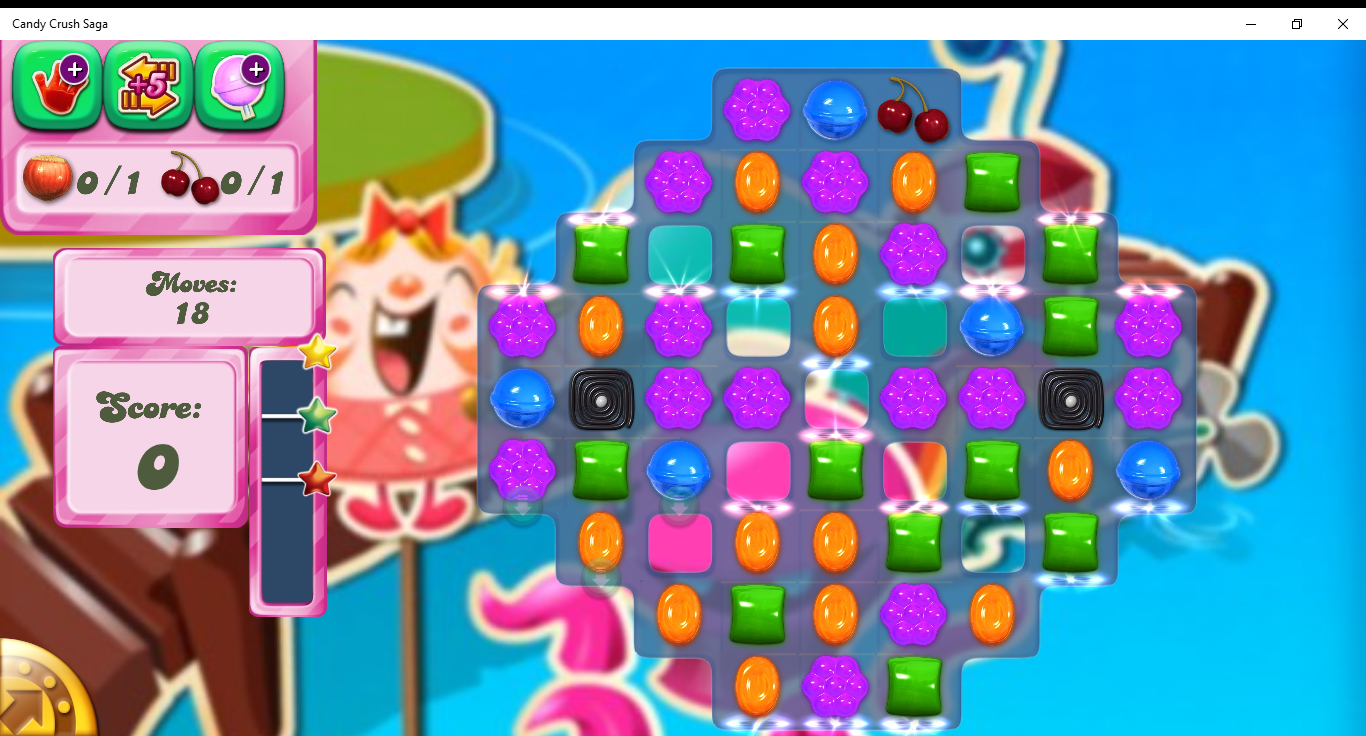When you shoot video using a smartphone or tablet held in the vertical (portrait) position, it will come out vertical and you may have to rotate your head to watch it comfortably on most display situations. Even if you use a camcorder or high-end digital camera to shoot your video footage, you may find that you have shot some footage at an awkward angle and may want to correct that.
But you can rotate the video footage so it appears right-way-up when you play it. Here, the video will come out in a “pillar-box” form when played full-screen with black borders on each side of the vision.
You can do this with both the main regular-computer operating systems using either an application that comes with the operating system or available as a free download from the vendor.
Apple Macintosh
Current versions of QuickTime Player for OS X have the ability to rotate the video and save a rotated copy.
To do this, open the video in QuickTime Player, then select “Rotate Video” under QuickTime Player’s Edit Menu to get it the “right way up”. Once you are satisfied, press Command-S on the keyboard to save a rotated copy of the clip.
Windows
If you download Windows Movie Maker, which is part of the free Windows Live Essentials package available from Microsoft, you can use this elementary video editor tool to rotate your video clips.
Here, you import your video clip to Windows Movie Maker, then you rotate your video clip using the Rotate buttons on the toolbar. Once you are satisfied, save a copy of the clip in any of the formats that Windows Movie Maker supports.
Conclusion
At least Apple and Windows offer inclusive solutions to correct your video footage that you take with your smartphone so you can make it comfortably watchable.