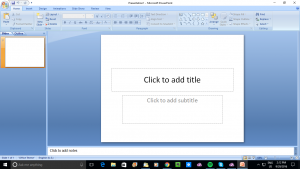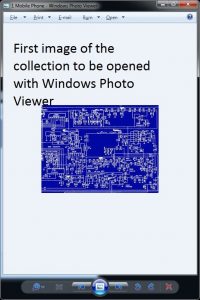Previously, I wrote an article about how to use Windows Photo Viewer to show a collection of digital images on the large screen like your projector. Usage classes I was targeting this at included churches and other houses of worship who were showing digital images from the mission field, businesses with a lot of new products to show, people going through a large collection of newly-taken images and the like.
But you think about whether the dedicated presentation or playout program like PowerPoint, EasiSlides or Screen Monkey does the job better in this situation compared to something like Windows Photo Viewer.
The problem with these dedicated presentation or playout programs is that there is more rigmarole involved in putting an image in to the presentation and this can open up room for mistakes. This may not be an issue if you are only needing to deal with an image count of between five and 10 JPEG images being necessary for your event. You also may be factoring in using the presentation or playout program to handle the rest of your program’s visual content like PowerPoint presentation material, textual material or song lyrics.
But Windows Photo Viewer would come in handy where you are dealing with a collection of many digital images that you took with the digital camera but want to show on the screen. A good rule of thumb to work with may be at least 11, perhaps 24 to 36 images which was the equivalent of the number of slides that could fit in the slide boxes that mounted 35mm slides came in after the film was processed. Here, you would be wanting to show those images in a manner equivalent to the old-time slide show, showing them in a sequence that matches the flow of your presentation.
Here, different programs can answer different needs and this is more true when you are dealing with presentation or AV playout needs in your small business or community organisation.