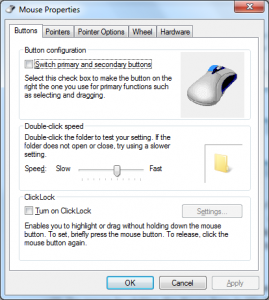What is the problem?

Work needs to be done to make it easier for left-handed and right-handed users to use the same computer
A feature that I notice is sorely missing from Windows is the ability to switch between left-handed and right-hand use of the mouse without having to go to the Control Panel and select the Mouse option there.
It would be OK for a person who has a normal hand to “switch” the computer to work to their hand using this method, but would be difficult in some circumstances.
One of these circumstances would be where a computer is shared amongst multiple users with one of the users being left-handed and others being right-handed. Examples of these include workplace, school or public-access computers or computers shared amongst members of a household including houseguests such as the common “his ‘n’ hers” setup.
Another circumstance is where a user has to switch between left-handed and right-handed operation as part of a physiotherapy requirement for their hands or simply to keep their hands supple. It is something that is becoming common with older people who want to stay active with their hands.
But having to head to the Control Panel or similar preference settings in your operating system each time you have to do this can bewilder people who don’t have much confidence with technology.
There are ways that Apple, Microsoft and the open-source community could facilitate this.
What are the possible solutions?
Hot-key selection
One would be to use something like a hot-key combination or a simultaneous-mouse-button combination to switch between the operating modes. This could be an option that one could enable in the preferences settings for the pointing devices.
Having this feature would earn its keep with shared computers, workplace computers and public-access computers because users only need to press a certain key combination or operate the mouse buttons in a certain way to “switch hands”. It would also earn its keep with users who find navigating dialog boxes very bewildering and intimidating.
Maurice Tejado wrote an “add-on” utility for Windows (available through CNET Download.com) that allows you to “switch hands” using a hot-key routine.
Set preferences on a pointing-device basis
Another way that could work even better would be to set the operating mode for different pointing devices. Here, you could have two mice connected with one sitting on the left hand side of the keyboard and one on the right hand side. Or you could resolve to use your laptop’s integrated trackpad as a “left-hand” device and a Bluetooth mouse as a “right-hand” device or vice versa. Here, you could set one device to be left-handed while another device is right-handed.
Some laptops like some of the Toshiba / Dynabook business-laptop range and a significant number of Lenovo ThinkPads implement two pointing devices. One is in the form of the thumbstick mounted on the keyboard while the other is the trackpad below the keyboard. In these cases, there is a separate set of “select” buttons for each of these pointing devices. Here, having pointing-device-specific hand-selection as outlined here would come in to its own with these computers so you could have the thumbstick set for right-hand use and the trackpad for left-hand use.
This function is supported by some desktop Linux distributions but isn’t supported on Windows or Mac OS X. But there is a third-party free utility that can support this in the form of EitherMouse which supports multiple pointing devices in use at the same time with different settings. This can cater also for users who are slow with trackballs and trackpads but quick with mice.
How can this be done better?
Having to use add-on programs to achieve this goal can become awkward, especially when it comes to computer performance and stability and operating systems could go better by baking this kind of functionality in to their pointing-device code.
As well, some computer users and IT departments don’t have confidence in the use of add-on programs because of the fact that these programs can be poorly written or can contain questionable code that can jeopardise computer stability and security. This is more so with those of us who had passed through the “bulletin-board” / “download-site” / “CD-ROM” era of computing where there was a lot of poor-quality software for download.
Rather, operating system developers could write this functionality in to a subsequent version of their products to answer these needs more effectively and especially cater towards older users who are still using today’s technology.
Updated to cover experience with Lenovo ThinkPad and Toshiba laptops that are equipped with two pointing devices. This includes the Lenovo ThinkPad X1 Carbon Ultrabook (2015) and the Toshiba Tecra R950 (2012) that are suitably equipped.