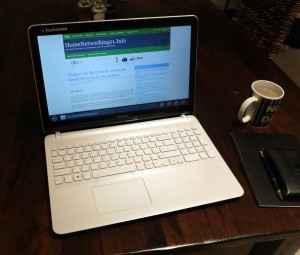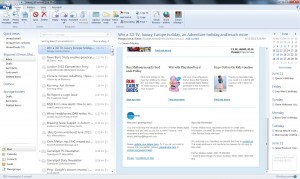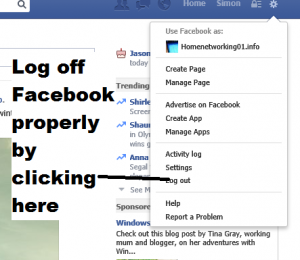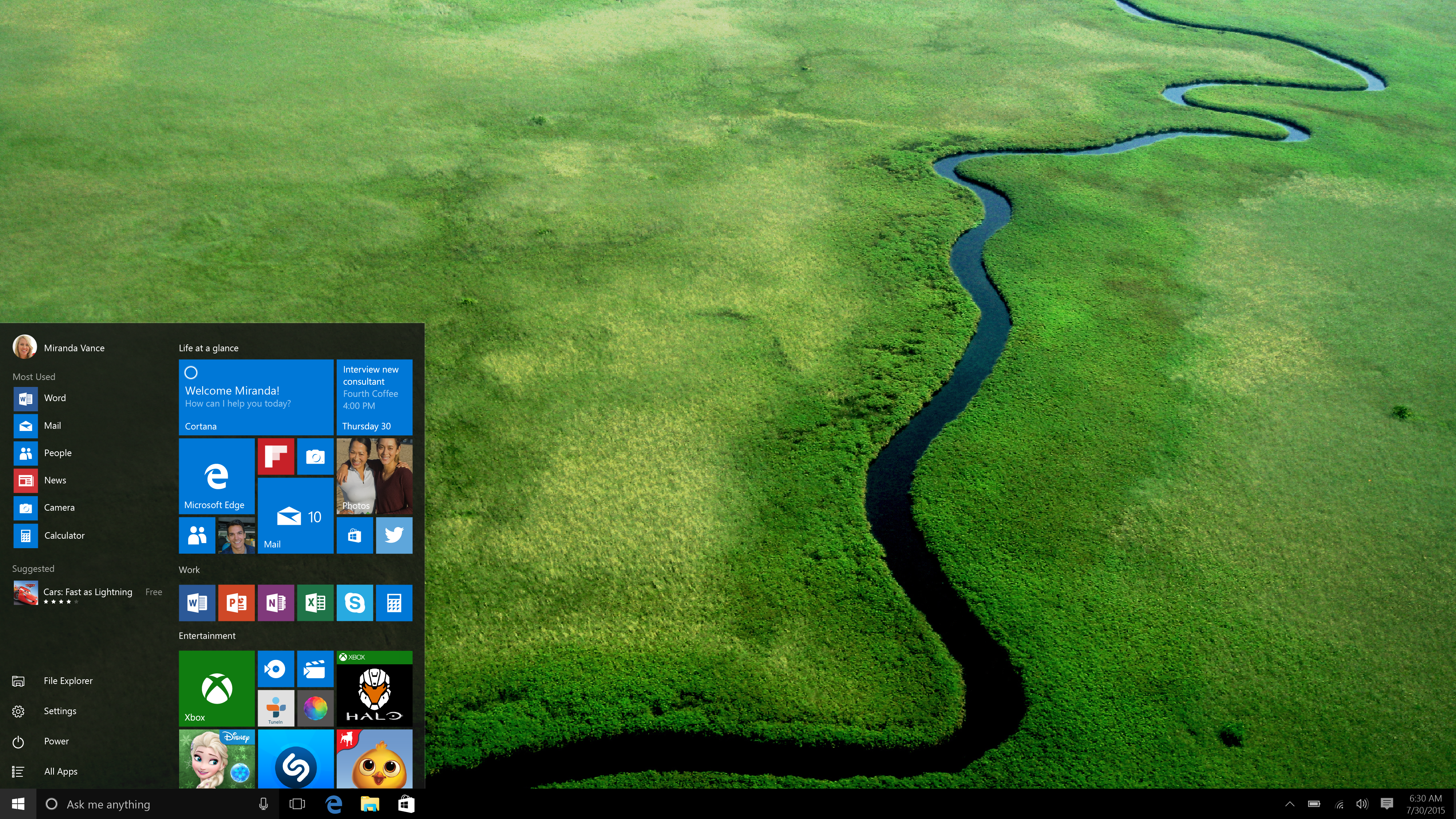A common situation that I face when providing IT support for couples, families and similar households is providing a level of individual operation for each user who uses shared computer equipment. A typical situation is a couple who have desktop, laptop or tablet computers that they share with each other or a family who maintains the “family” computer that is used also by the children.
On the other hand, you may make sure each of you have your own computing devices that are set up with your own operating environments. This is more so with tablets or other ultra-portable computer equipment where you want to effectively “take it with you”.
But there is a goal where each person may want to “keep their space their space”. That is to have their preferred operating environment with their preferred user-interface customisations (wallpaper, button styling, etc), preferred email client, preferred Web bookmarks and other parameters maintained while they operate the equipment. As well, they may want to keep their communications with their social community private or prevent confusion with your communications. This is even though both or all of you will have the same relatives and friends that you maintain regular contact with.
Most of you may operate on a trust-based environment where you will want to know the passwords to each other’s accounts simply as a symbol of “our love for each other has nothing to hide”. This may not be applicable for those of you who are running or working in a business where confidentiality concerning business data is so important.
How do computer operating environments handle this?
Regular computers
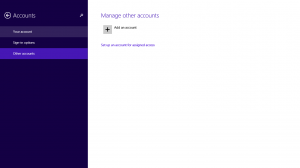
Create multiple Microsoft.com accounts on your Windows 8 computer to achieve a unique user experience across all of your Windows 8 computers
Most “regular-computer” operating environments such as Windows, MacOS X and Linux allow multiple individual accounts to be created. These accounts support their own username and password and allow the computer to open up to a desktop environment that is personalised for each of the users. You even have concepts like separate user folders, desktop wallpapers and themes, or, in some cases, email clients that are peculiar to each user.
This functionality has been baked in to the “regular-computer” operating environment due to the fact that these machines are used by different employees in the workplace or are used to work with data that is confidential to a particular user.
Windows 8 and newer versions of the Windows operating system even takes this further by allowing you to create a Microsoft.com login account that you can take between different computers. Here, this allows you to use the same user credentials which will lead you to your same user environment on the different computers. For example, you could share use of different computer types such as a 15” mainstream laptop or an all-in-one desktop that lives at home and an Ultrabook or detachable tablet that you use while travelling or maintain as an “around the house” computer for example.
Last but not least Google implemented multiple-account operation on the ChromeOS platform which then adds most of the cheap Chromebooks to the list of devices that can support “his and hers” computing. This is through a blind update (version 37.0.2062.119) that should be in your Chromebook by 6 September 2014.
Mobile computing devices (tablets)
The tablet, typically the 10” tablet like the Apple iPad, is very much the only device that runs any mobile operating environment which ends up being shared by a couple or family.
Recent iterations of Android installed on tablets can support this kind of operation. This has been introduced to support “privileged operation environments” in the workplace. The same also holds true for tablets that are powered with the Windows 8 operating system.
The only tablet device that doesn’t support a true “his-and-hers” environment is the Apple iPad. This is bound to one Apple ID account, which affects use of the iTunes Store, the App Store and other Apple-provided apps and services. The passcode on these devices doesn’t even provide separate or unique login environments on these devices.
Email, Social Networks and Instant Messaging
If these services are operated via a Web-based user interface, they can support “his-and-hers” operation as long as each user logs out of their account at the end of each session. This is more critical if both of you use the same provider.
Some client-side environments like email clients may allow you to have different sets of account credentials tied to particular system user accounts. But some other clients like a few mobile-platform or entry-level desktop clients or most social-network clients won’t allow you to keep service login parameters peculiar to a system user account. Here, you may have to log out of your account at the end of each session. As well, some client-side email programs may maintain only one address book or contact list that is available to all users.
On the other hand, you may be able to preserve separate email or social-network accounts by using a separate client-side program for each login. This may limit your ability to use application-driven functionality like “share this via email”. On the other hand, you could always have a practice of each user logging in to the client with their credentials for the duration of their session.
Cloud-based online storage
Most “cloud-based” online storage services like Dropbox can support different logins for each user and you can tie these different logins to a particular device-based login for most regular-computing platforms like Windows. But you can’t have two different service logins associated with one computer login unless you use premium or “business” variants of their services.
But you can create a “household” folder in these services which is shared by all of you, simply by having one account-holder create a folder and invite the other account-holders to have full access rights to that folder. The only limitation with this is that if a friend or relative outside the household wants to share resources with all of the household, they have to invite each Dropbox account to the folder they want to share.
App Stores and gaming league tables
Some operating environments like the Apple MacOS and iOS environments implement a “family-share” option for software bought through their app stores so that you can share the same content that you have purchased across multiple accounts. These features place a limit on the number of accounts you can share with, typically a number you can count on one hand.
Otherwise each user has to purchase their own content through the storefronts and only be able to use it themselves.
Operating environments that have their own gaming-league or similar functionality will typically bind your identity in that league to your user ID that is part of that operating environment.
NAS units
You can create individual storage accounts on your network-attached storage to allow each member of your household to store their data on their own space in the network-attached-storage unit. Here, you also use the “public” spaces on the NAS to store and share data that is of common interest but doesn’t have a perceived disclosure risk like your file-based AV collection or, if the data is confidential to you both, you could create a private share that you grant the other accounts access to.
The multiple account feature would tie in well with the remote-access or “cloud” features that an increasing number of NAS units like the WD MyCloud EX2 are equipped with. This will maintain the “private data pools” and allow the remote access to these resources.
Some of you may want to use two or three different NAS units connected to the network so you can keep individual units as personal data stores, which may be of importance if each of you run your own enterprise or you want to set up a NAS for the teenager or young adult about to leave the “family nest”.
What can you do to achieve “his-and-hers” computing
Some of you may decide to have a one or more smaller devices that you personally use, like iPads or work-home computers but you may then have to identify devices that you want to operate on a shared basis like larger tablets, laptops or desktops. Here, you can set these up with separate accounts so you can have a unique operation experience for each of you.
If you have equipment that runs Windows 8 or newer variants of that operating system, you could then set up personal Microsoft.com accounts for each of you and use these to log in to your equipment, personalising the operating environment as you see fit. As well, if you are using programs that don’t “switch users” as you change accounts or can’t “switch users” with a program, get in to the habit of logging out when you have finished.
When managing your contacts, you may have to copy your “common” contacts between each others’ contact lists on your email and other messaging clients and keep these up-to-date as each contact changes their details.
Conclusion
Once you know how to set up a “his-and-hers” computing environment, you can be sure that you have the ability to share devices yet know how to keep your working environments “as you like it”.